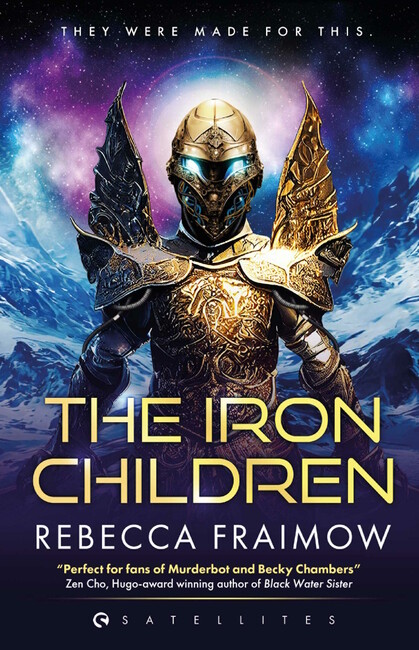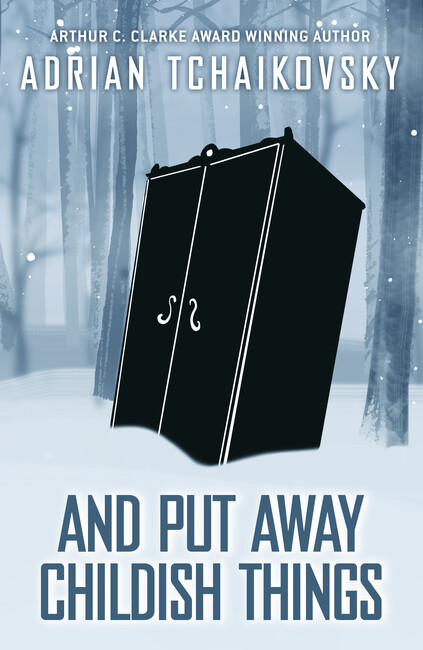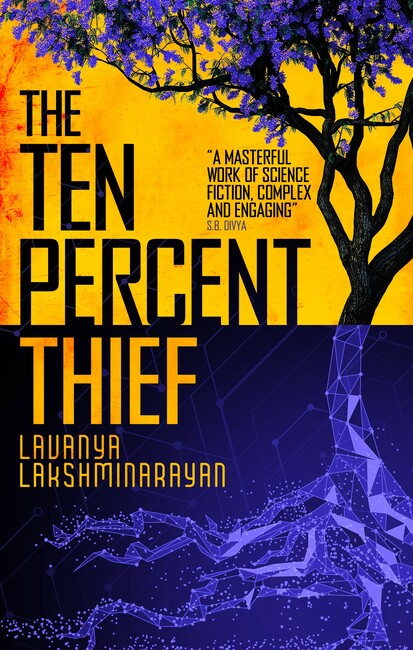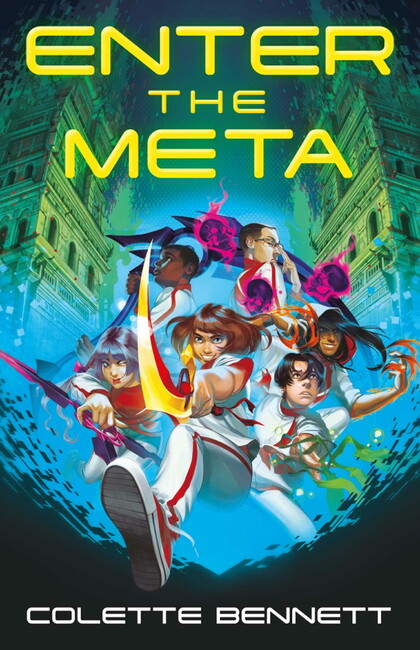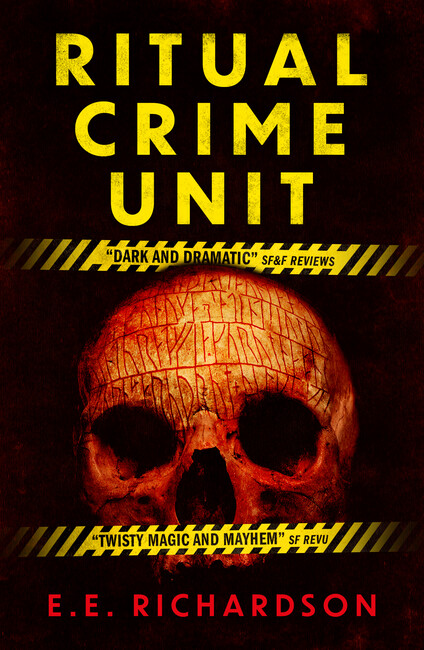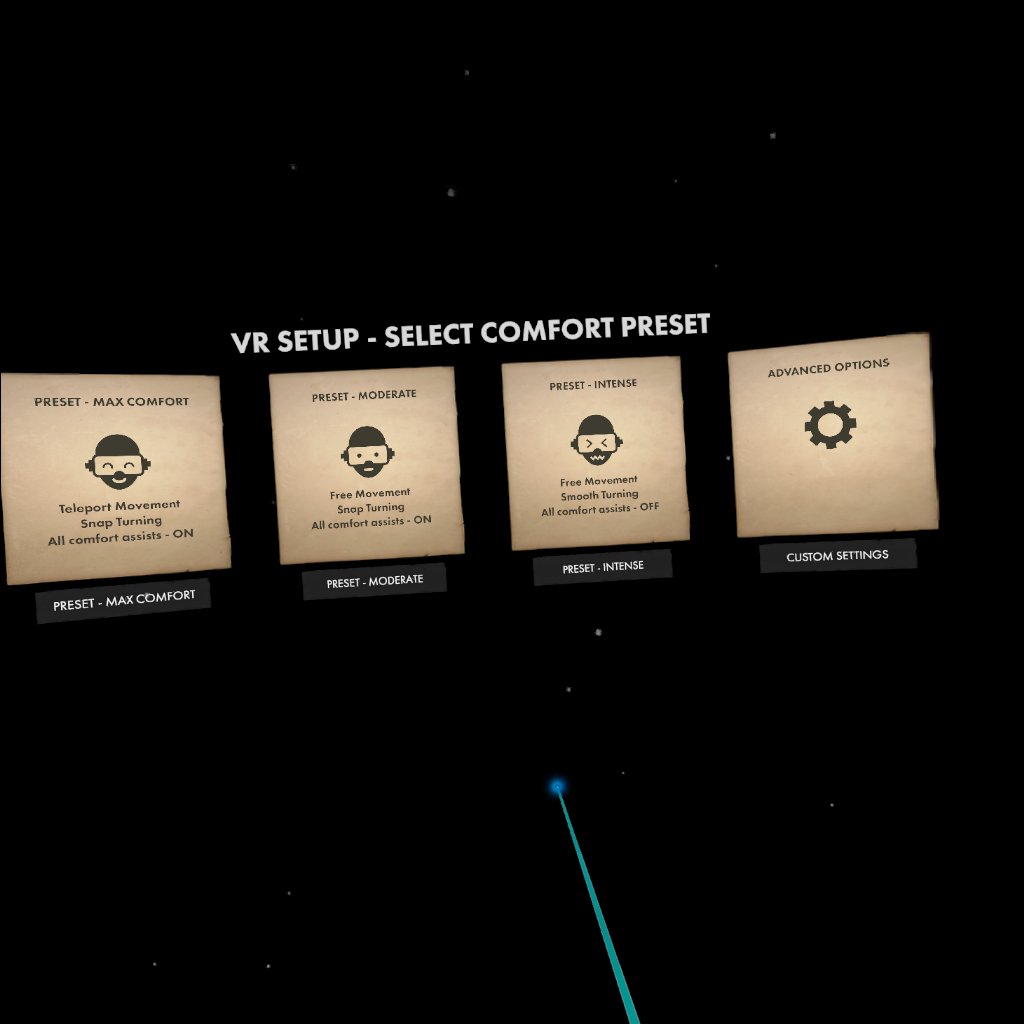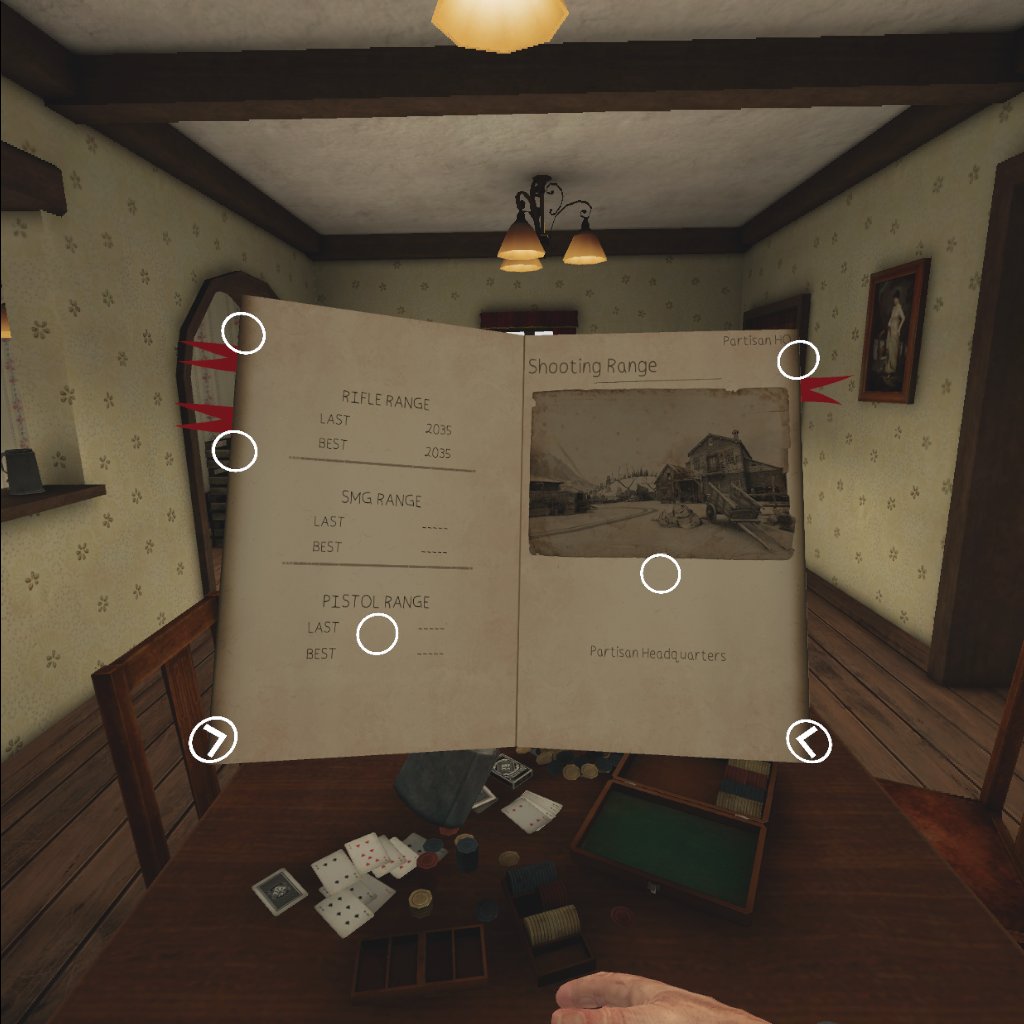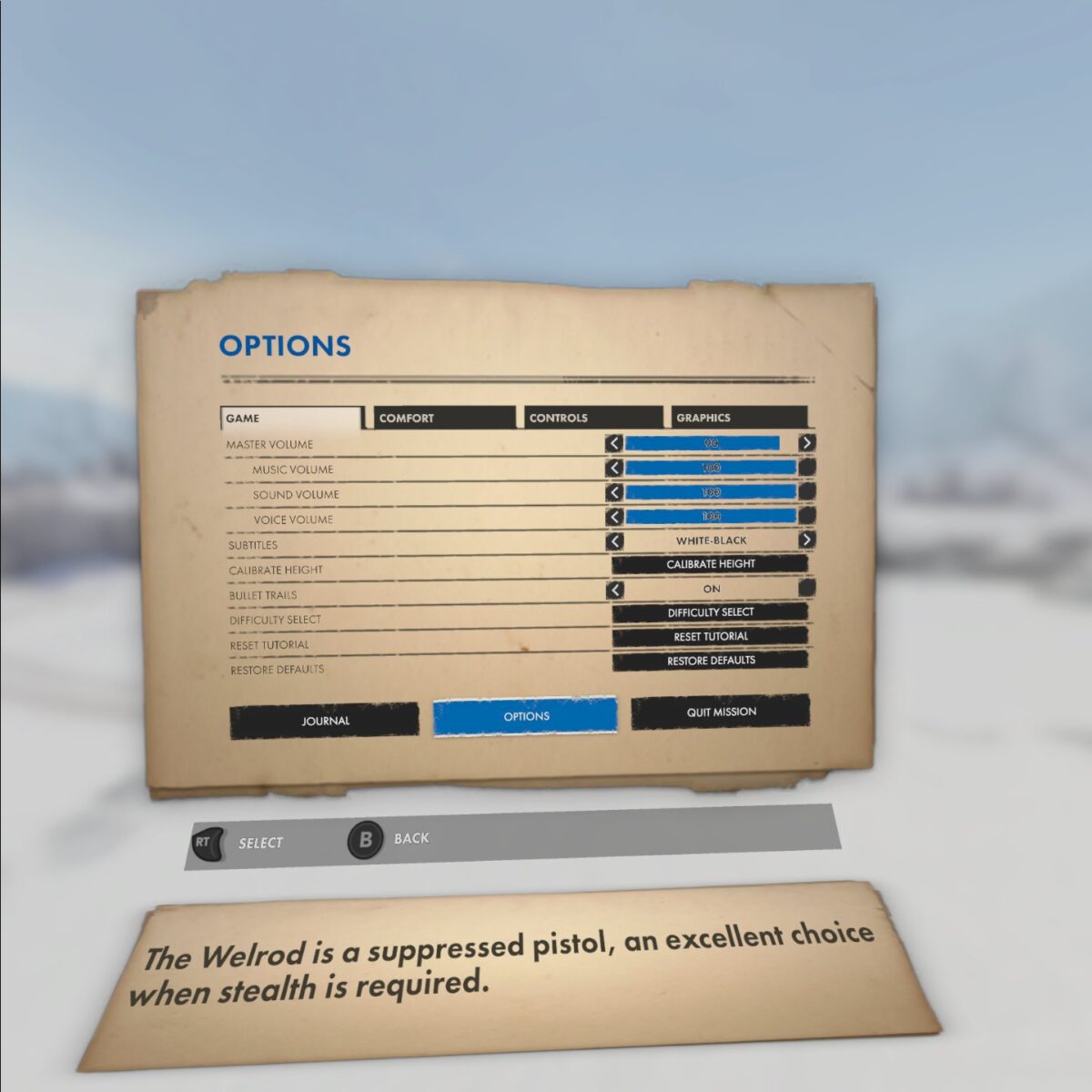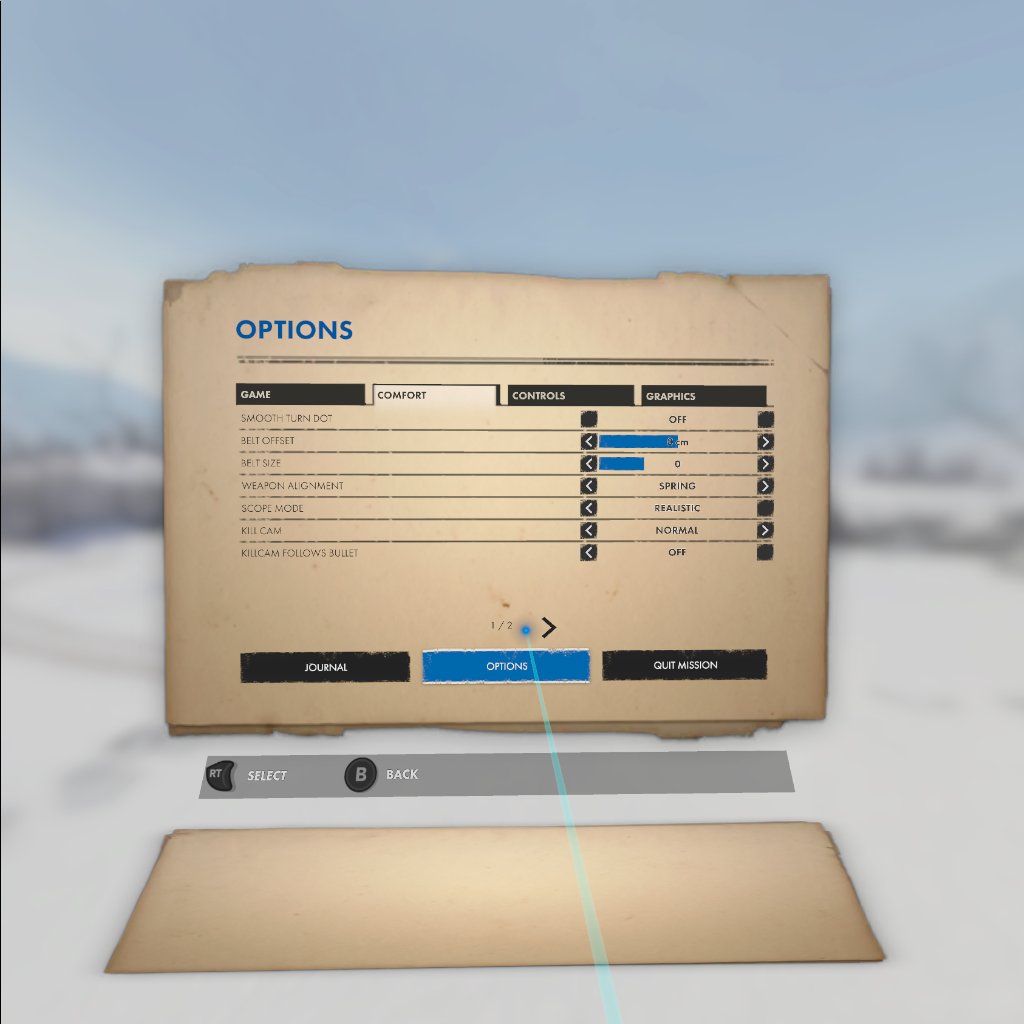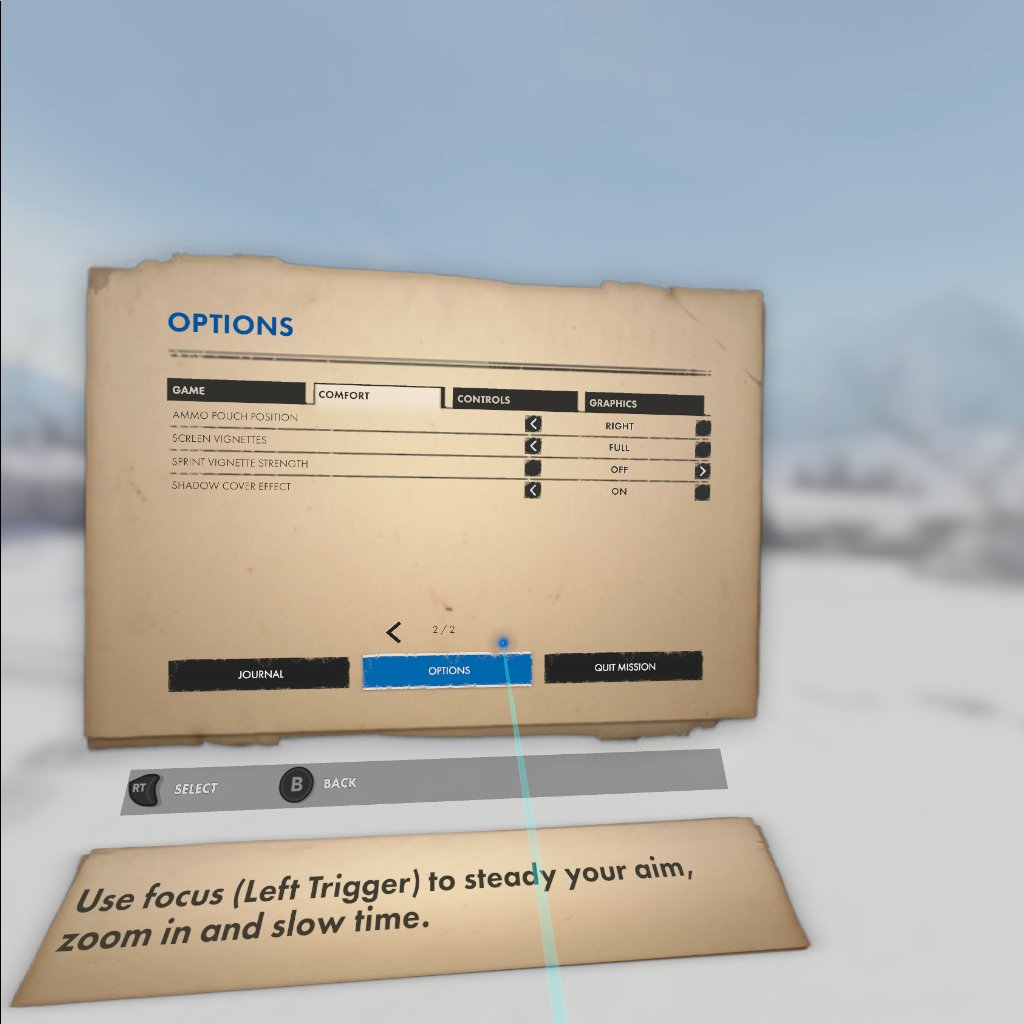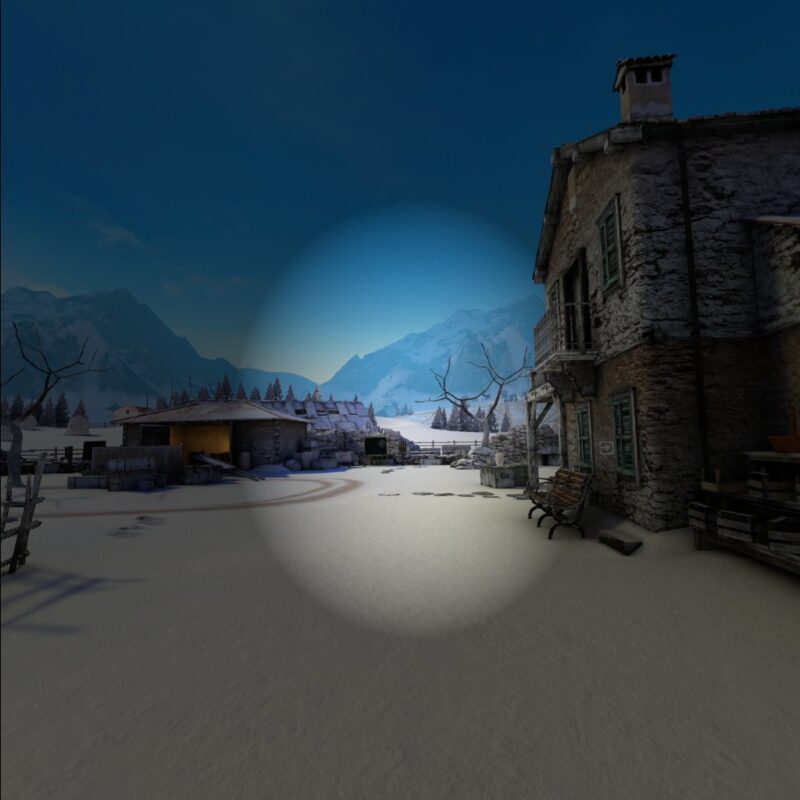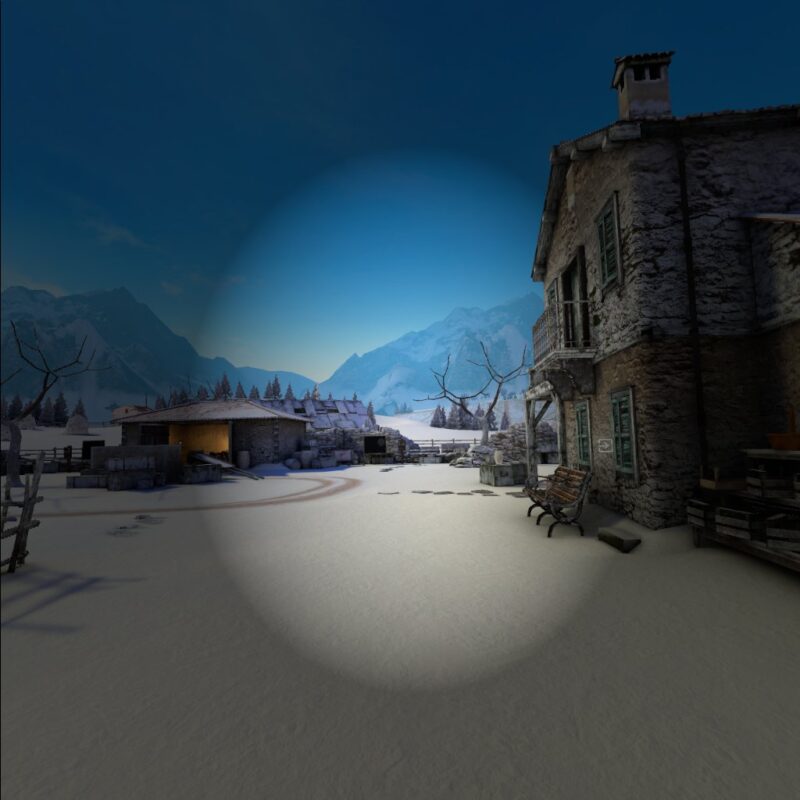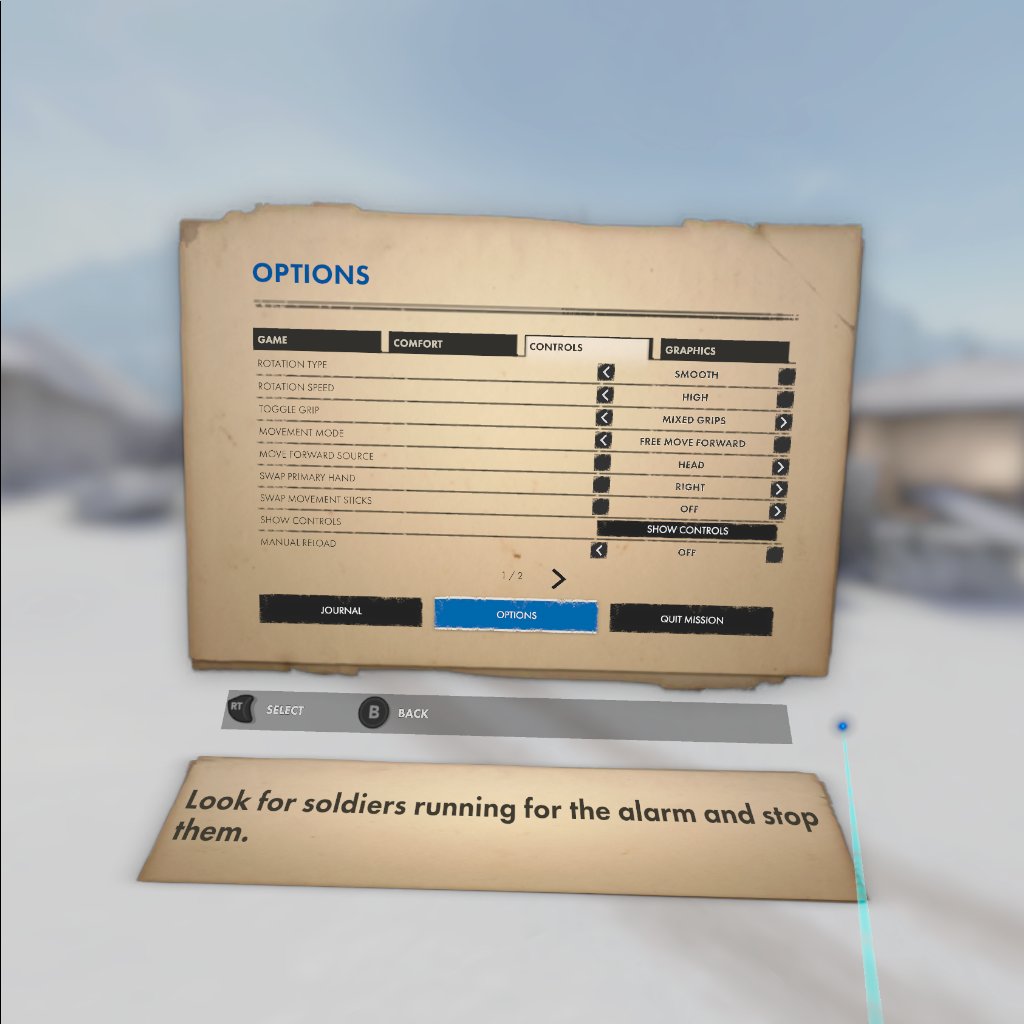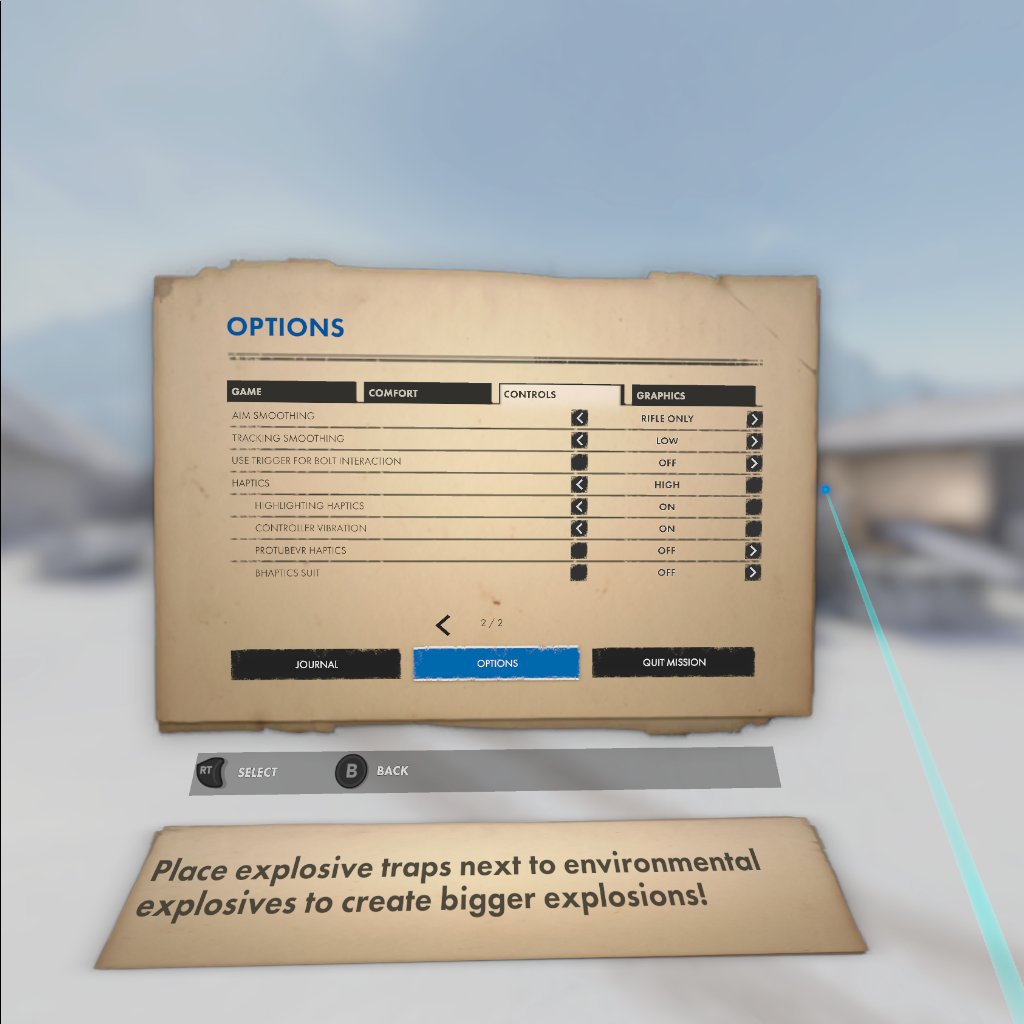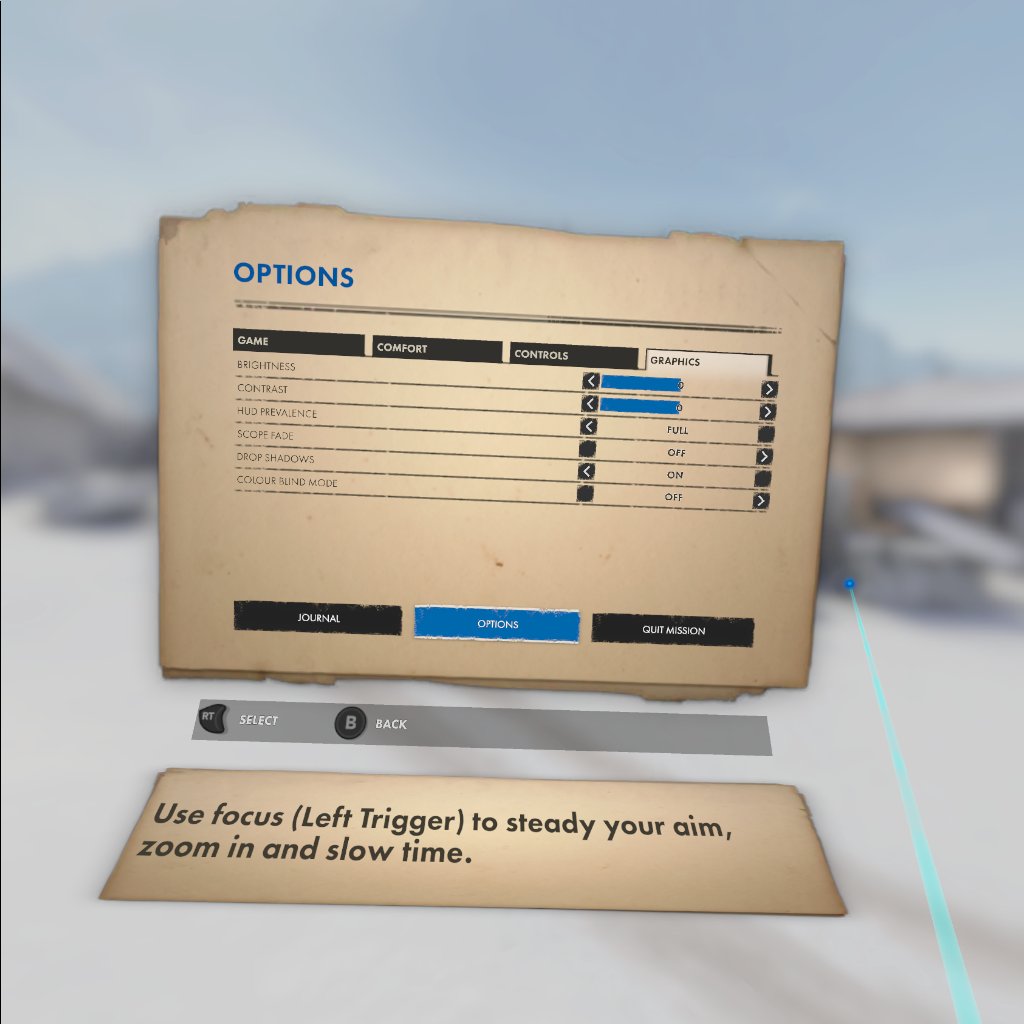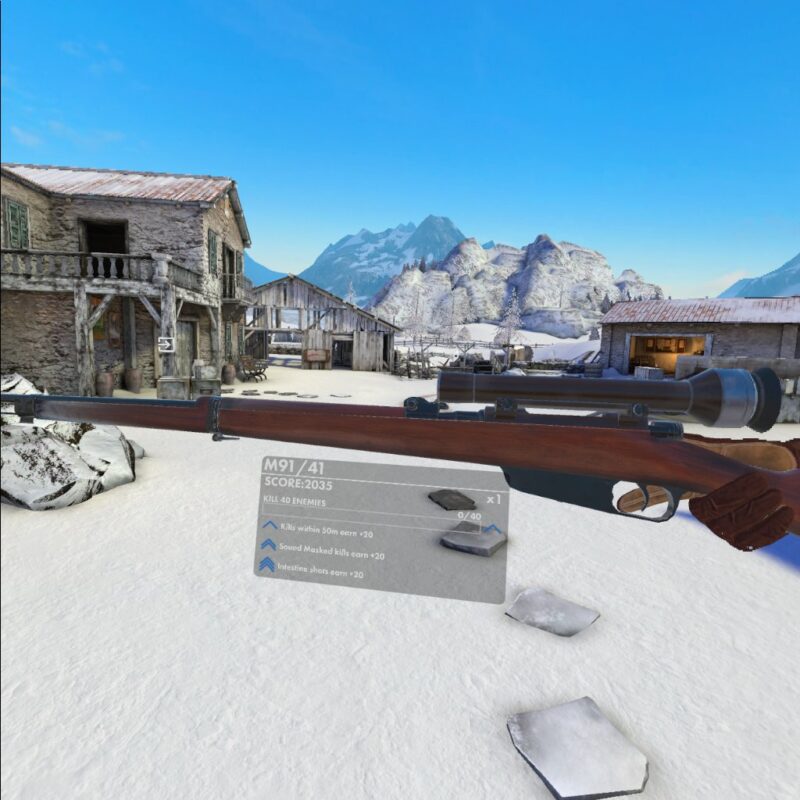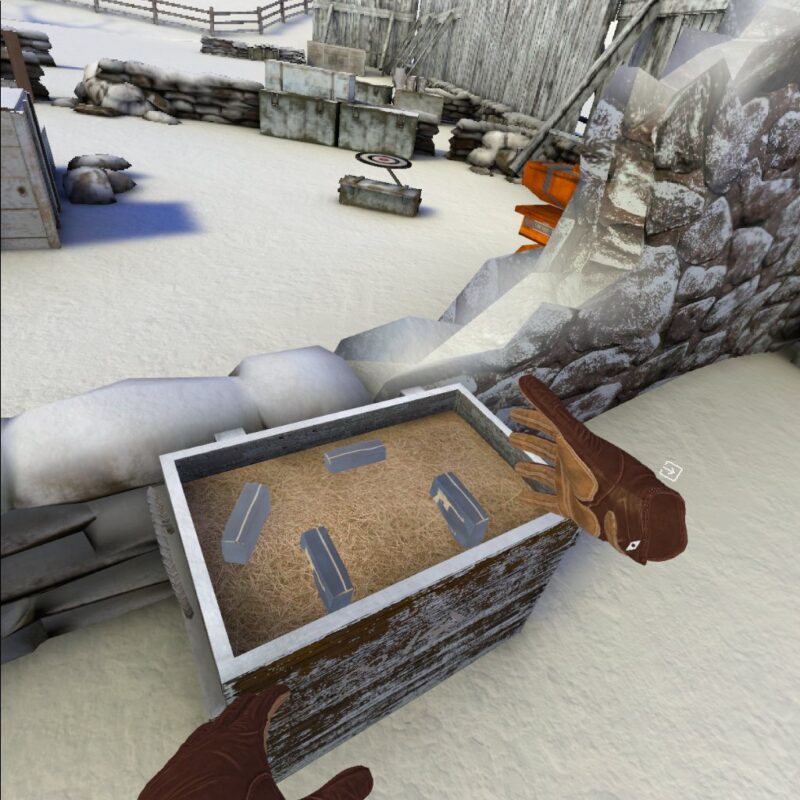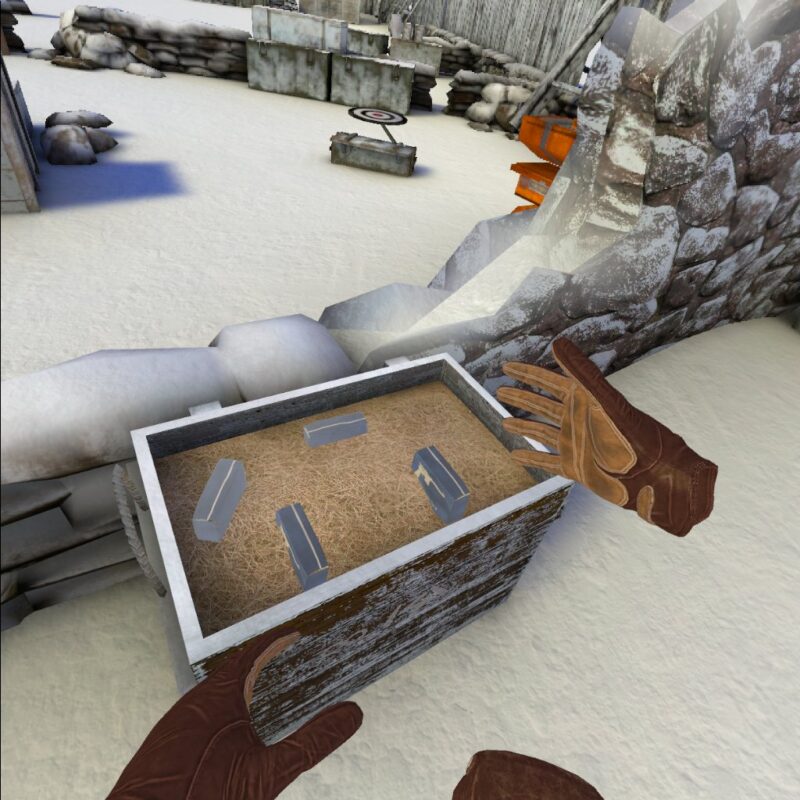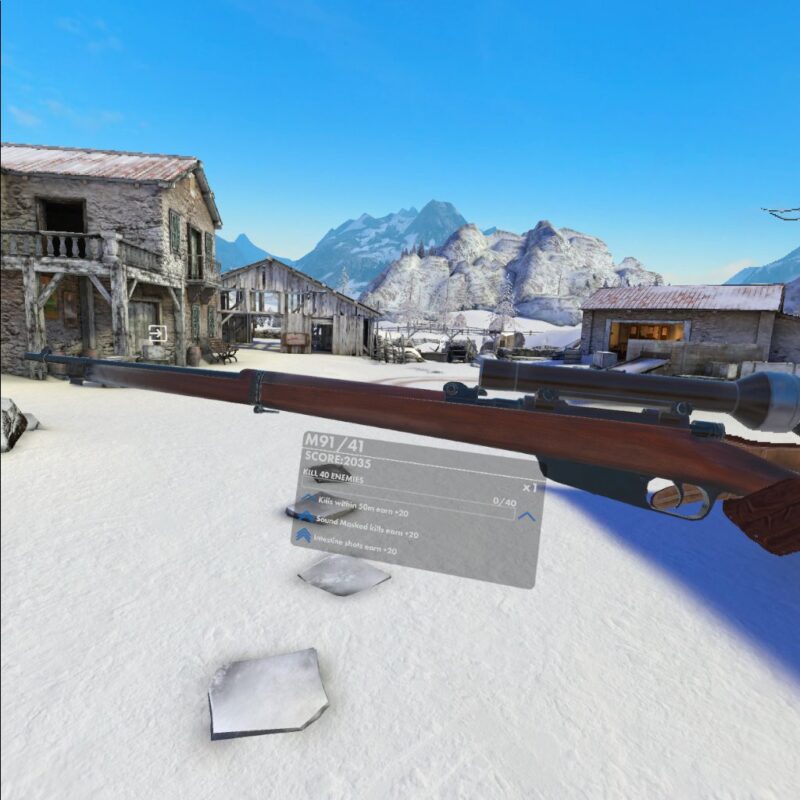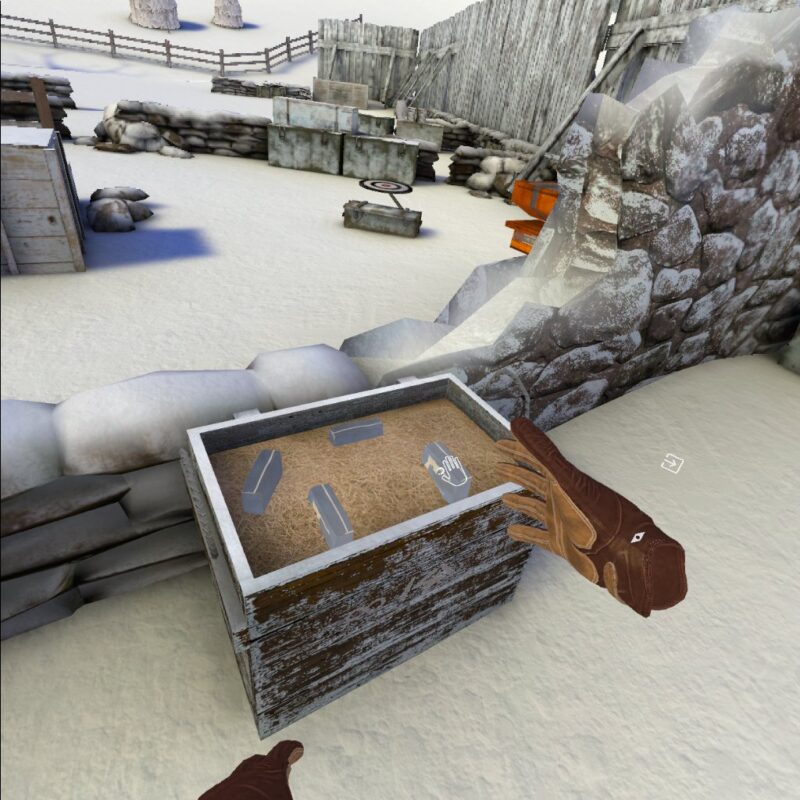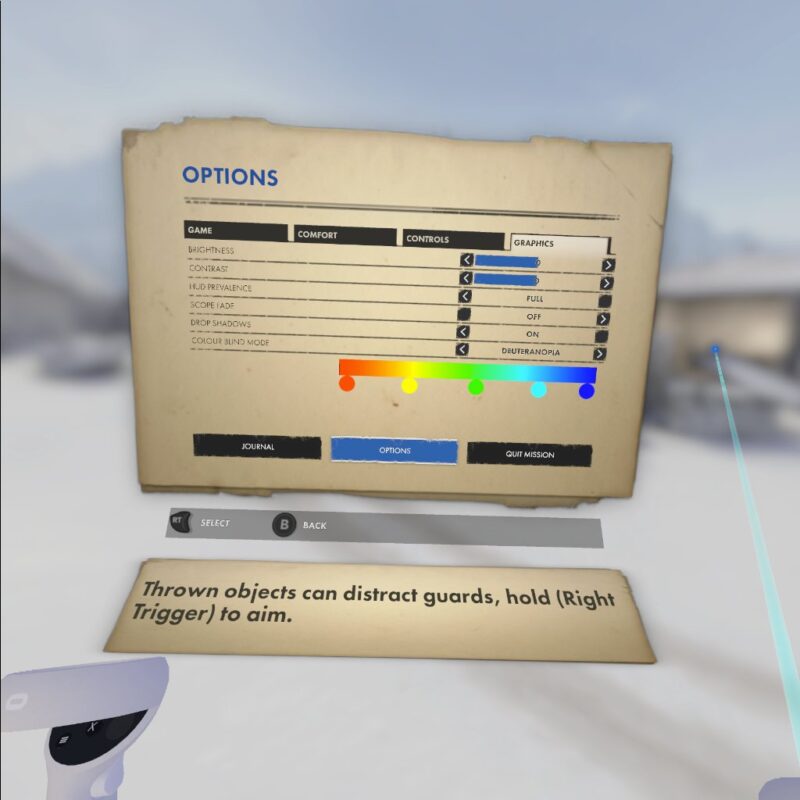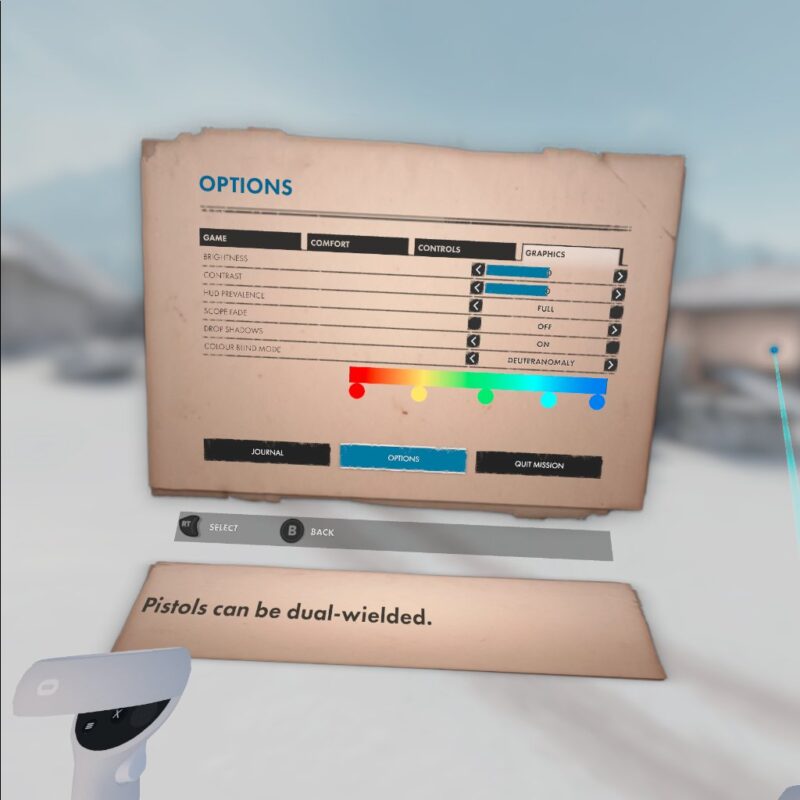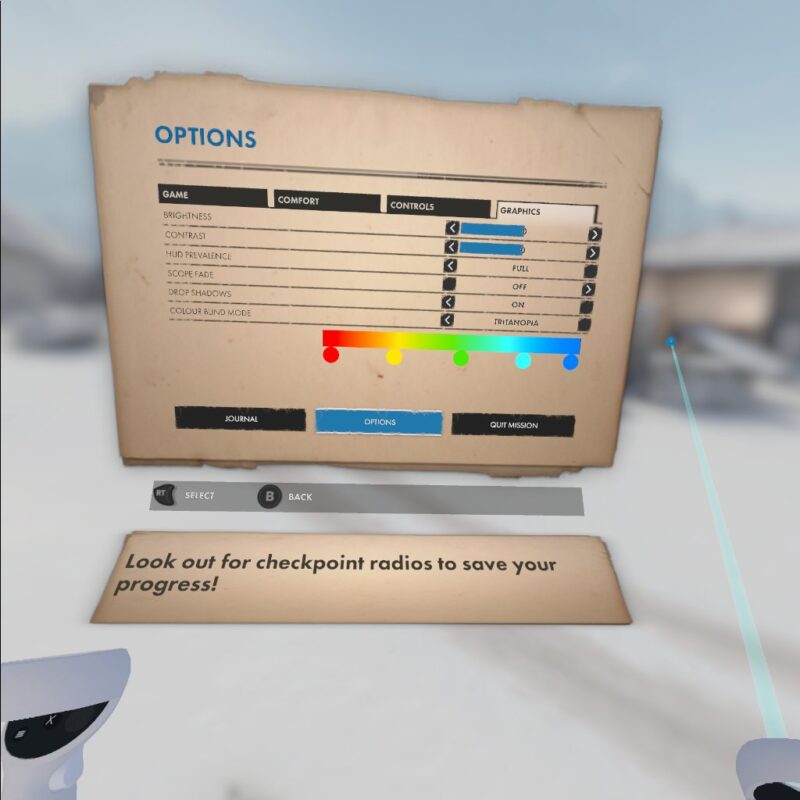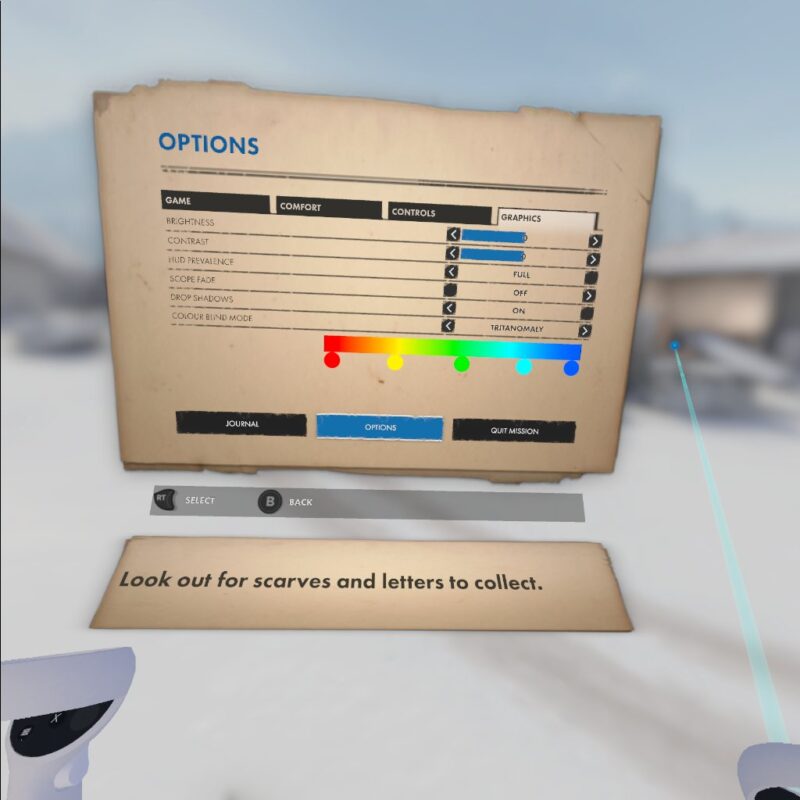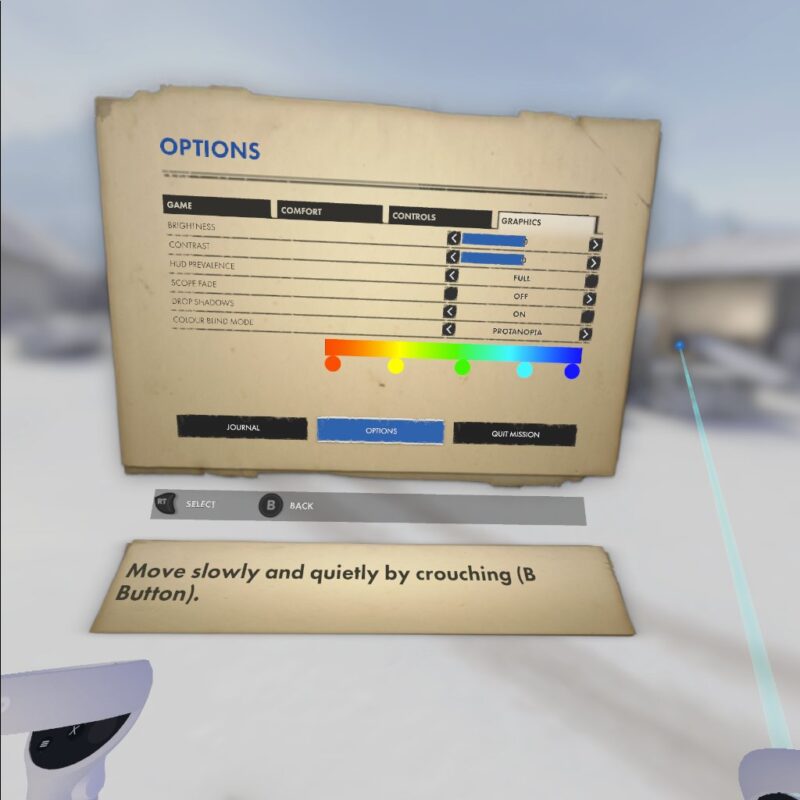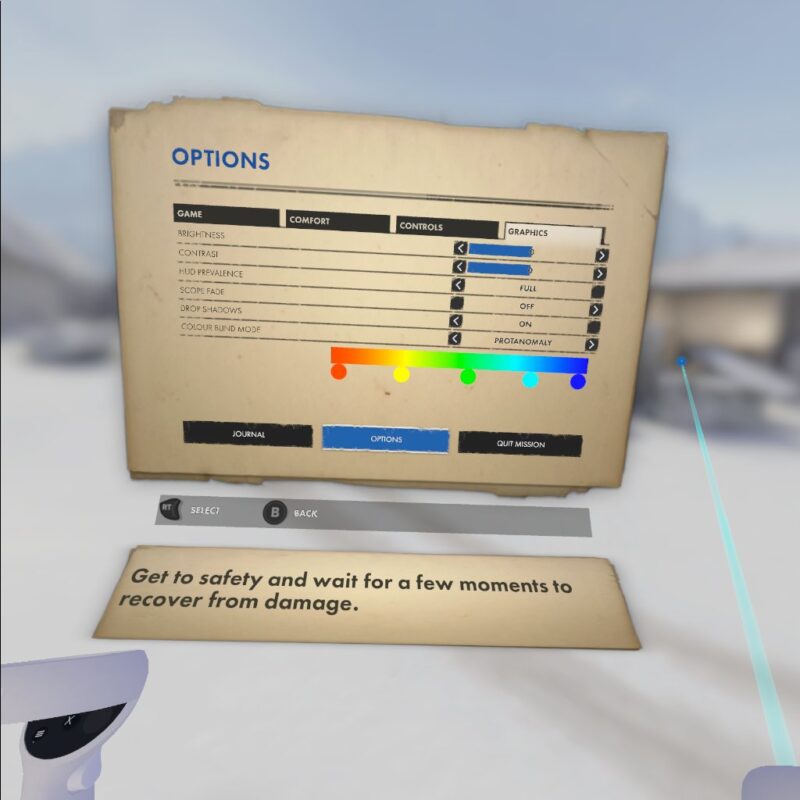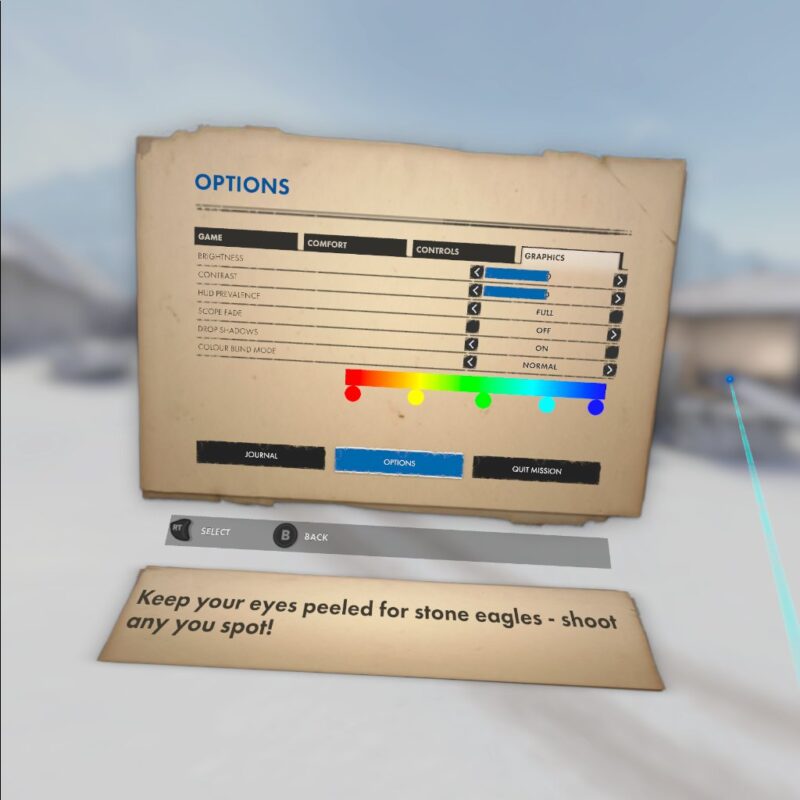Accessibility
Where Winter Warrior shines is its array of comfort settings, aiming to help more players feel like an elite sniper in the Sniper Elite VR series.

Accessibility Overview
Alongside a campaign, Winter Warrior includes two other game modes; Sniper Hunt, a game of cat and mouse against enemy snipers, and Last Stand, a wave-based mode, both of which use specific loadouts. These modes give you a range of playstyles depending on your preferences. Additionally, there is a shooting range where you can practice and get to grips with the rifle, secondary, pistol, and explosives.
Difficulty
The game features three preset levels of difficulty.
Cadet – Story Focused:
- Reduced Damage
- Simplified Ballistics
Marksman – Challenging:
- More Threatening Enemies
- Advanced Ballistics
- Bullet Drop Indicator On
Sniper Elite – Authentic:
- Maximum Threat
- Full Ballistic Model
- Bullet Drop Indicator Off
Custom Difficulty
Allows the player to change specific settings to customize the difficulty. Note: leaderboard rankings are not earned when playing on custom difficulty.
Game Difficulty:
Set the base difficulty, options are Cadet, Marksman, or Sniper Elite.
Aim Assist:
Toggles assistance with aiming that reduces precision slightly. Options are On or Off.
Bullet Drop:
When enabled, bullet trajectories will be affected by gravity. Options are Off or On.
Bullet Wind:
When enabled, bullet trajectories will be affected by the wind. Options are Off or On.
Game
Master Volume
Controls the volume of all audio levels. Slider 0 to 100.
Music Volume
Controls the volume of music in game. Slider 0 to 100.
Sound Volume
Controls the volume of non-musical and non-voice audio. Slider 0 to 100.
Voice Volume
Controls the volume of voice audio in the game. Slider 0 to 100.
Subtitles
Allows the player to turn subtitles on or off, with several display options. Options include Off, White – Black, Red – Cyan, Green – Magenta and Blue – Yellow.
Calibrate Height
Allows the player to calibrate their height if it has changed or is incorrect. This will usually appear if the player has removed the headset during gameplay.
Bullet Trails
When enabled, bullets will have trails. Options are Off or On.
Difficulty Select
Allows the player to change the difficulty of the game.
Note: This may cause a reload/restart of the mission.
Reset Tutorial
Allows the player to reset all tutorials.
Restore Defaults
Allows the player to reset all options to the default settings, rather than having to do them all individually.
Controls
Smooth Turn Dot
Allows the player to apply a dot of varying sizes to the middle of the screen for when the player turns. This can help players who experience motion sickness. Options are Off, Small, Medium and Large.
Belt Offset
Allows the player to move the utility belt up or down depending on where they need the belt to sit on their body. Slider –20cm to 20cm.
Belt Size
Allows the player to make the utility belt wider or thinner depending on where they need the belt to sit relative to their body. Slider –10 to 20.
Weapon Alignment
Allows the player to change how the weapons realign themselves when letting go of it with one hand:
None
No alignment. The weapon will stay aligned to the hand that is holding the weapon.
Full
Releasing and re-grabbing with either hand will keep the weapon in place.
Offhand
The ‘Pavlov’ option, weapon alignment only on the fore grip hand.
Spring
Same as Full but weapon alignment will return to hand orientation as the hand is moved.
Spring Offhand
Same as Offhand but weapon alignment will return to hand orientation as the hand is moved.
Note: Gunstock users should use None, Offhand or Spring Offhand.
Pavlov users will find Offhand as the option that performs most like the Pavlov weapon alignment.
Scope Mode
Set the scope to either realistic, which acts like a real scope, or simple, which can be easier to see though.
Kill Cam
Toggles the presence of Kill Cams. The player will ‘blink’ to a view of the kill cam happening in front of them. Options are On or Off.
Kill Cam Follows Bullet
Toggles whether the Kill Cam follows the bullet or if it just blinks to the target who is shot. Follow bullet may be intense for a lot of players as the POV moves as though it was the bullet fired travelling towards the enemy they shot at speed. Options are On or Off.
Ammo Puch Position
Sets the ammo pouch on the utility belt to the ‘left’ or the ‘right’ of the player.
Screen Vignette Strength
Allows the player to adjust how prominent the vignettes are. Options are Off, Low, Medium and High.
Screen Vignettes
Apply screen vignettes to enhance comfort while playing. Options are Full, Comfort, or Off. On Full, vignettes are on for everything. This includes sprinting, explosions, kill cams, using focus, using the scope on rifles, and more. For Comfort vignettes only appear for sprinting and kill cams.
Shadow Cover Effect
Toggles the Shadow Cover effect, which makes the players POV darker when the player is crouching whilst in shadows. The player is harder to detect when crouching in shadows, so this provides an additional layer of feedback. Options are On and Off.
Comfort
Rotation Type
Allows the player to change rotation types. Options are Snap or Smooth. Snap means the camera turns a fixed amount each time the turn button is pressed. Smooth allows you to press and hold the turn button to turn gradually.
Snap Turn Angle
Changes how much the player turns when set to Snap. Options are 15 degrees, 45 degrees and 90 degrees.
Rotation Speed
Changes how fast the player turns when set to Smooth. Options are Low, Medium, High.
Movement Mode
The player can choose how they move around the game world. They can choose between Teleport and Free Move Forward. Teleport movement has the player aim and teleports to a location using the movement sticks, shown by a line and a circle with arrows showing where the player will land and which way they will face. Free Move Forward has the player move around freely using the movement sticks.
Swap Primary Hand
Allows the player to choose which hand is their primary hand. This affects how they unstow and use weapons. Options are Left and Right, with Right as a default.
Toggle Grip
The player can change grip types. Options are:
Active Grips
The player must hold the grip triggers to hold weapons, and any interact points.
Mixed Grips
The player toggles holding weapons by pressing the grip triggers but must hold them for other interact points.
Toggle Grips
The player toggles holding weapons and interact points by pressing the grip triggers.
Move Forward Source
This allows the player the option of what dictates which direction they move in ‘Free Move Forward’ mode.
Head
The player will move in the direction their head is facing when pushing forward on the movement sticks.
Left Hand
The player will move in the direction their left hand is pointing when pushing forward on the movement sticks.
Right Hand
The player will move in the direction their right hand is pointing when pushing forward on the movement sticks.
Swap Movement Sticks
Allows the player to swap which movement stick moves the player and which moves the camera. Options are On or Off.
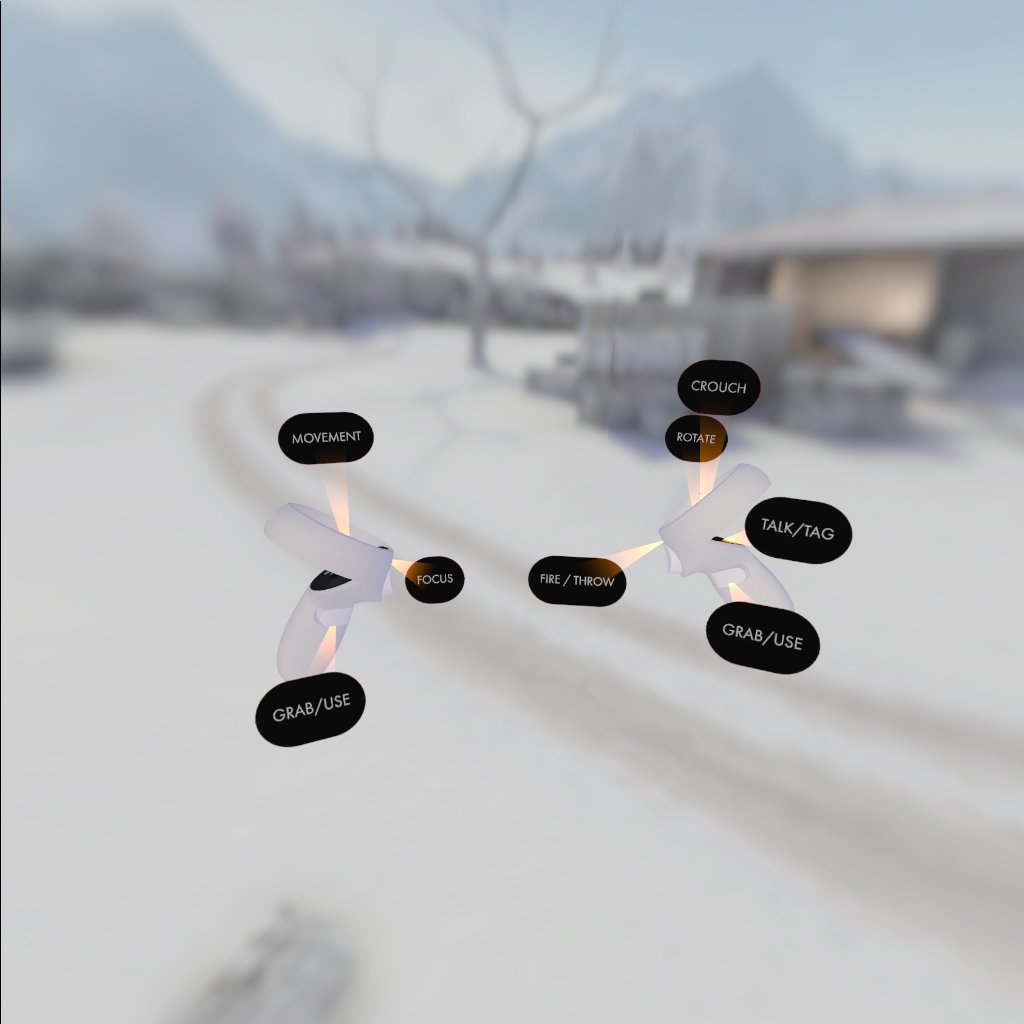
Show Controls
Shows the game controls on the virtual controllers.
Manual Reload
Toggles Manual Reload. If turned on the player can only reload manually. If turned off the game will automatically reload if the weapon runs out of ammo and there are reserves in the ammo pouch, and the player can still manually reload most weapons. Options are On or Off.
Aim Smoothing
Aim Smoothing dampens movement when using focus mode. This helps reduce accidental movement when using focus. Options are Off, Rifle Only (aim smoothing is applied to the rifles only) and All (aim smoothing is applied to all weapons).
Tracking Smoothing
Tracking Smoothing helps reduce shakes for players who may have shaky hands or find it hard to keep the weapon stable. This does cause the weapon to lag slightly with small adjustments. The strength of the tracking smoothing can be adjusted. Options are Off, Low, Medium, High.
Use Trigger for Bolt Interaction
Allows the player to use the firing triggers to interact with the rifle bolts. The grip triggers will still work for rifle bolts when this option is turned on. Options are On or Off.
Haptics
Adjusts the strength of the haptics. Options are Off, Low, High.
Highlighting Haptics
Toggles haptics for when the player puts their hand onto a highlighted area such as an interact point on a weapon, item, or in the game world. Options are On or Off.
Controller Vibration
Toggles controller vibration for firing weapons. Options are On or Off.
ProTubeVR Haptics
For users with ProTubeVR. Toggles the haptics for ProTubeVR peripherals. Options are On or Off.
bHaptics Suit
For users with bHaptics suits. Toggles the haptics for bHaptics suits. Options are On or Off.
Graphics
Brightness
Changes the brightness of the game. Slider –10 to 10
Contrast
Changes the contrast of the game. Slider –10 to 10.
Scope Fade
Scope fade if enabled will make the entire screen black with just a scope view. The black screen will disappear the moment the User lowers the scope. Options are On or Off.
HUD Prevalence
Allows the player to customize how much of the HUD they can see. Options are Full (all HUD elements show in game), Reduced (some HUD elements are shown, focus on more vital elements), Low (same as reduced but removes the line to insert ammo into a weapon) and Off (no HUD elements are shown).
Drop Shadows
Toggles the shadows under AI enemies. Options are On or Off.
Colour Blind Mode
Allows the player to turn select a colour blind mode which adjusts the colours in the game to be more suitable for different levels of colour vision. Options are Off, Normal, Deuteranomaly, Deuteranopia, Protanomaly, Protanopia, Tritanomaly and Tritanopia.
Accessibility Feedback & Contact
Join the conversation around accessibility in our discord, which is monitored by our community management team and some of the Rebellion devs. It’s a safe space to ask questions, give feedback and join the public discussion around accessibility at Rebellion.
If you have feedback you’d prefer to share privately, you can use our contact form here and select Accessibility as the topic.