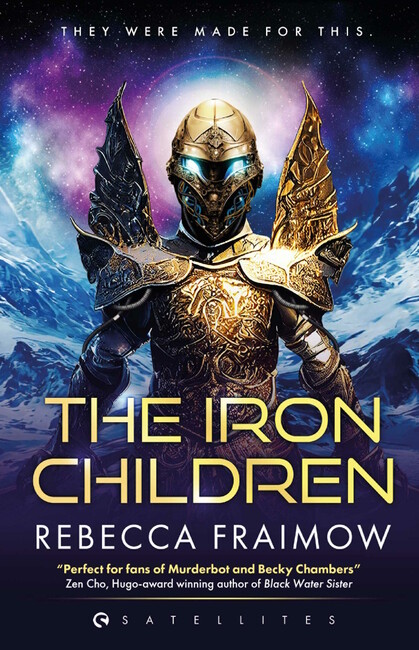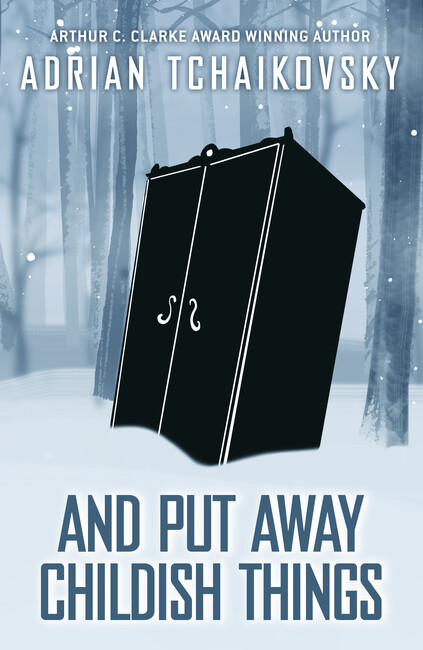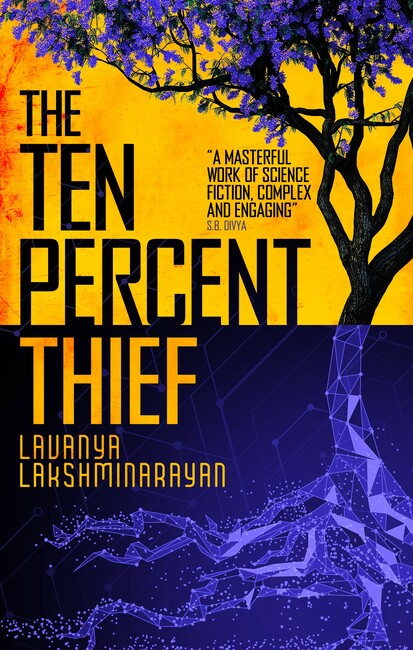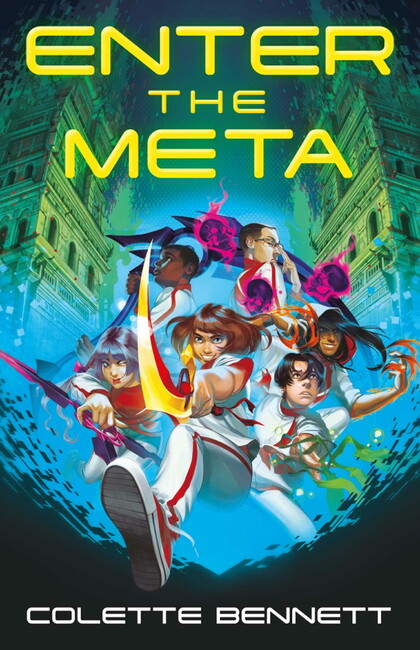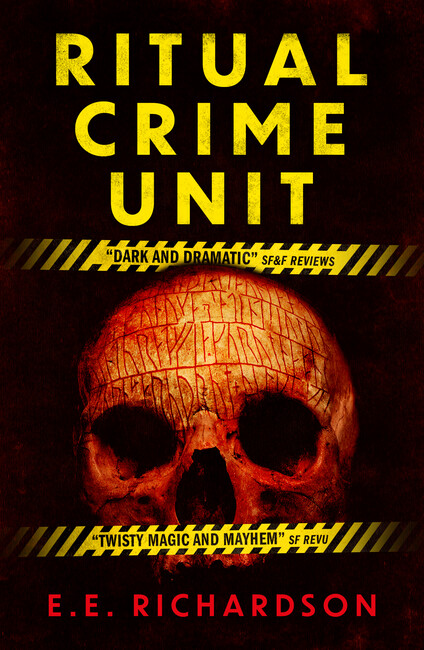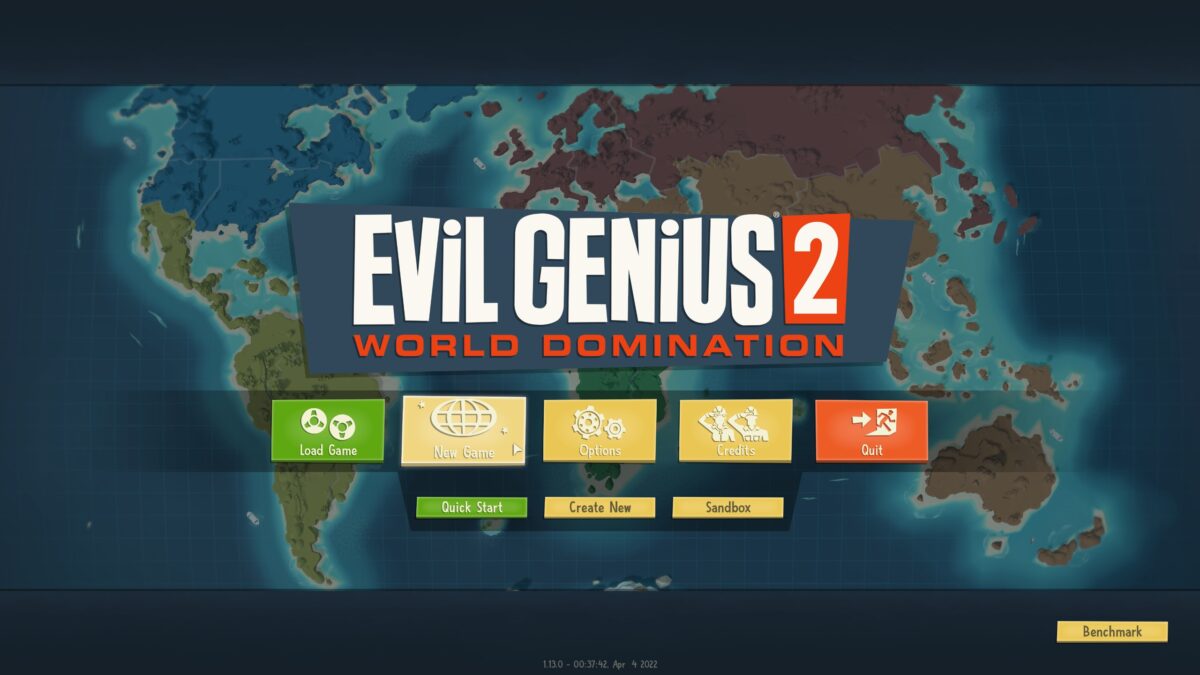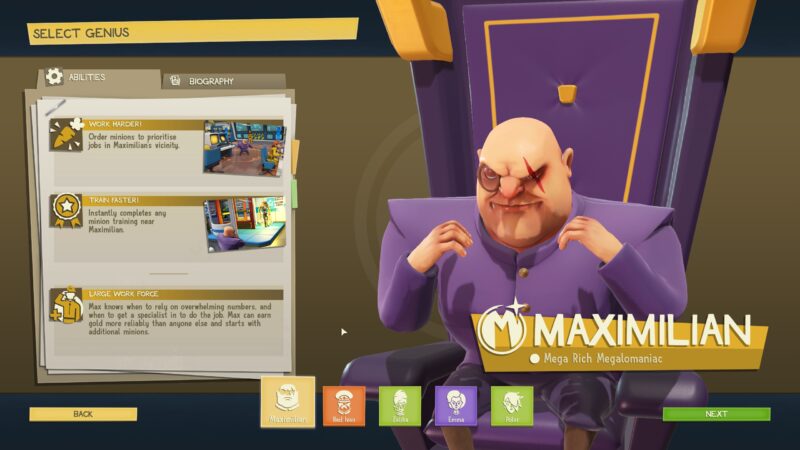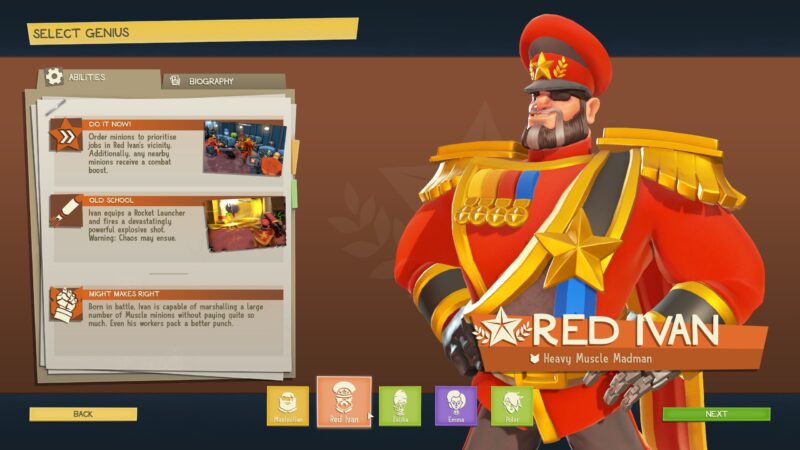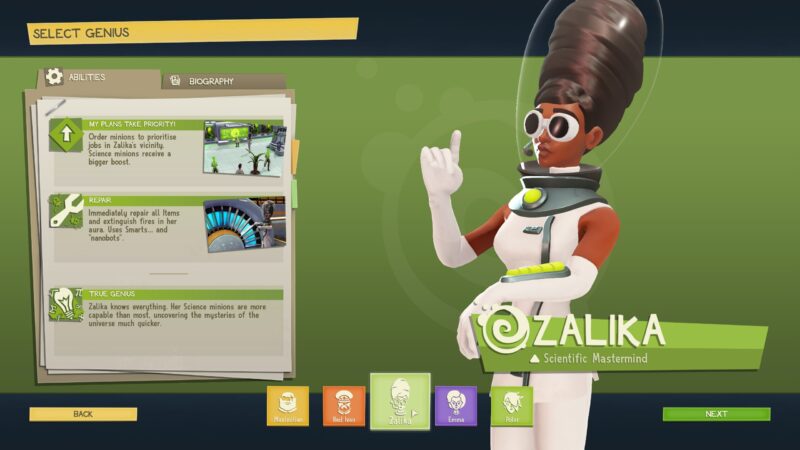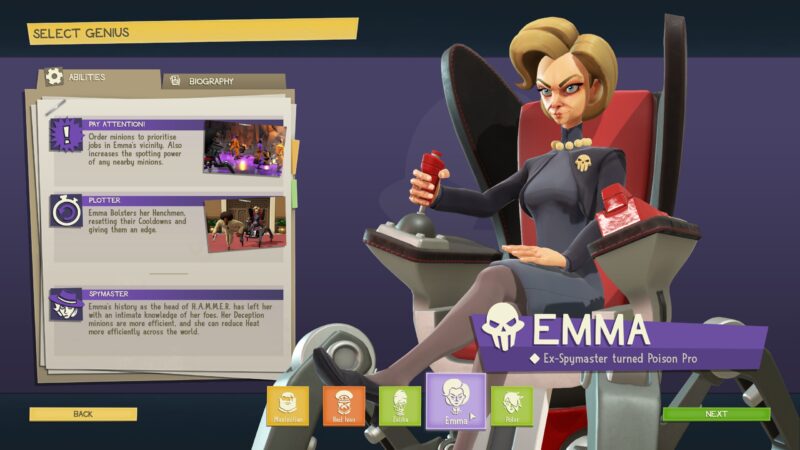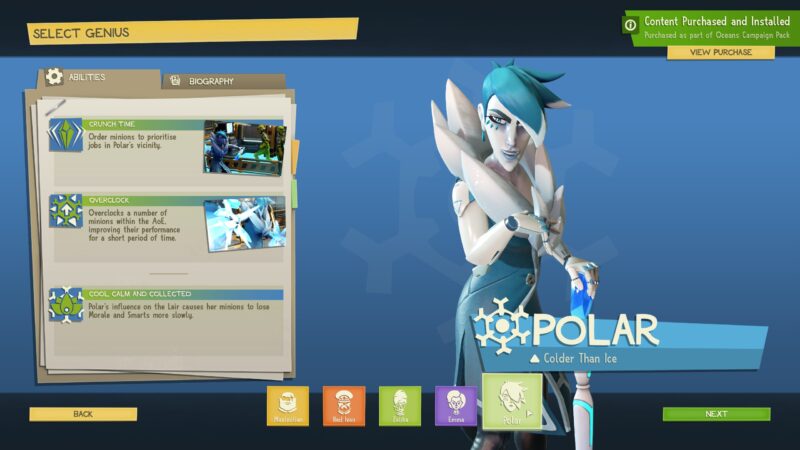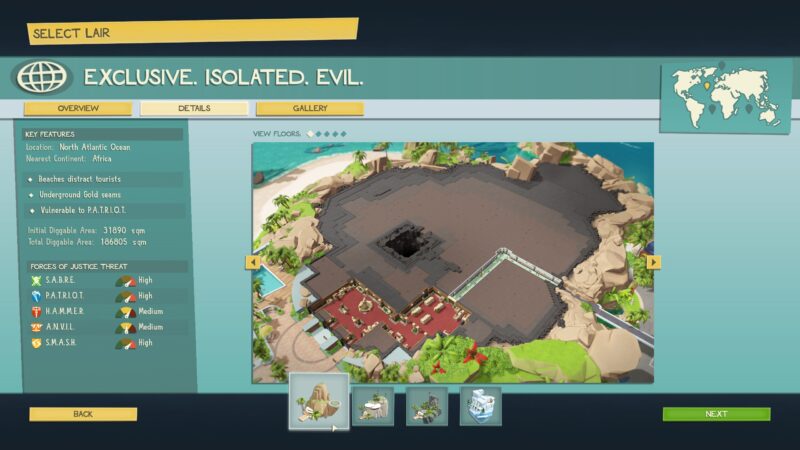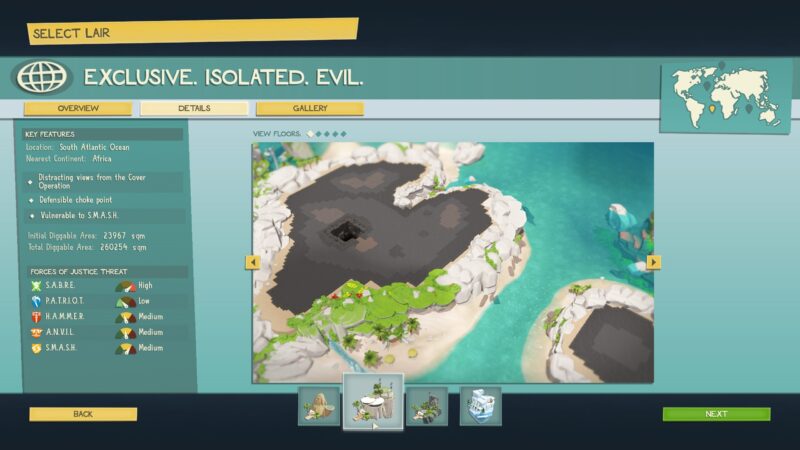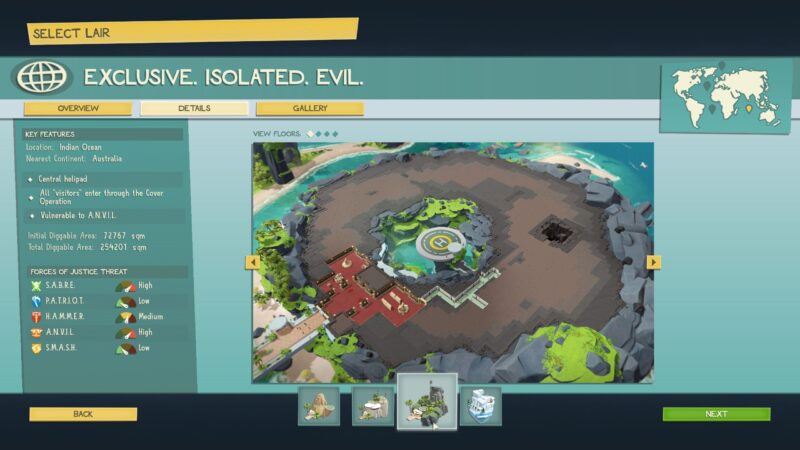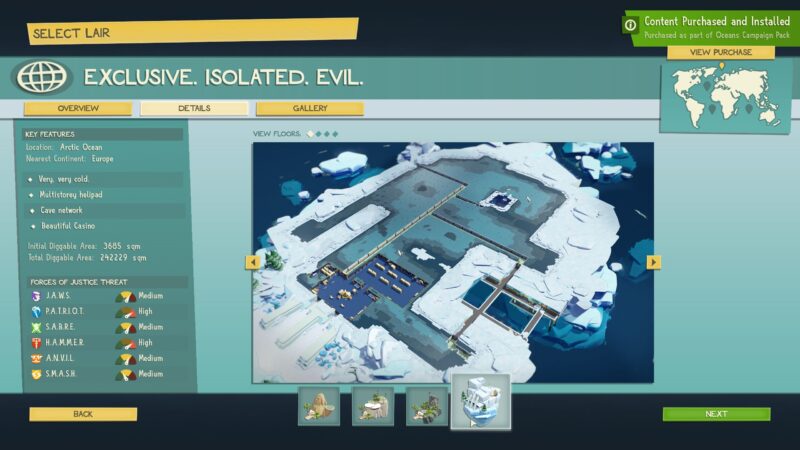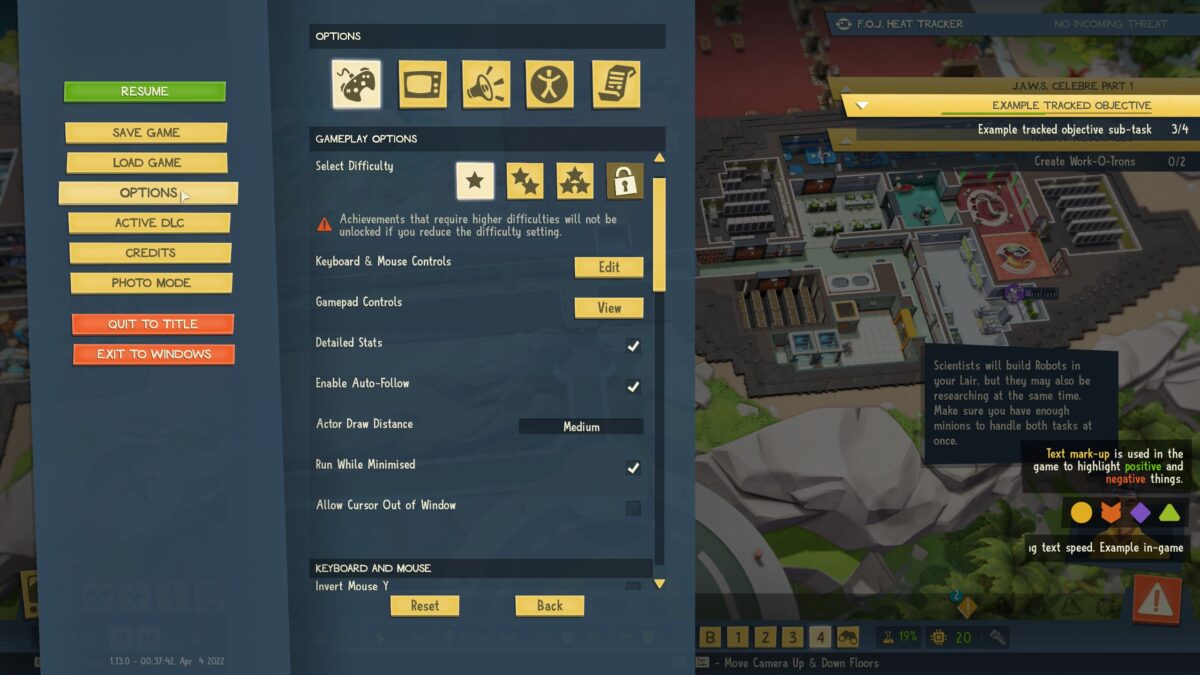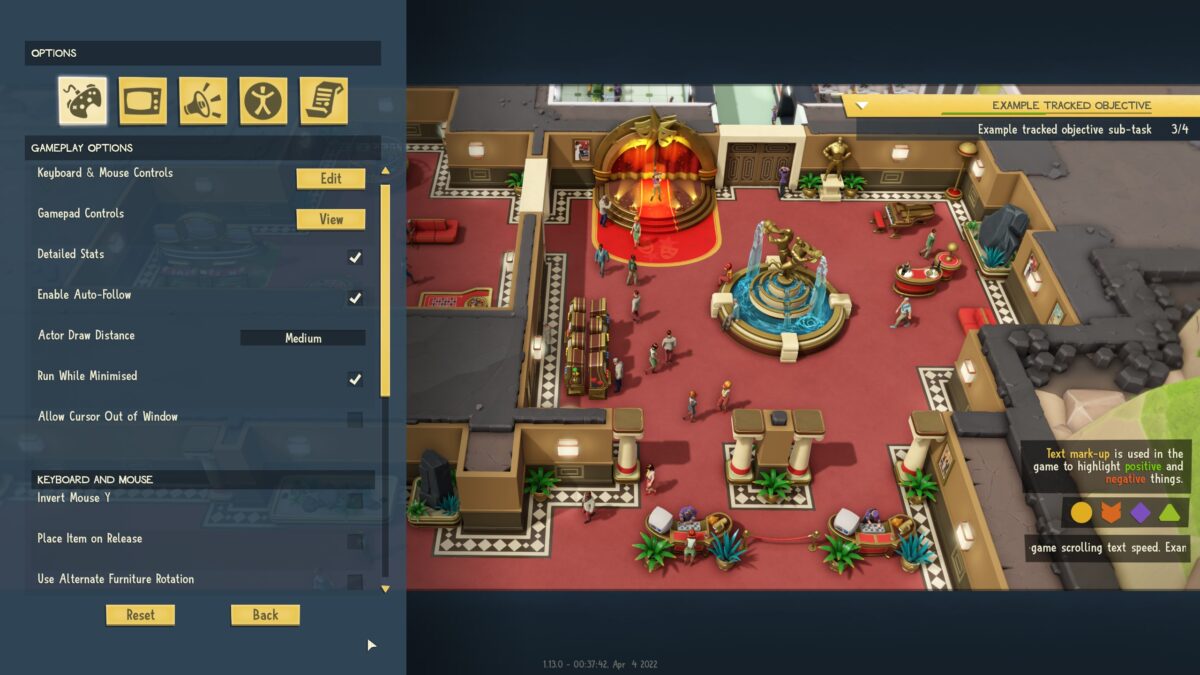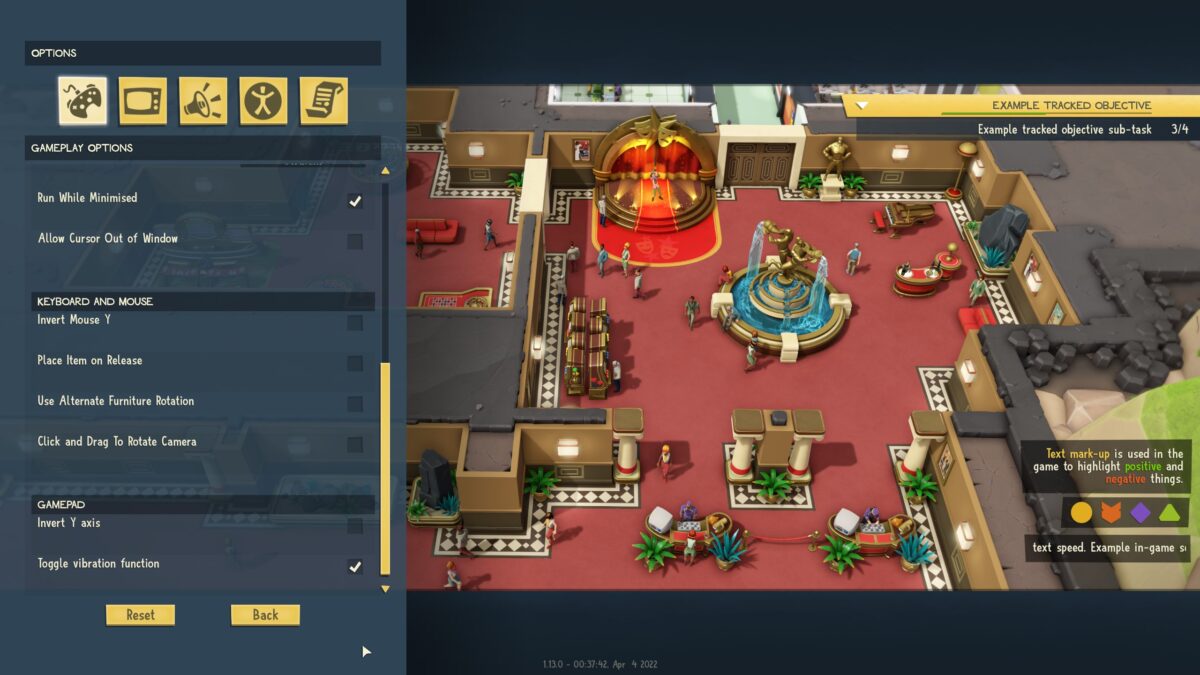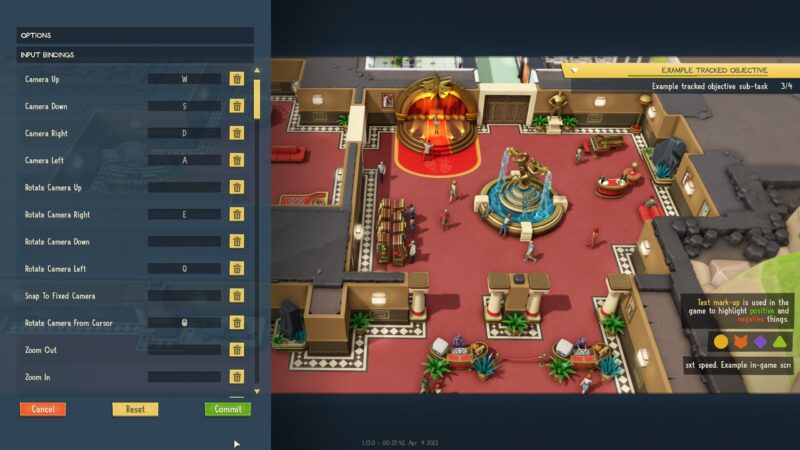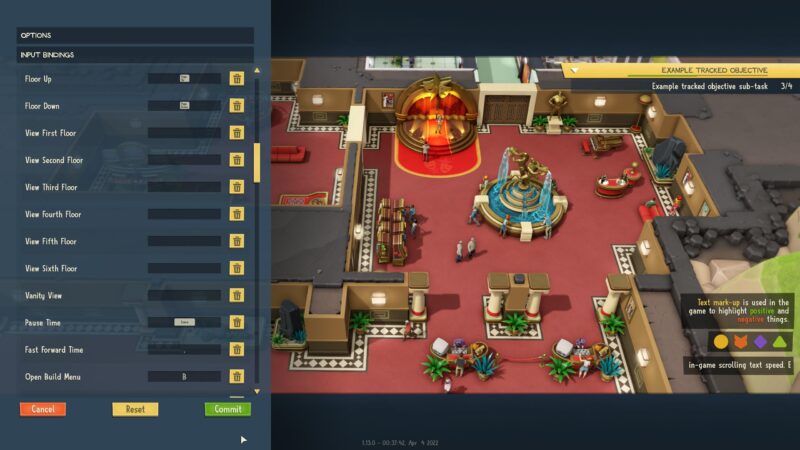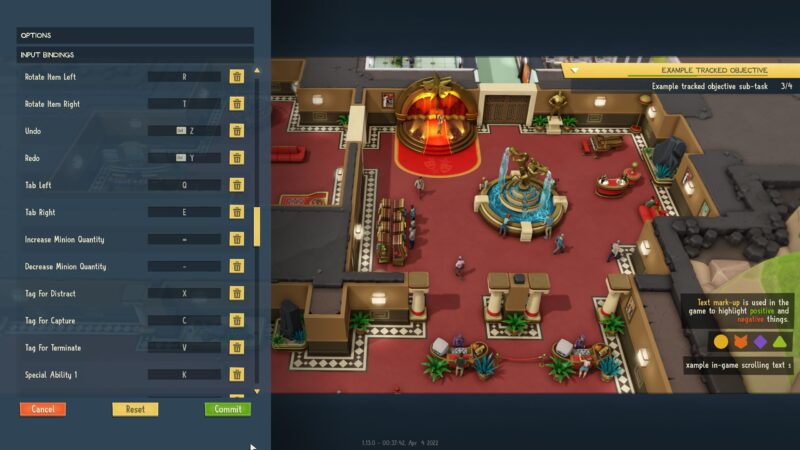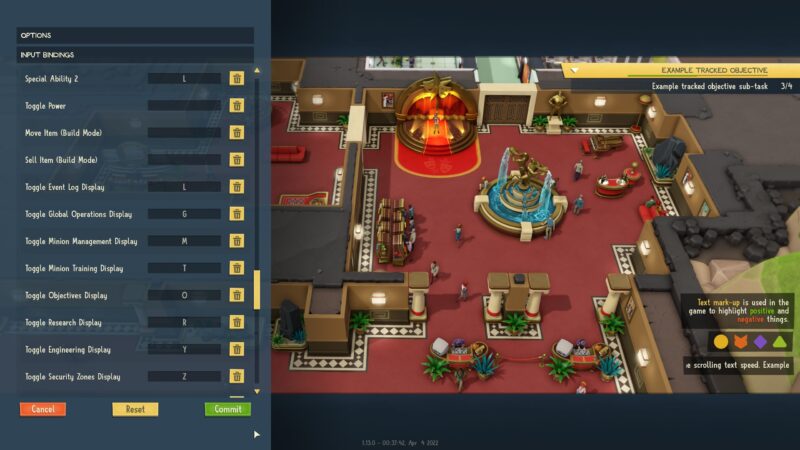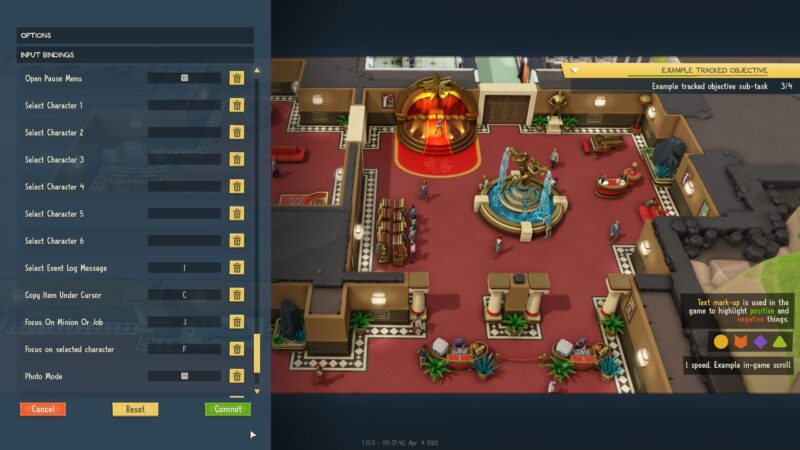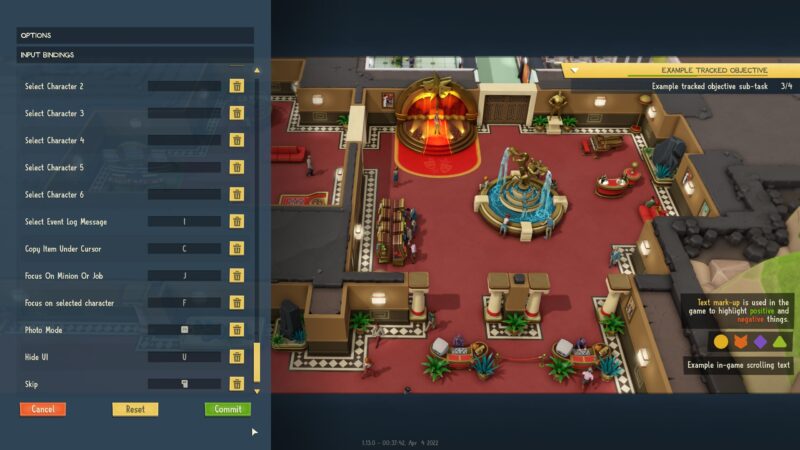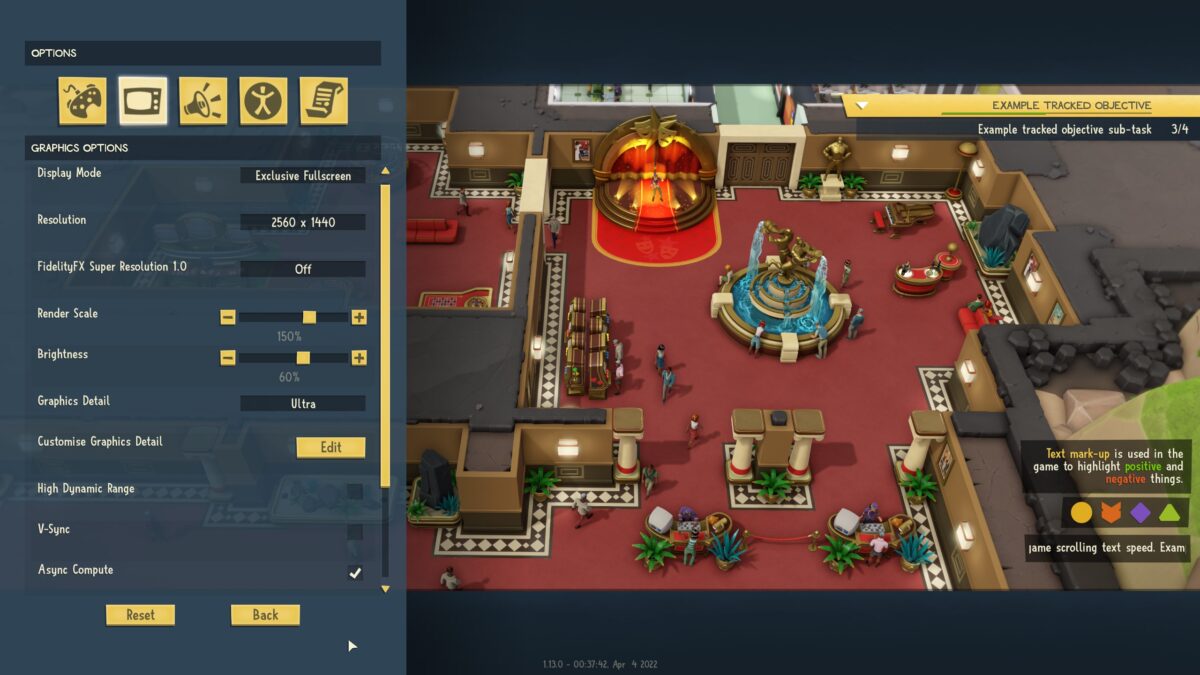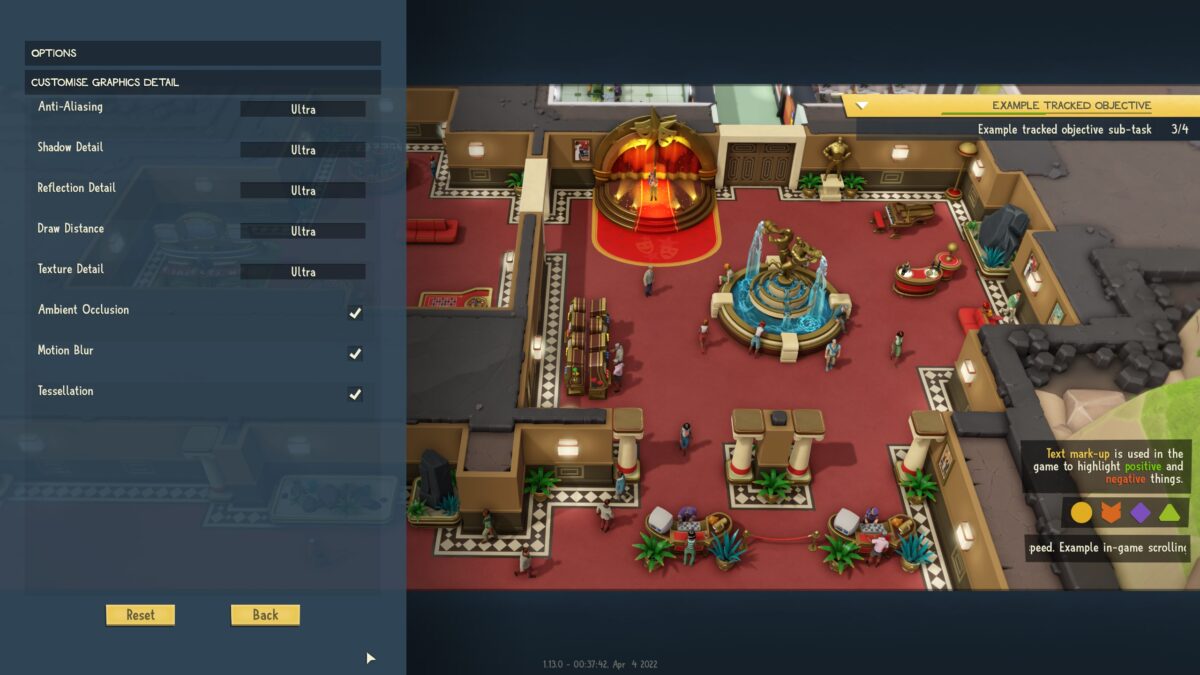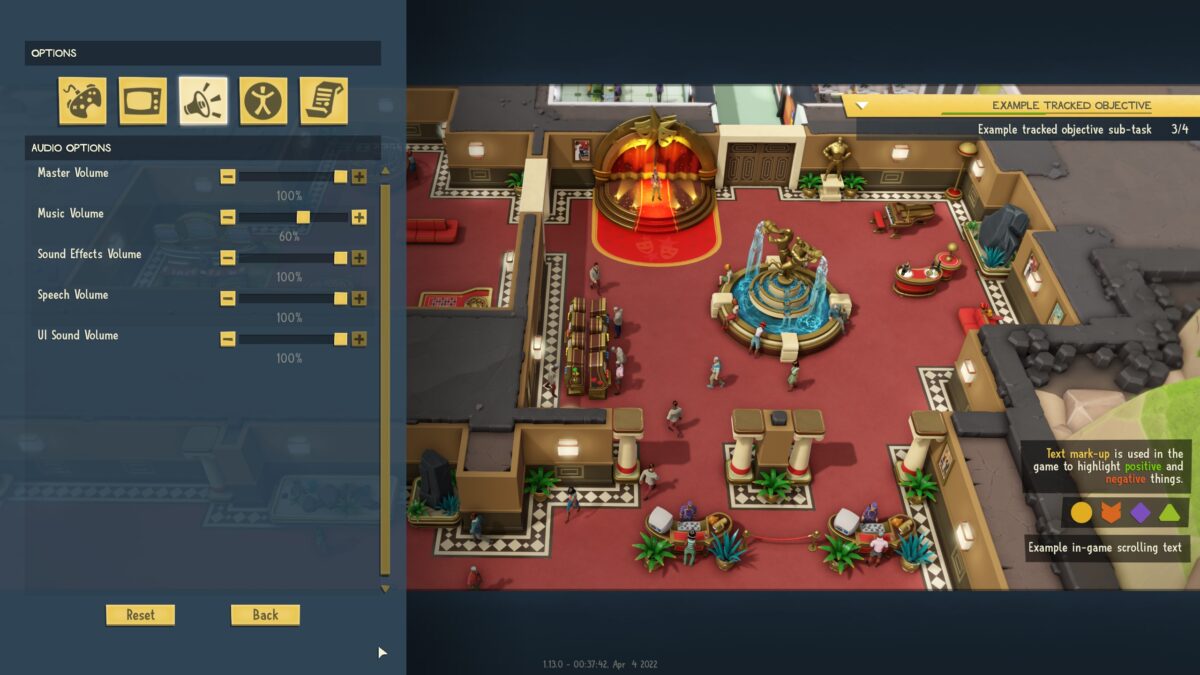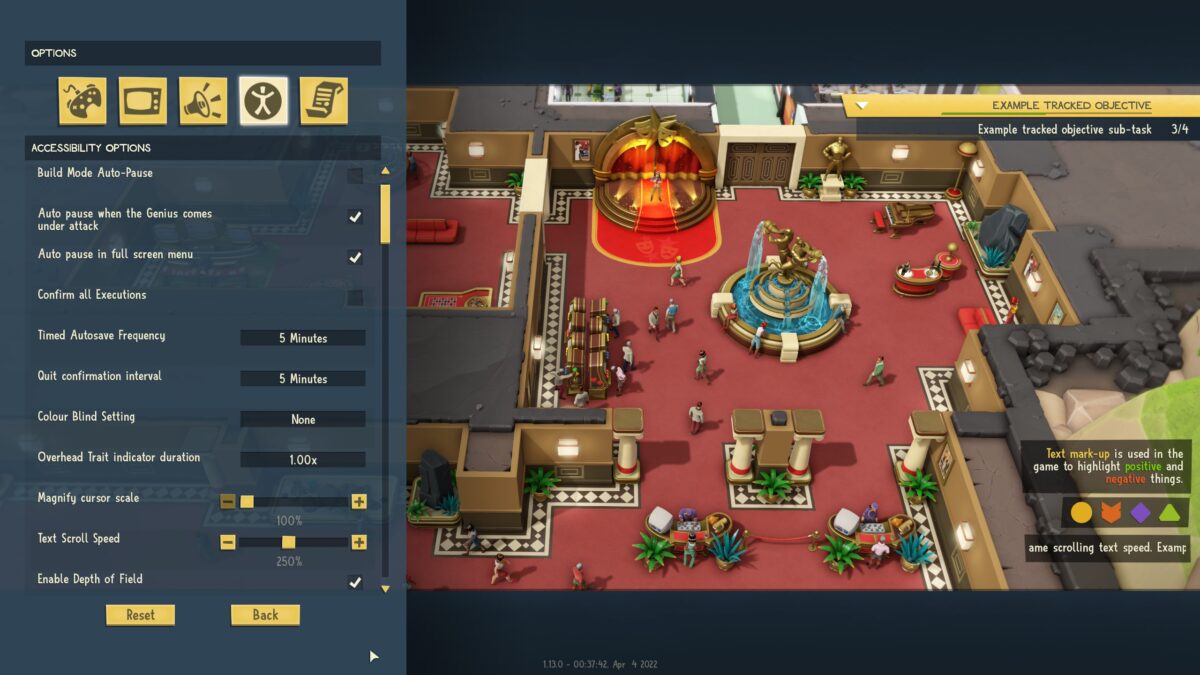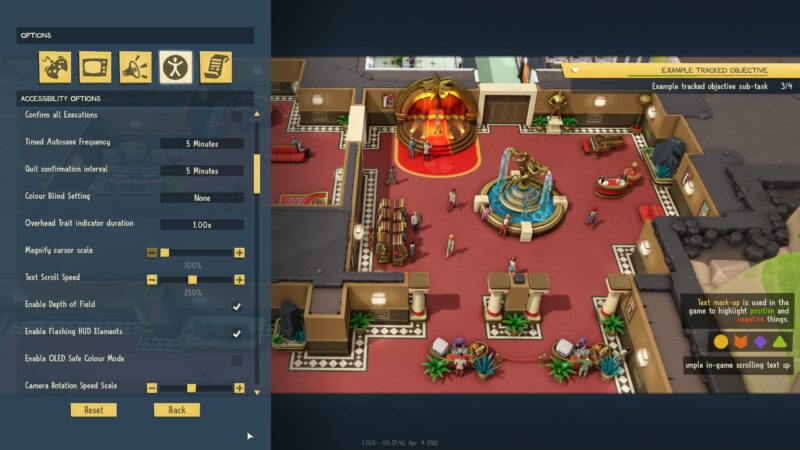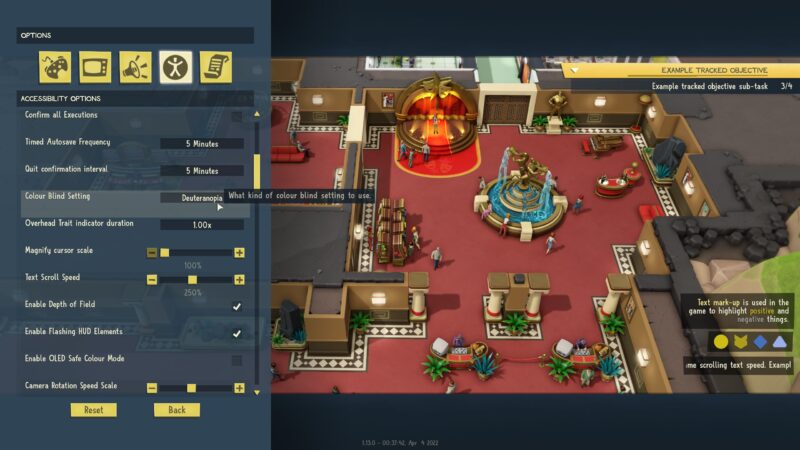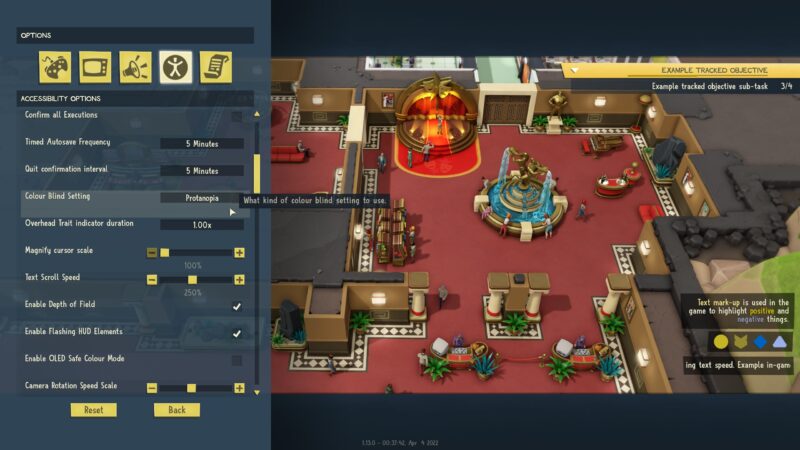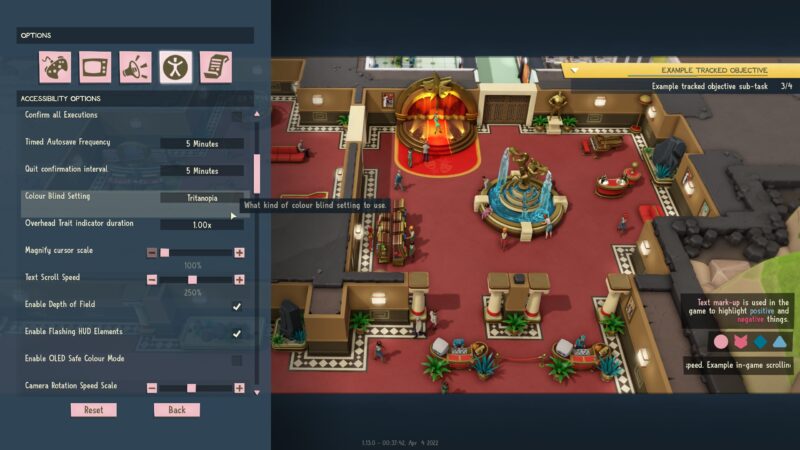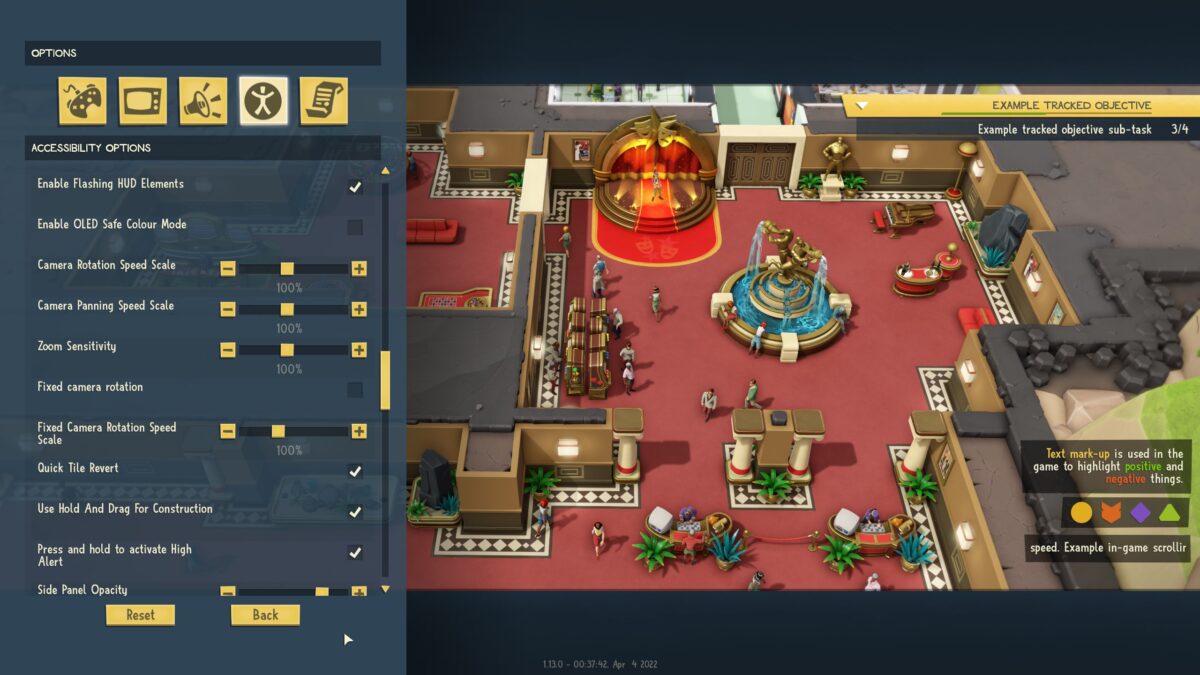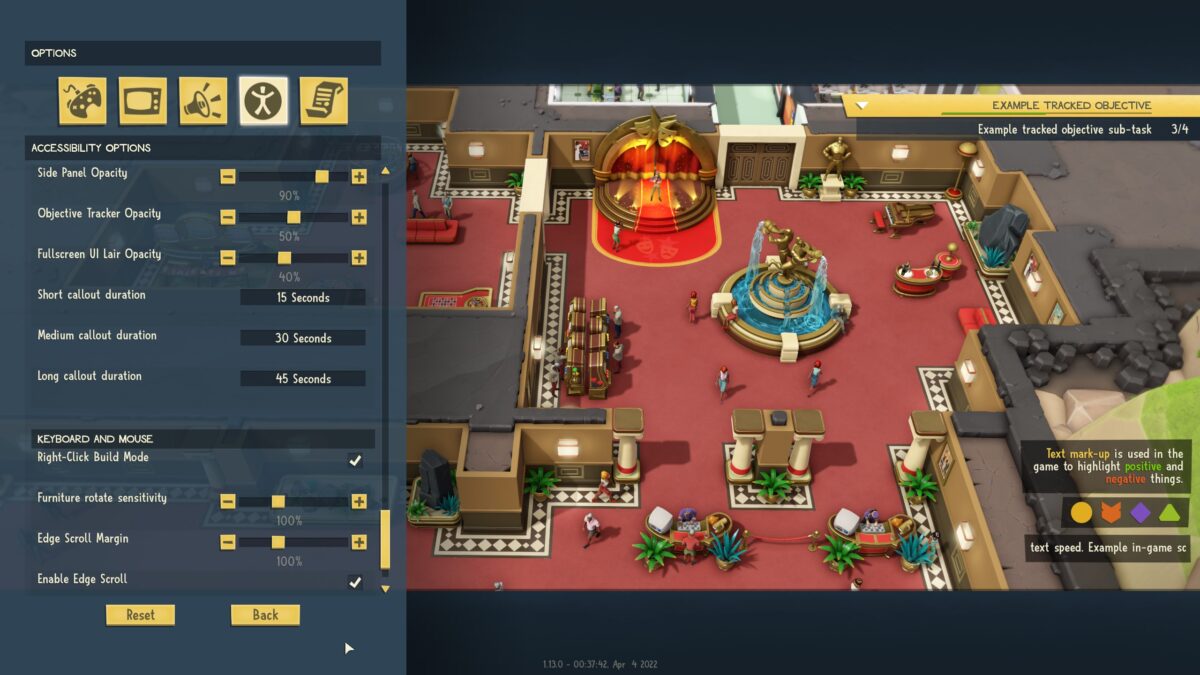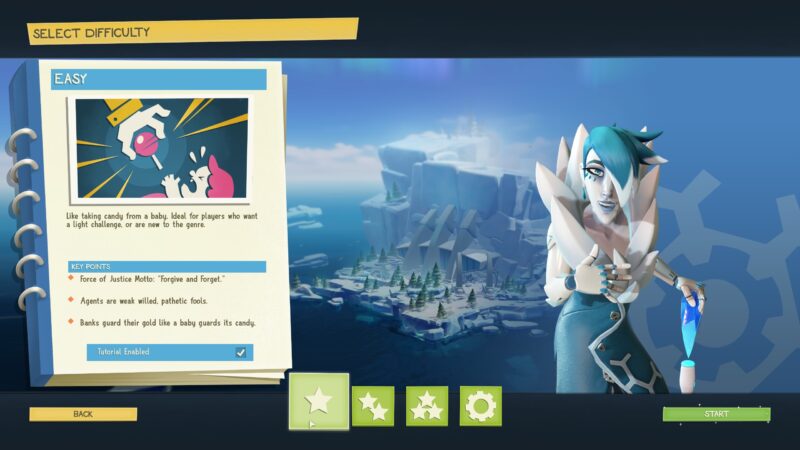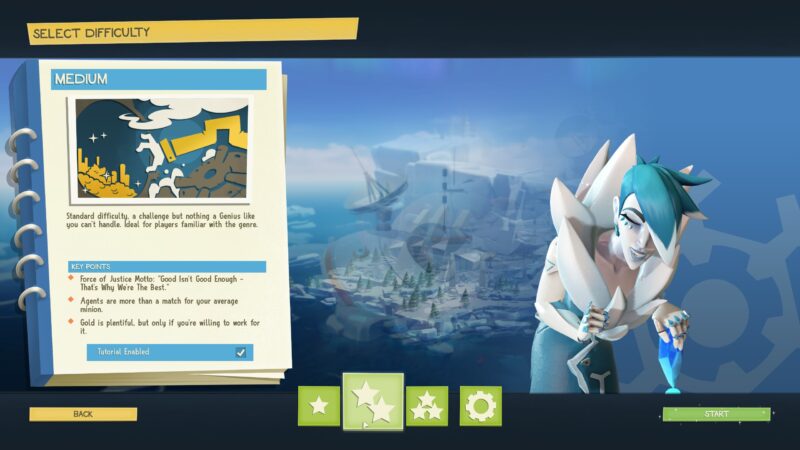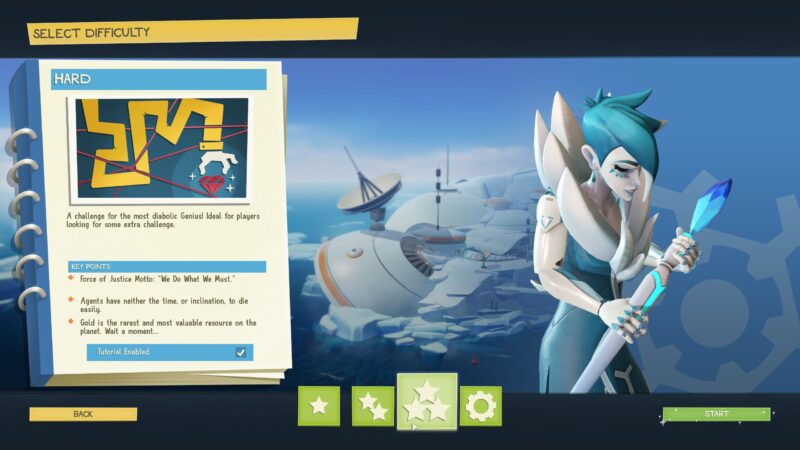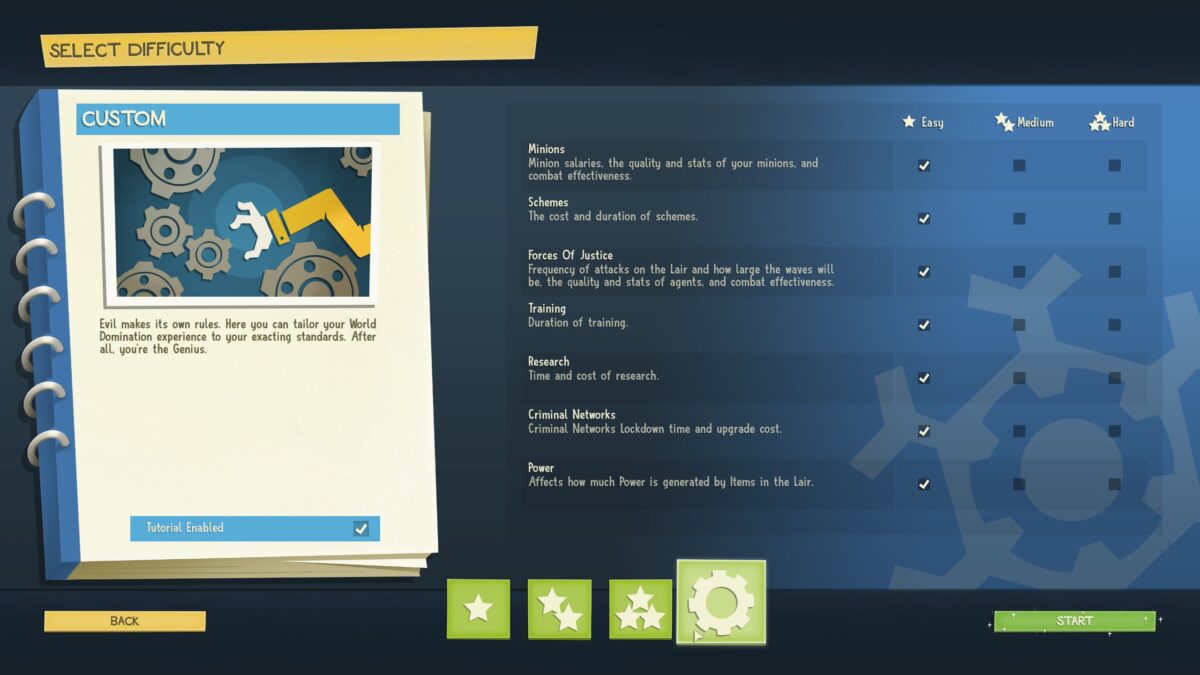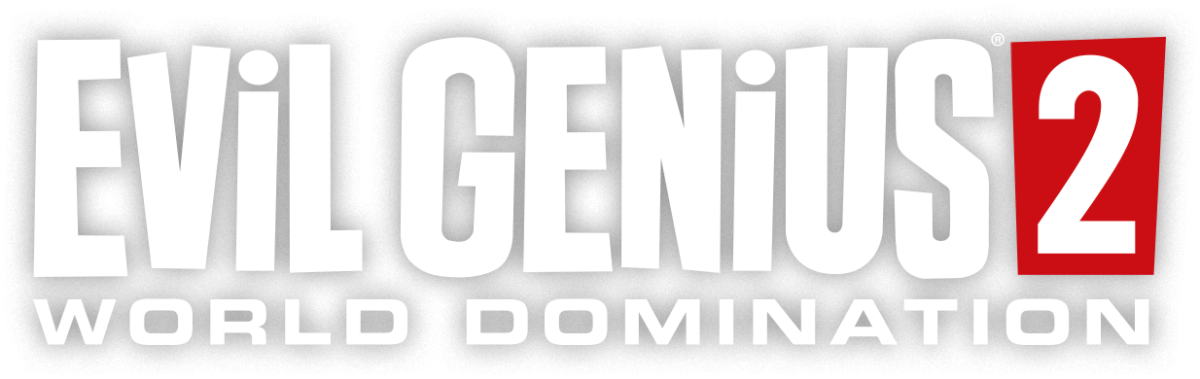
Accessibility
When it feels this good to be bad, the Forces of Justice don’t stand a chance! From pause anytime to a variety of characters and gameplay styles to choose from – be an evil genius your way!

Accessibility Overview
During the game there are no time pressures. You can pause the action for as long as you like, so you can build or execute commands to your minions and genius.
Evil Genius 2 Start Menu
When you first launch the game, you will be taken through a first time set up for some common settings and accessibility. You can access “Options” on the front menu. You can also start a quick game, which skips the complex set up by launching a game with preselected settings. A sandbox mode is also available for a low-pressure game.
Evil Genius 2 Character Selection
Evil Genius 2 is a single player game with five different geniuses to choose from. These geniuses use different strategies to win the game, so you have options for different strategies/playstyle.
Additionally, there are three secret lairs to choose from, each with different strengths and weaknesses, so you can choose a base that fits your playstyle.
Gameplay
Detailed Stats
Show detailed stats on all side panels. Options are Off or On.
Enable Auto-Follow
Automatically follow any character when selected in the lair. Options are Off or On.
Actor Draw Distance
Set the distance at which characters are no longer visible. Options are Low, Medium, and High.
Run While Minimised
Allow the game to continue running when it is not in focus. Options are Off or On.
Allow Cursor Out of Window
Allows the cursor to escape the active game window. Options are Off or On.
Controls
Keyboard Bindings
Customise the bindings for playing with keyboard and mouse.
Invert Mouse Y
Invert the mouse controls for the Y axis. Options are Off or On.
Place Item on Release
When rotating items in build mode, place the item on release. Options are Off or On.
Use Alternate Furniture Rotation
Use the drag and point method for rotating items. Options are Off or On.
Click and Drag to Rotate Camera
Camera rotation requires constant mouse movement. Options are Off or On.
Invert Y Axis
Invert the gamepad controls for the Y axis. Options are Off or On.
Vibration
Toggle vibrations for gamepad on/off. Options are Off or On.
View the controller layout. Gamepad cannot be rebound.
Graphics
Display Mode
Set your display mode. Options are Exclusive Fullscreen (game will run in fullscreen mode), Windowed (game will run in a standard window) and Borderless (game will run fullscreen in an invisible window).
Resolution
Set your game resolution.
FidelityFX Super Resolution 1.0
A spatial upscaling technology that creates higher resolution frame from lower resolution input. It has four settings; Ultra Quality Mode, Quality Mode, Balanced Mode and Performance Mode.
Brightness
Adjust your screen brightness. Slider 0 to 100.
Render Scale
Render scale modifies the internal frame buffer resolution at which the game renders. Values above 100% will increase visual quality but reduce frame rate. Values below 100% will increase frame rate but reduce visual quality.
Graphics Detail
Adjust the general level of graphical fidelity. Options are Low, Medium, High and Ultra.
High Dynamic Range
Enabling High Dynamic Range (HDR) output improves the rang of colour and contrast for displays that support it. Options are Off or On.
V-Sync
Toggle Vertical Sync on or off. When enabled it will limit the maximum frame rate to the refresh rate of your display, to reduce screen tearing. Options are Off or On.
Async Compute
Toggle the use of Asynchronous Compute, which when enabled will process graphics rendering and compute shaders in parallel. Options are Off or On.
Reduce Mouse Lag
Toggle Mouse Lag Reduction, which when enabled will force the GPU(s) to not run too many frames ahead, thus reducing latency. Options are Off or On.
Customise Graphics Detail
Advanced display options that let you individually adjust different features in the graphics quality setting.
Anti-Aliasing
The Anti-Aliasing setting adjusts the complexity level of post-processing to reduce image jaggedness. A higher setting improves image quality at the cost of performance. Options are Off, Low, Medium, High, and Ultra.
Shadow Detail
A higher shadow detail setting results in sharper and more complex shadows. At low settings some objects will cease to cast shadows to improve performance. Options are Low, Medium, High, and Ultra.
Reflection Detail
A higher reflection detail setting improves the quality and accuracy of reflections seen in reflective surfaces. Options are Low, Medium, High, and Ultra.
Draw Distance
A higher draw distance setting results in objects being drawn further in the distance, as well as being more detailed when seen up close. Options are Low, Medium, High, and Ultra.
Texture Detail
A higher texture detail setting results in higher resolution textures being used. Note, systems with low video memory may struggle at the higher settings. Options are Low, Medium, High, and Ultra.
Ambient Occlusion
Toggle the use of screen space Ambient Occlusion, which when enabled will render contact shadows between close surfaces and in cavities. Options are Off or On.
Motion Blur
A higher reflection detail setting improves the quality and accuracy of reflections seen in reflective surfaces. Options are Low, Medium, High, and Ultra.
Tessellation
Toggle the use of Tessellation, which when enabled will subdivide and smooth underlying polygonal geometry when seen up close. Options are Off or On.
Audio
Master Volume
Change the overall volume. Slider 0 to 100.
Music Volume
Change the volume of game music. Slider 0 to 100.
Sound Effects Volume
Change the volume of game sound effects. Slider 0 to 100.
Speech Volume
Change the volume of speech and dialogue in the game. Slider 0 to 100.
UI Volume
Change the volume of UI sounds. Slider 0 to 100.
Accessibility
Build Mode Auto-Pause
When enabled, the game automatically pauses whilst in build mode. Options are Off or On.
Auto Pause when the Genius comes under attack
When the genius comes under attack the game will pause. Options are Off or On.
Auto Pause in Full Screen Menu
The game will pause whilst showing full screen menus, with the exception of the world map. Options are Off or On.
Confirm all Executions
The game will pause whilst showing full screen menus, with the exception of the world map. Options are Off or On.
Timed Autosave Frequency
How frequently the game will autosave, in addition to autosaving when an Obective is completed. Options are Disabled, 1 Minute, 2 Minutes, 5 Minutes, 10 Minutes, 15 Minutes, 30 Minutes, 1 Hour.
Quit Confirmation Interval
Minimum playtime required to prompt a save on quit. Options are 5 Minutes, 15 Minutes, 30 Minutes, and 1 Hour.
Colour Blind Setting
What kind of colour-blind setting to use. Options are None, Deuteranopia, Tritanopia and Protanopia.
Text Scroll Speed
Adjust the speed at which text scrolls. Slider from 50% to 500%.
Overhead Trait Indicator Duration
The length of time a temporary overhead should remain above a character. Options are 1x, 2x, 3x and Infinite.
Magnify Cursor Scale
Enlarge the cursor size. Slider from 100% to 200%.
Enable Depth of Field
Toggle on/off the depth of field effects during normal gameplay. Options are Off and On.
Enable Flashing HUD Elements
Toggle on/off the flashing animation of the HUD resources and Objective Tracker. Options are Off and On.
Enable OLED Safe Colour Mode
Alters colouring of HUD elements to lower the risk of burn-in on OLED screens. Options are Off and On.
Camera Rotation Speed Scale
Scales how quickly the camera rotates. Slider between 25% and 200%.
Camera Panning Speed Scale
Scales how quickly the camera can pan. Slider between 25% and 200%.
Zoom Sensitivity
Scales how quickly the camera will zoom. Slider between 25% and 200%.
Fixed Camera Rotation
Locks the camera to a fixed rotation, and which springs back – either on release or button press. Options are Off and On.
Fixed Camera Rotation Speed Scale
Scales how quickly the camera will rotate back to its fixed rotation when the fixed camera is enabled. Slider between 50% and 200%.
Quick Tile Revert
Painting a requested tile with the same type of tile will revert the initial request. Options are Off and On.
Use Hold and Drag for Contruction
Use press, hold, and drag for selecting areas to construct rooms or fill up. Options are Off and On.
Press and Hold to Activate High Alert
Enable if you want to hold the High Alert button for a set time, before it toggles. Options are Off and On.
Side Panel Opacity
Adjust the transparency of the side panel backplate. Slider between 50% and 100%.
Objective Tracker Opacity
Adjust the transparency of the sub-tasks in the objective tracker. Slider between 0% and 100%.
Fullscreen UI Lair Opacity
Adjust the transparency of the full screen UI backplates, to show the Lair behind. Slider between 0% and 100%.
Short Callout Duration
Duration for which callouts with short text stay visible. Options are 15 seconds, 30 seconds, 45 seconds, 1 minute, and 2 minutes.
Medium Callout Duration
Duration for which callouts with medium text stay visible. Options are 15 seconds, 30 seconds, 45 seconds, 1 minute, and 2 minutes.
Long Callout Duration
Duration for which callouts with long text stay visible. Options are 15 seconds, 30 seconds, 45 seconds, 1 minute, and 2 minutes.
Right-Click Build Mode
When enabled, right clicking when in the Lair with nothing selected will open Build Mode. Options are Off and On.
Furniture rotate sensitivity
Inversely scales how much the mouse need to move by before furniture is rotated. Slider between 50% to 200%.
Edge Scroll Margin
How sensitive should the edge scroll be. Slider between 50% to 200%.
Enable Edge Scroll
When the cursor is moved to the edge of the screen the camera will pan in that direction. Options Off and On.
Difficulty Customisation
You are able to change the overall difficulty between Easy, Medium and Hard.
For more personalised changes, you can use custom difficulty which allows you to set the individual difficulties of different gameplay elements.
Minions
Minion salaries, the quality and stats of your minions, and combat effectiveness. Options are Easy, Medium and Hard.
Schemes
The cost and duration of schemes. Options are Easy, Medium and Hard.
Forces of Justice
Frequency of attacks on the Lair and how large the waves will be, the quality and stats of agents, and combat effectiveness. Options are Easy, Medium and Hard.
Training
Controls how much health you have after a revival. On Authentic, you need a Med Kit to revive another player.
Research
Time and cost of research. Options are Easy, Medium and Hard.
Criminal Networks
Criminal Networks Lockdown time and upgrade cost. Options are Easy, Medium and Hard.
Power
Affects how much Power is generated by items in the Lair. Options are Easy, Medium and Hard.
Accessibility Feedback & Contact
Join the conversation around accessibility in our discord, which is monitored by our community management team and some of the Rebellion devs. It’s a safe space to ask questions, give feedback and join the public discussion around accessibility at Rebellion.
If you have feedback you’d prefer to share privately, you can use our contact form here and select Accessibility as the topic.