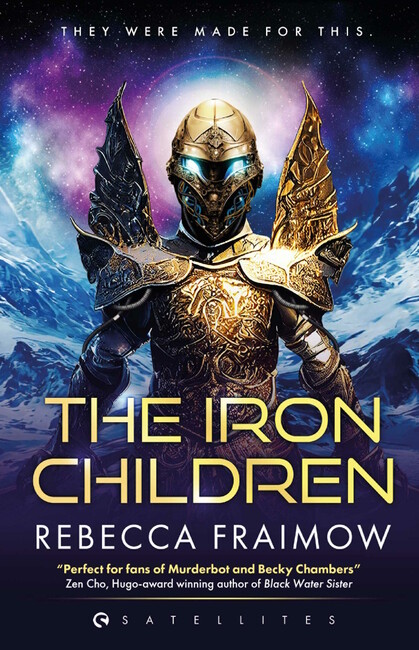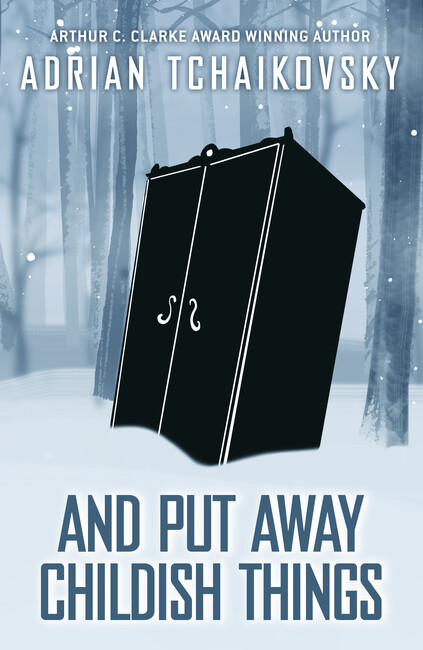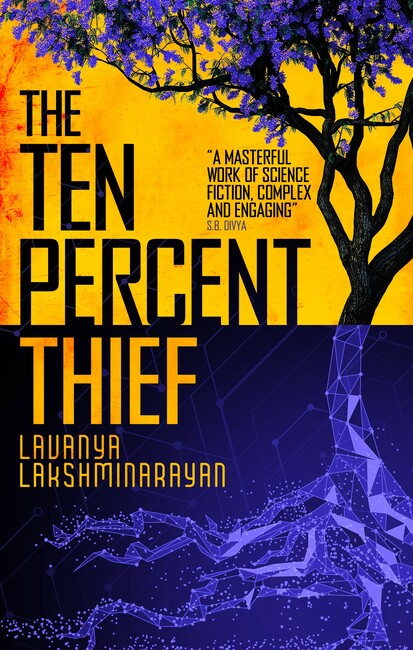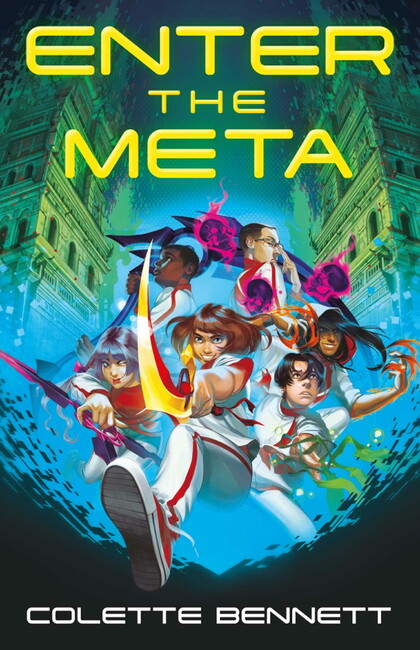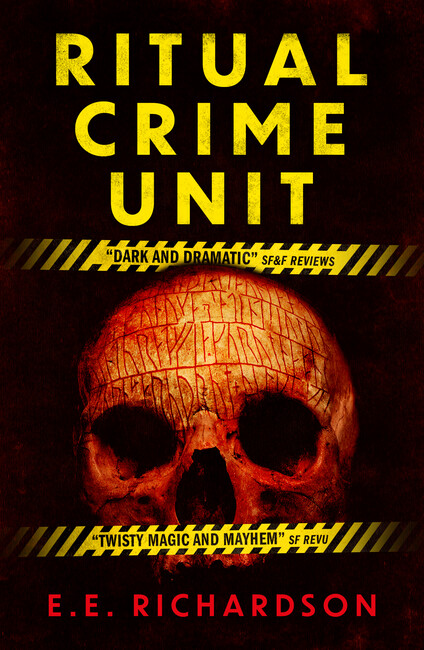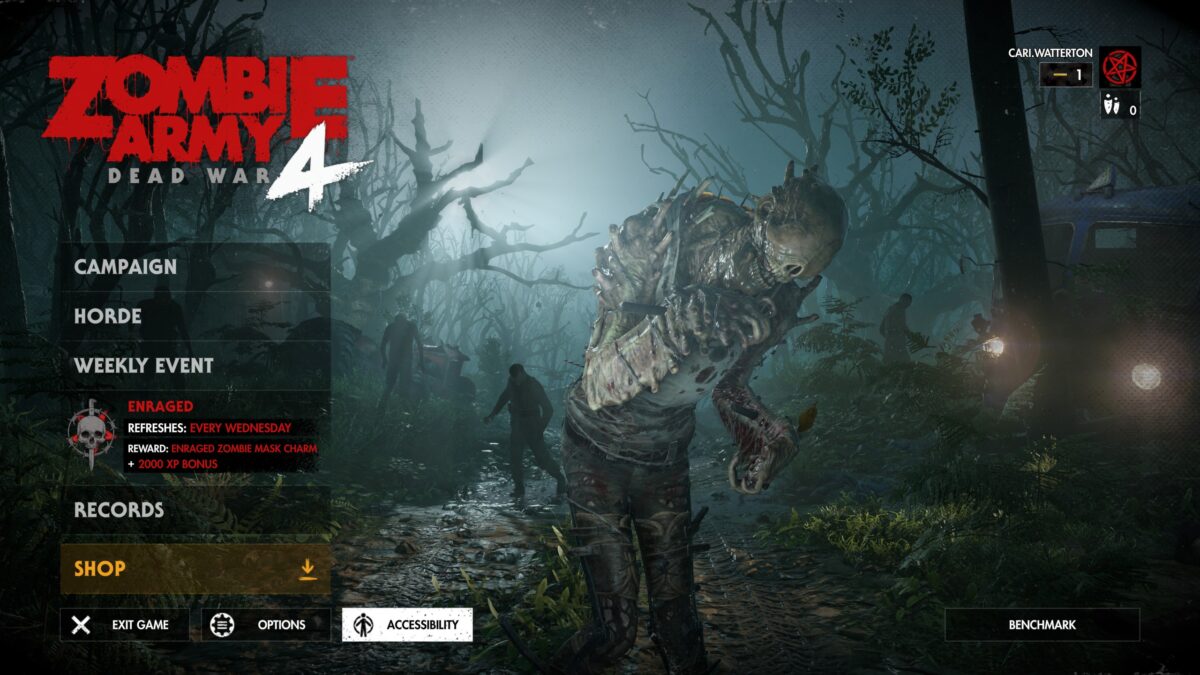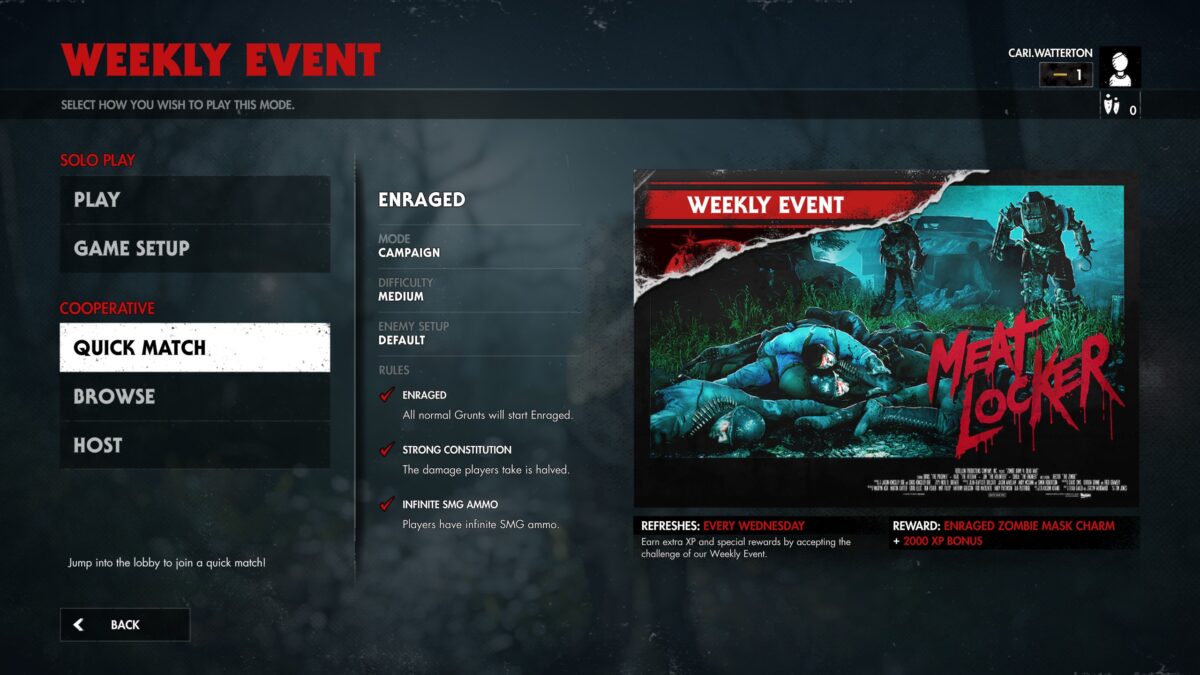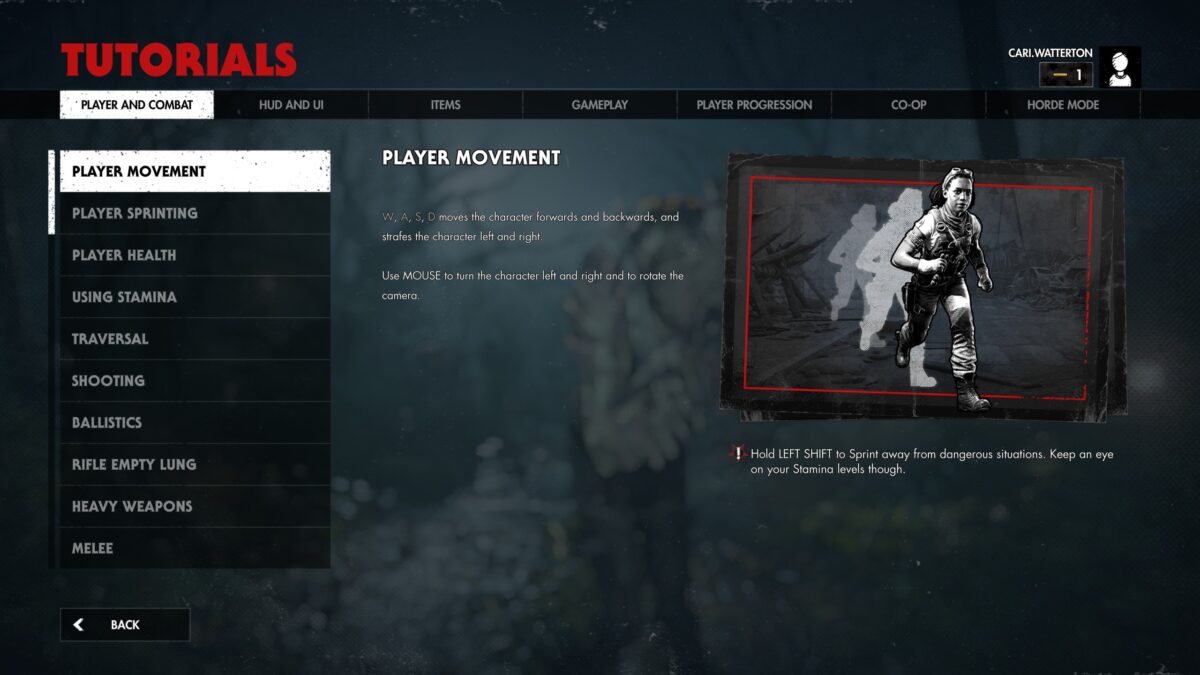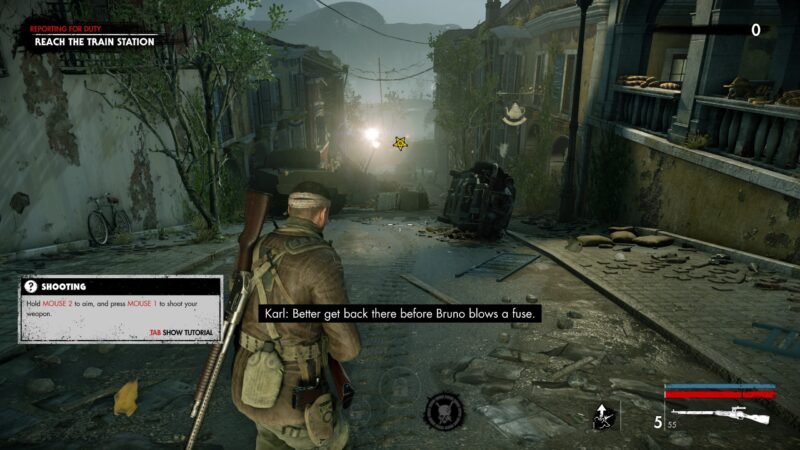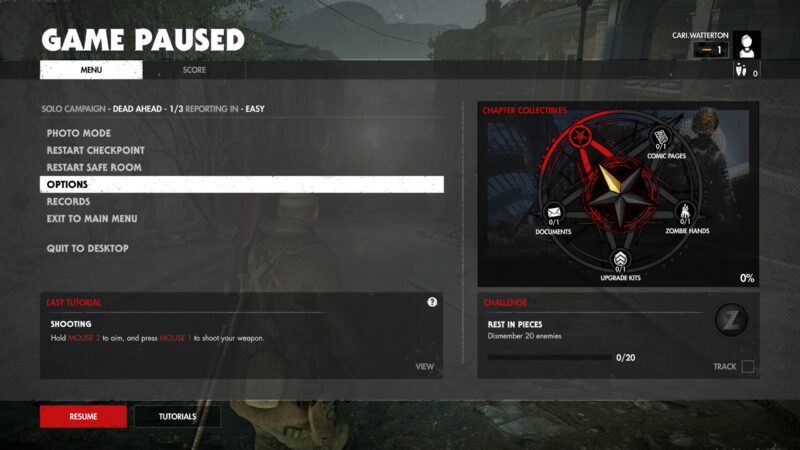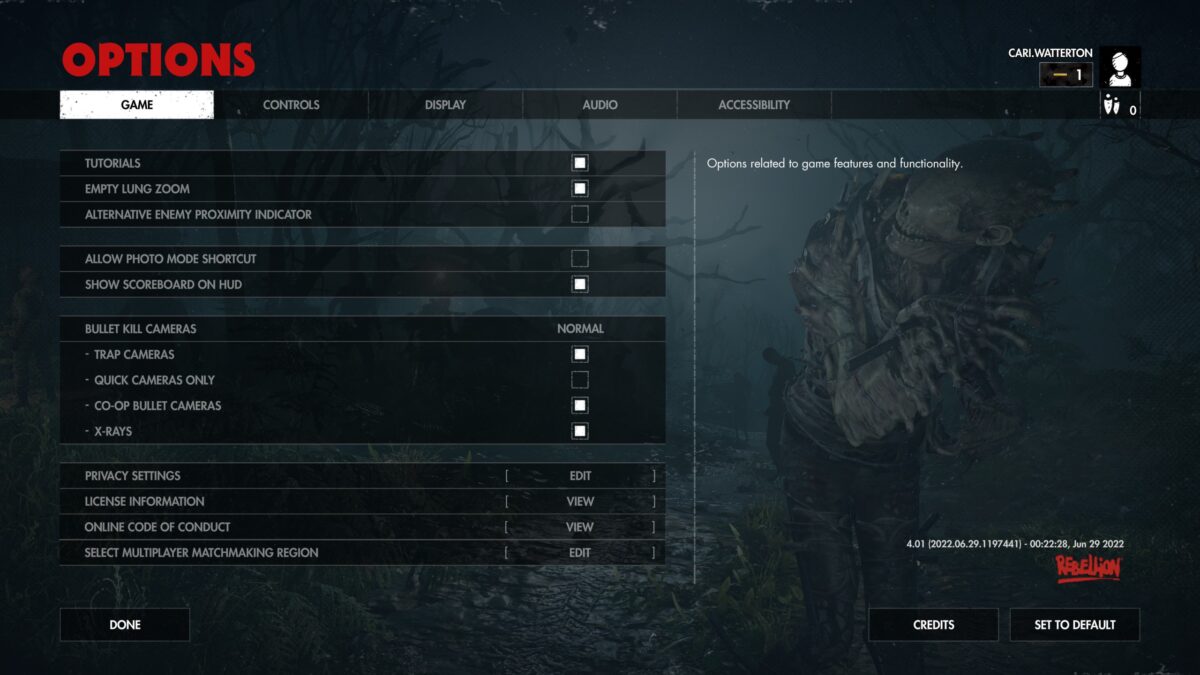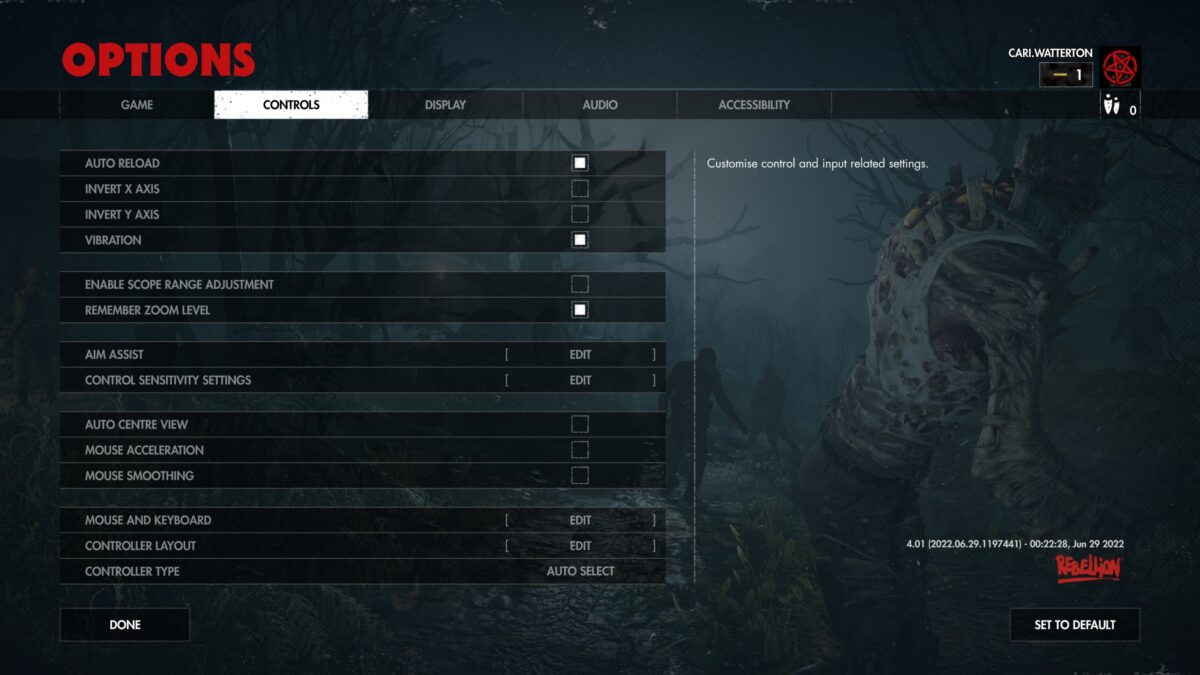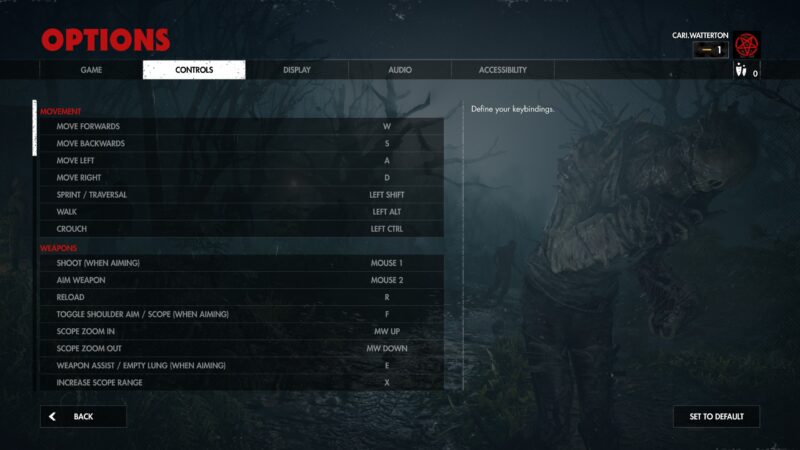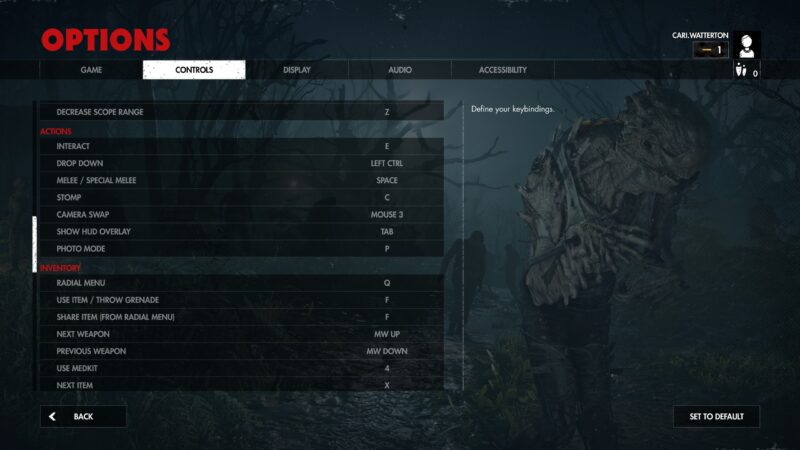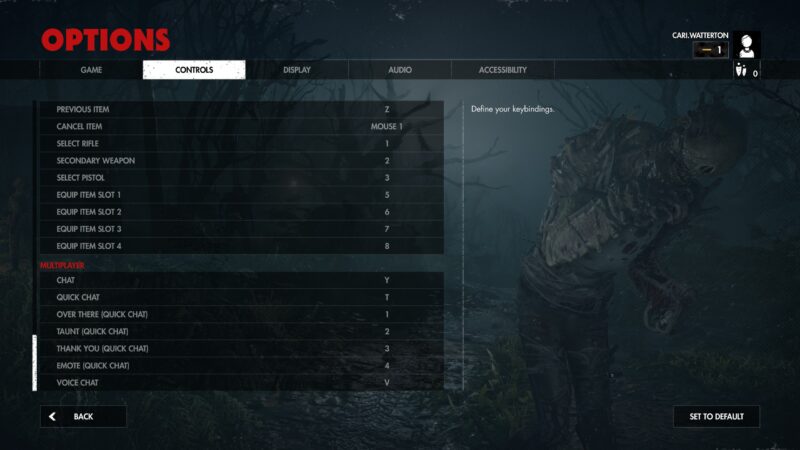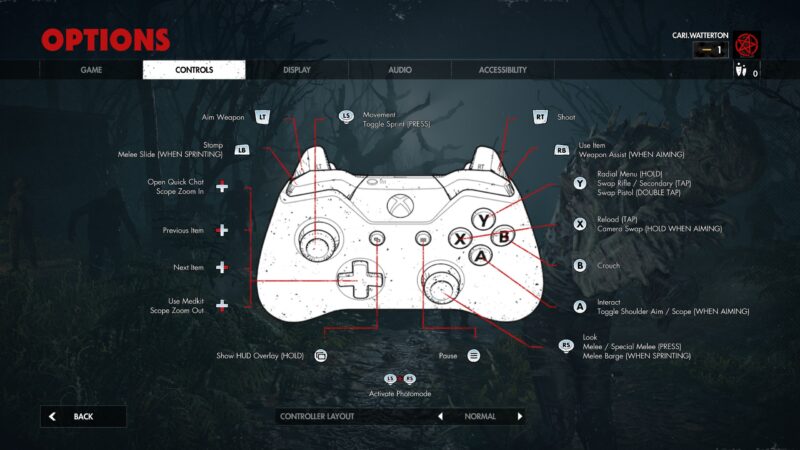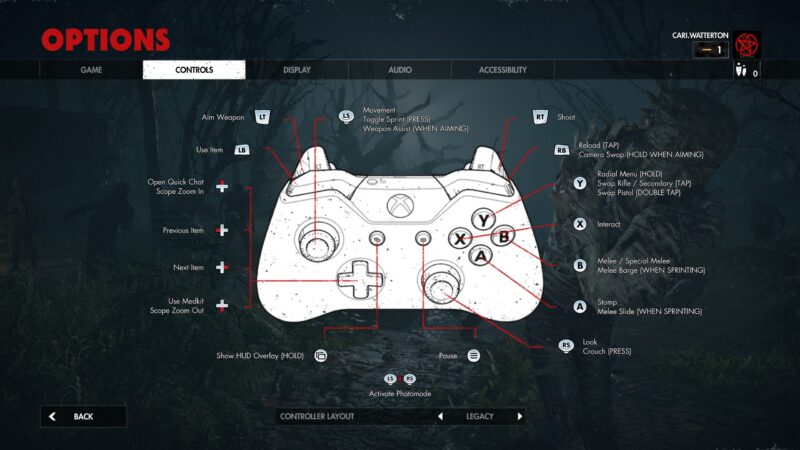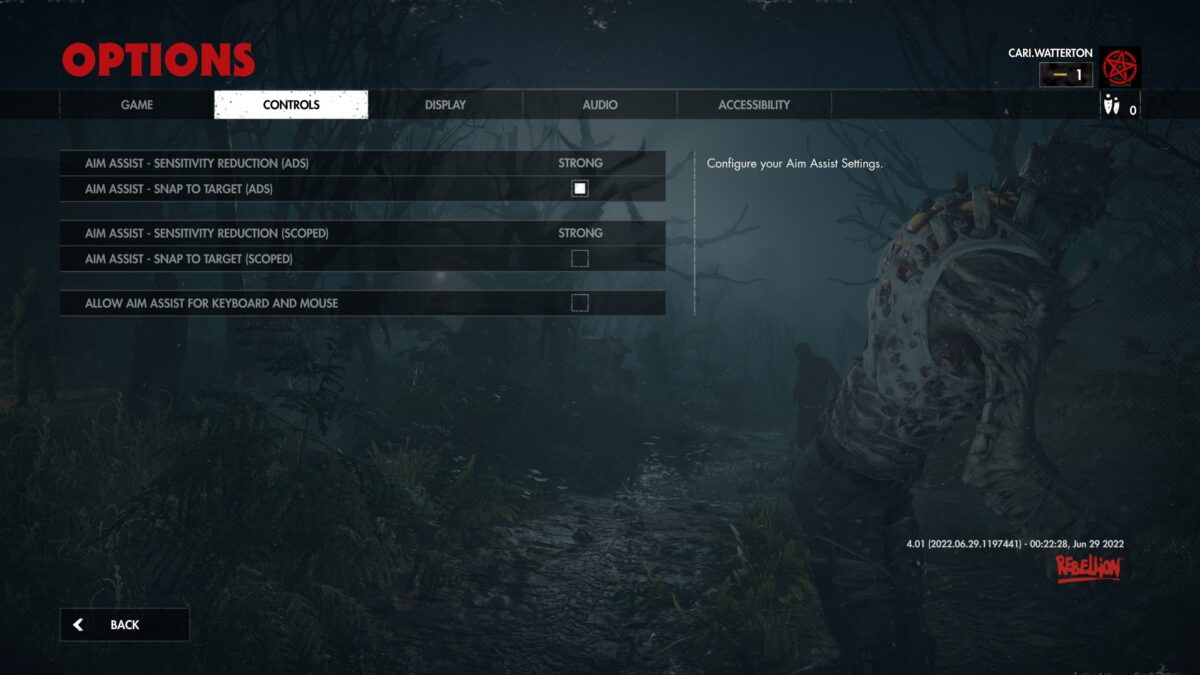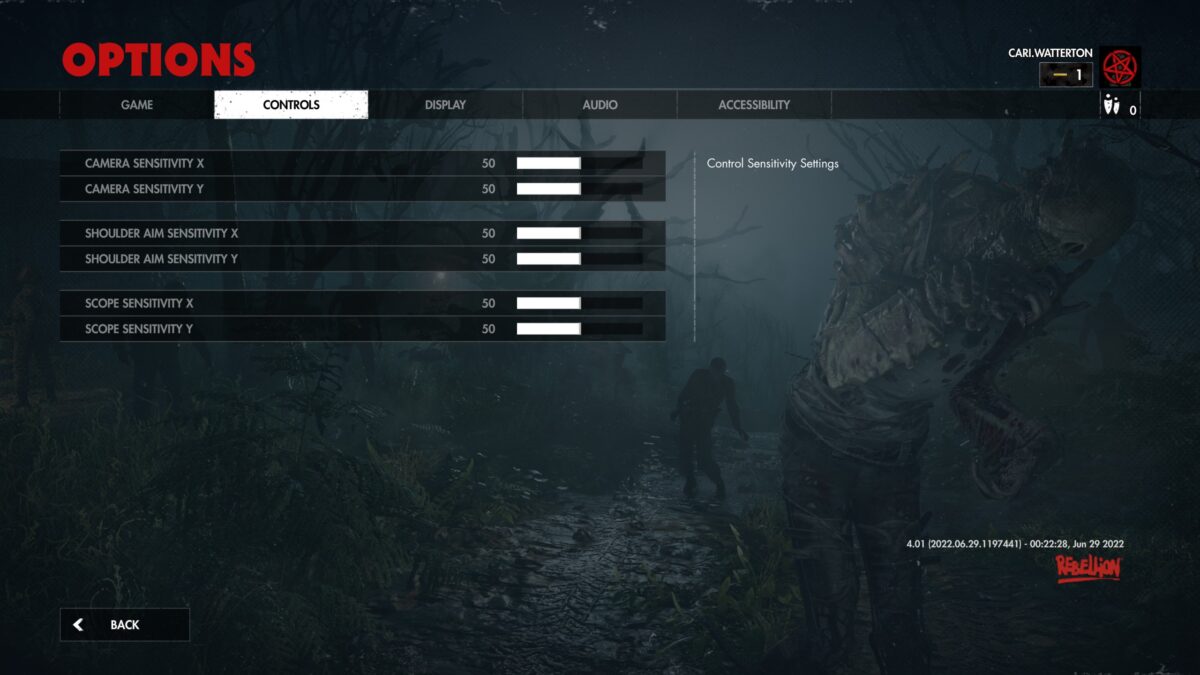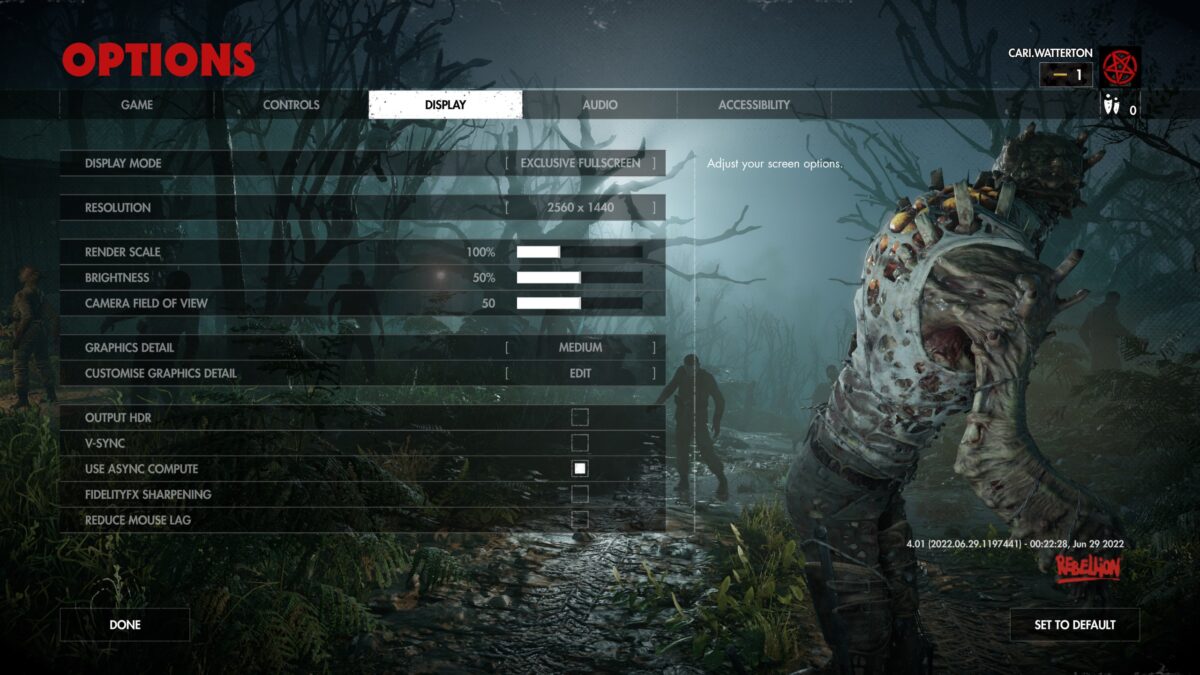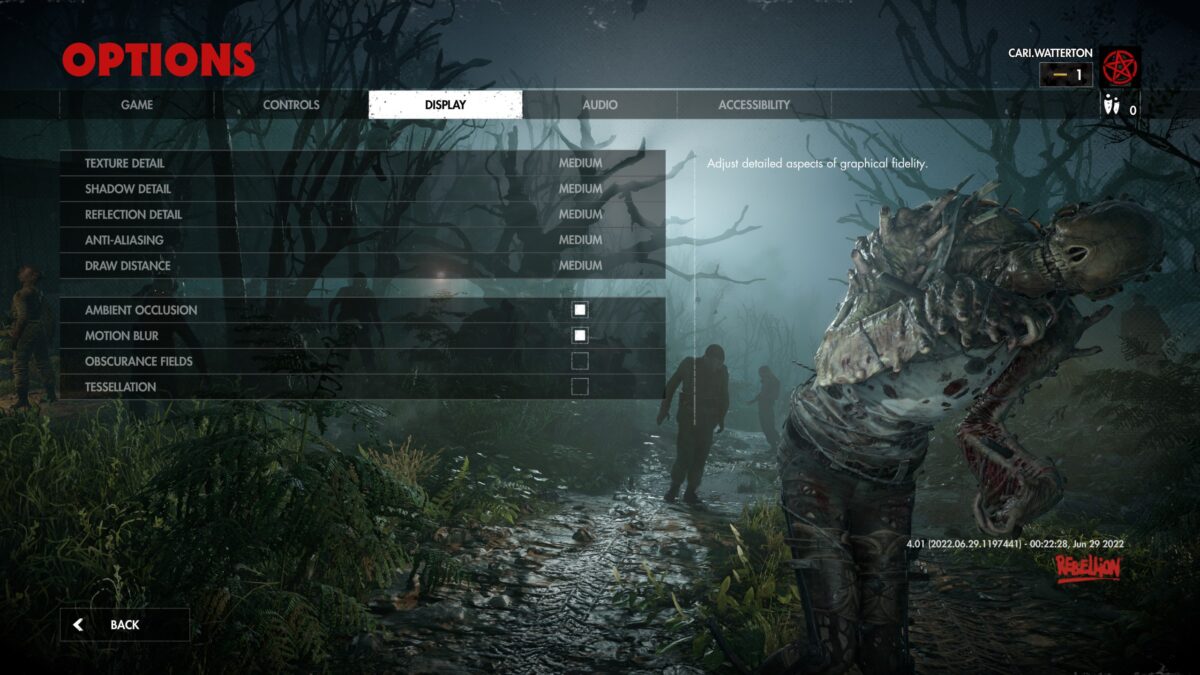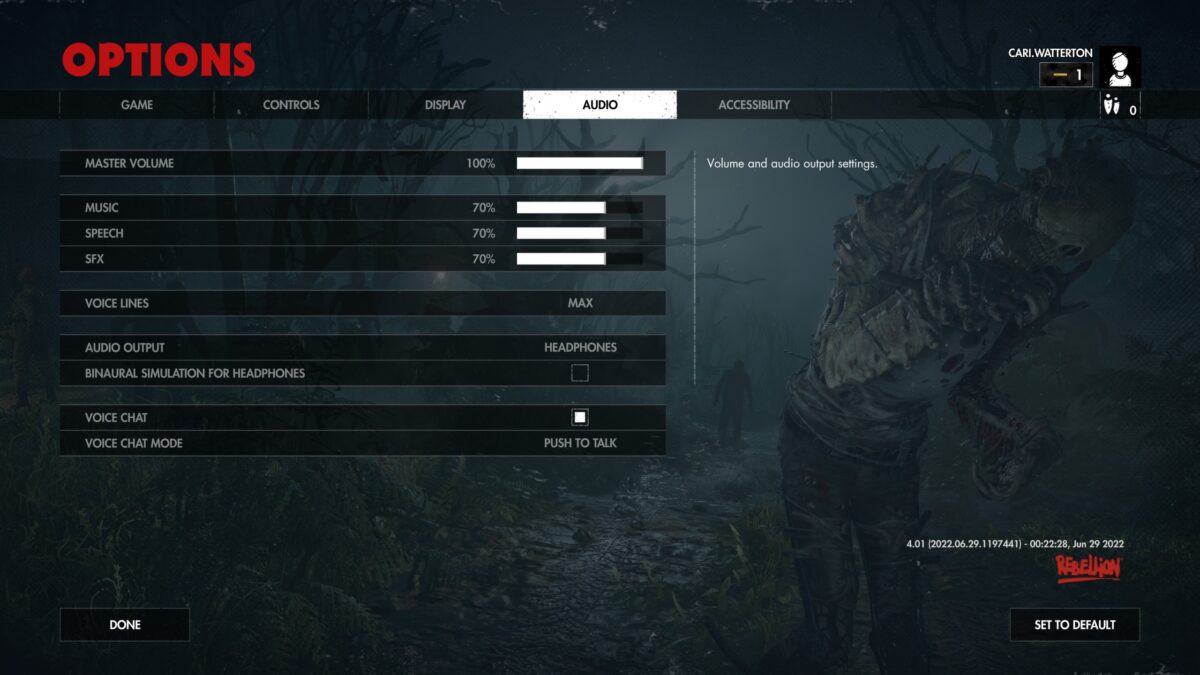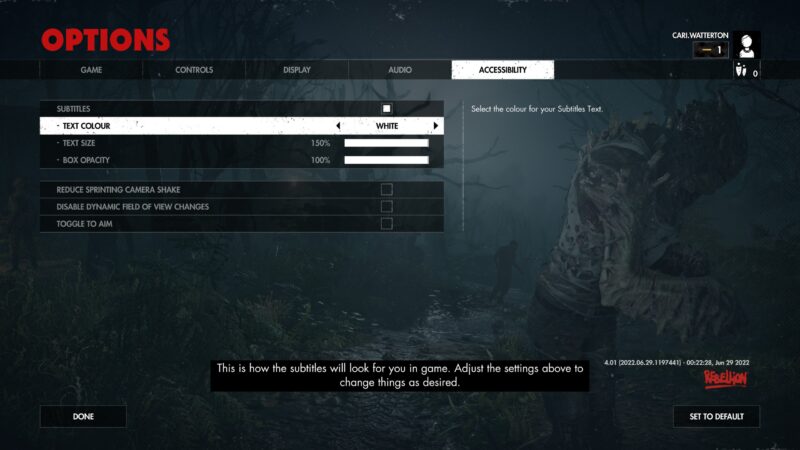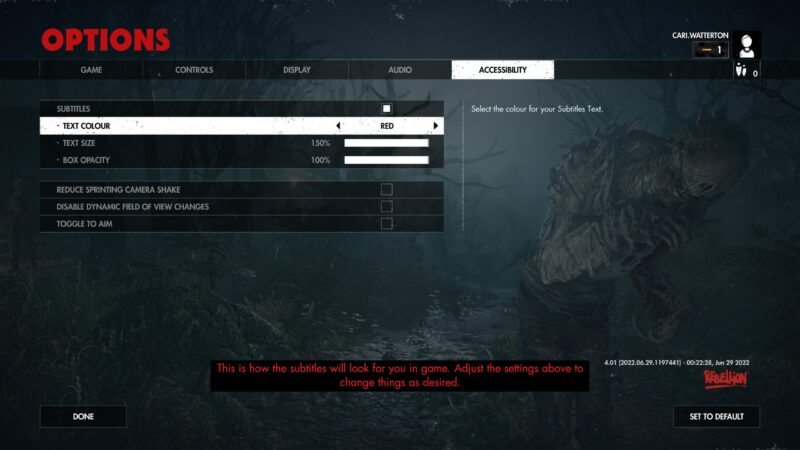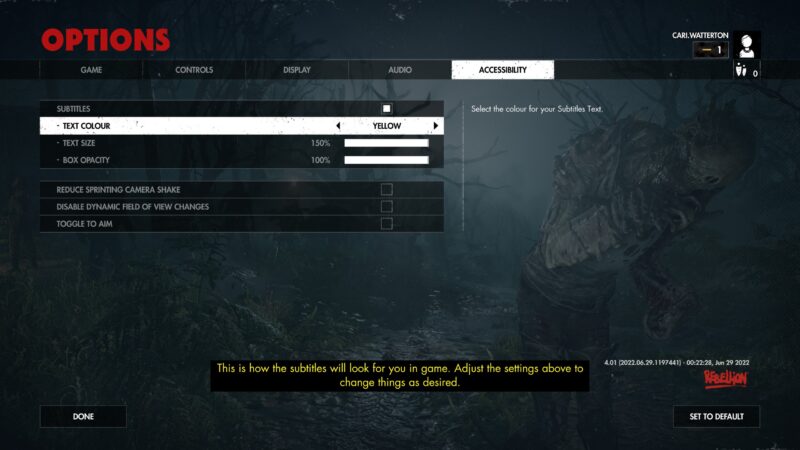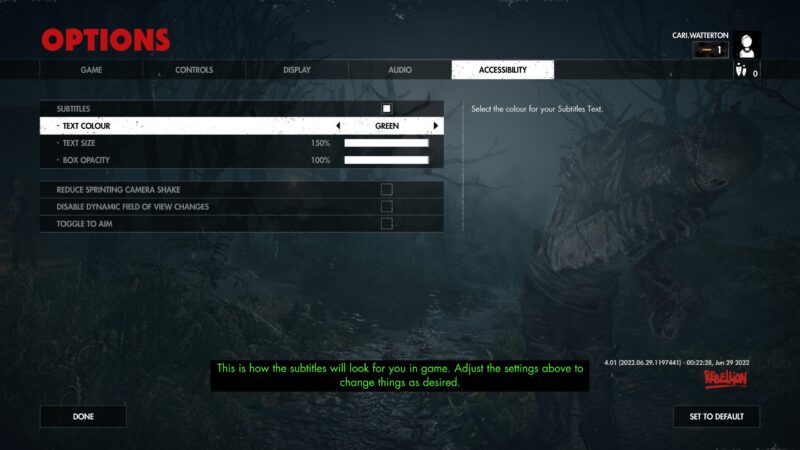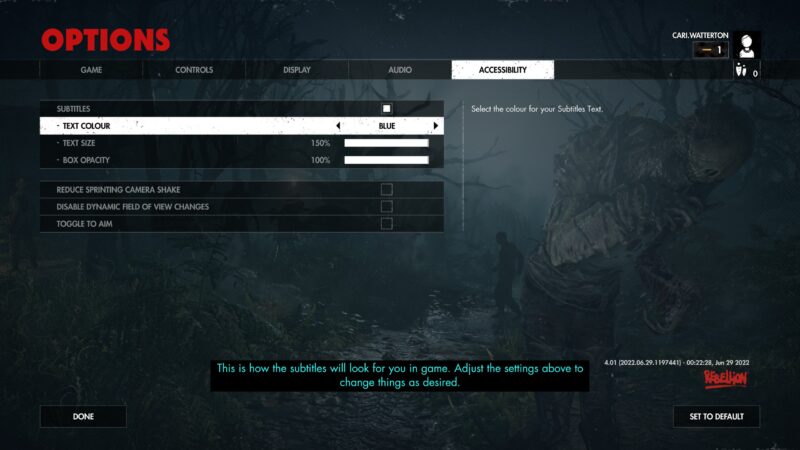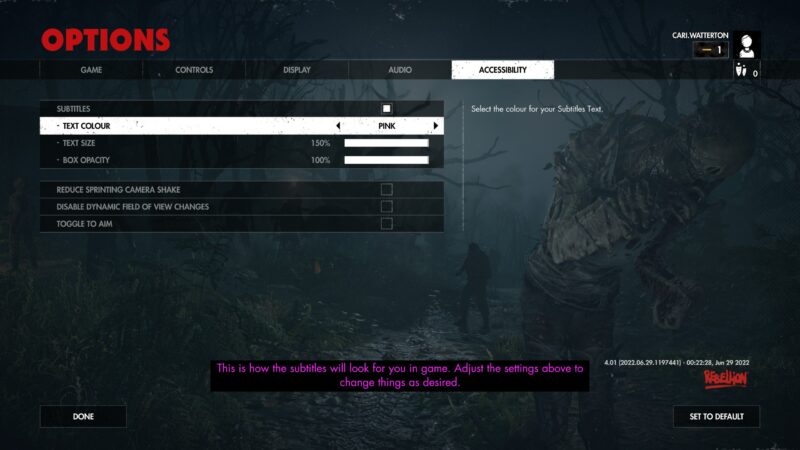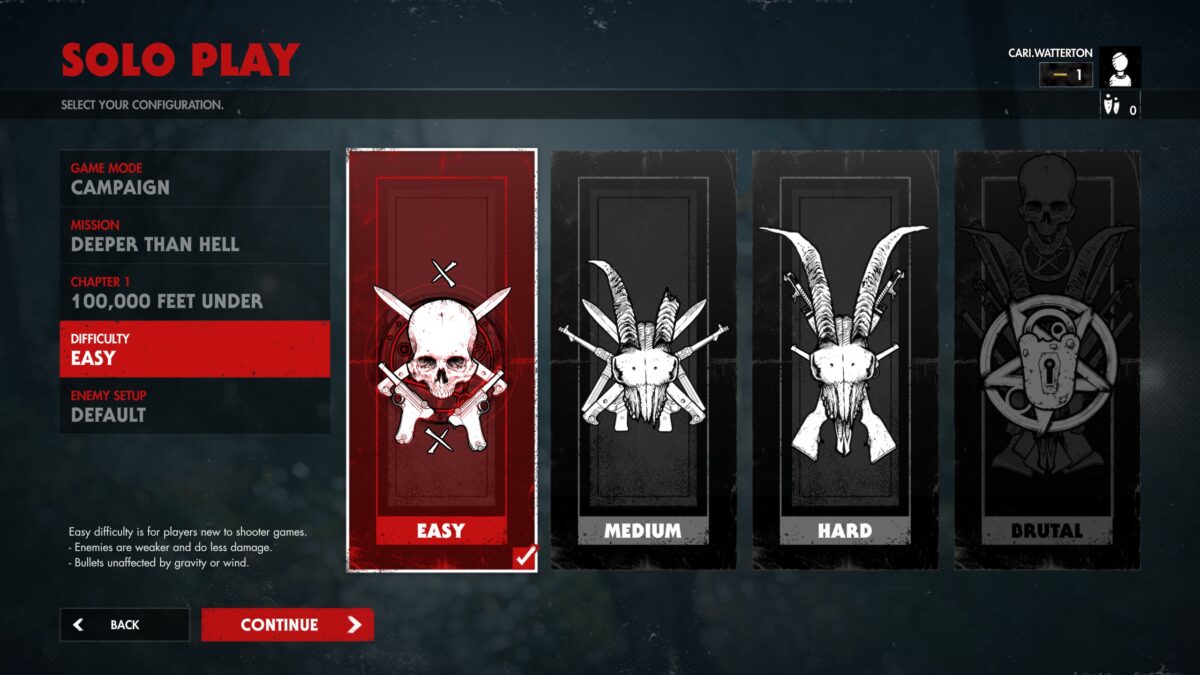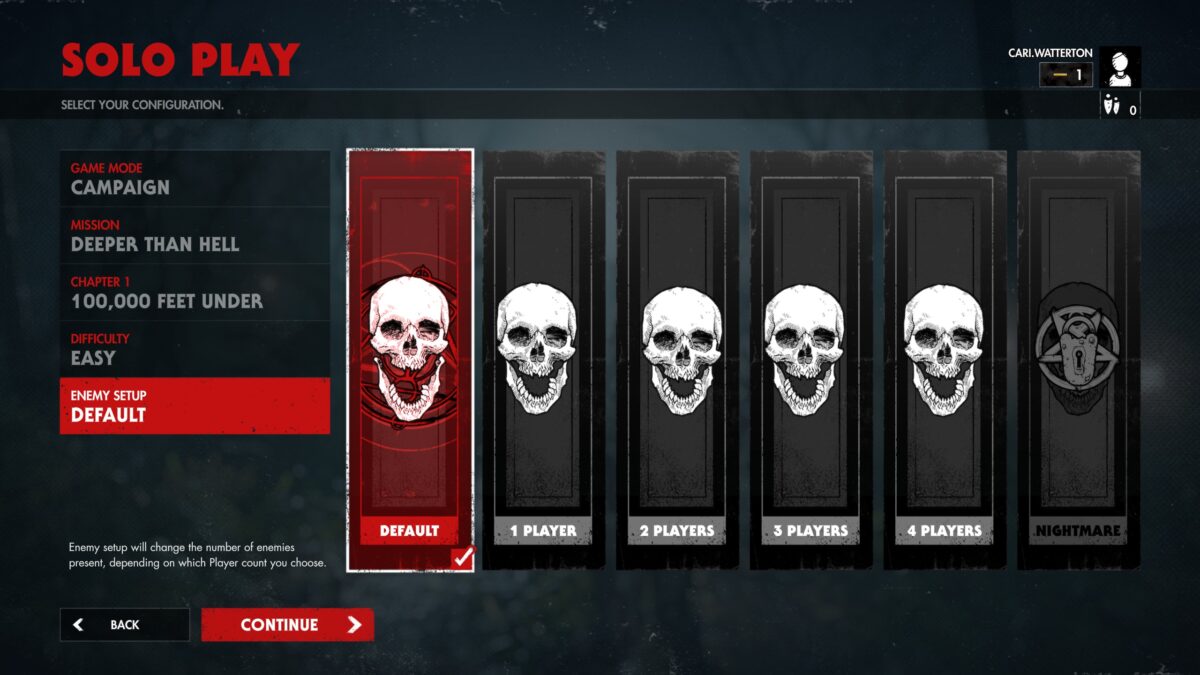Accessibility
A brave band of heroes managed to cast the zombie army and the demon Führer back to hell. Play alongside your friends with a range of accessibility options like aim toggle, auto reload and Binaural Simulation!

Accessibility Overview
When you first launch the game you will be taken through a first time set up for some common settings. You can then access settings from “Options” on the front menu. You can also access the Accessibility settings quickly from the home screen.
Zombie Army 4 Gameplay and Pause Menu
The game has clear HUD elements, often with good contrast. The HUD informs you of your objective and there are waypoint markers to tell you where to go.
You can adjust the options and difficulty at any time from the pause menu (excluding multiplayer).
Gameplay
Tutorials
Toggle to show tutorials. Options are Off or On.
Empty Lung Zoom
Toggle the zoom on Empty Lung. Options are Off or On.
Alternative Enemy Proximity Indicator
More literal enemy proximity warning where illustrated zombie heads represent the enemies closing in on your location.
Online Code of Conduct
View our Online Code of Conduct, which sets out the level of conduct that is expected of players in the community. You can report other players that you feel are not abiding by these standards. We review these reports and repeated violations will result in a temporary ban. Players continuing to violate the standards will ultimately receive a permanent ban. All bans apply to this game only.
Allow Photo Mode Shortcut
Toggle ability to activate Photo Mode in game with a shortcut. Options are Off or On.
Show Scoreboard on HUD
Enables a persistent scoreboard on screen in cooperative games. Options are Off or On.
Bullet Kill Cameras
Control the frequency of bullet kill cameras while you play. Options range from none to frequently.
License Information
View third party license information related to the game.
Select Multiplayer Matchmaking Region
Select the region to use when matchmaking multiplayer games.
Trap Cameras
Toggle on to show kill cameras from traps like landmines. Options are Off or On.
Quick Cameras
Toggle on to only show quick bullet cameras. Options are Off or On.
Co-op Bullet Cameras
Toggle the display of bullet cameras from friends in co-op. Options are Off or On.
X-Rays
Toggle the display of X-Rays during kill cameras. Options are Off or On.
Privacy Settings
View Privacy Policy and options to reset player progress and share game information.
Controls
Auto Reload
Toggle auto-reloading when gun is empty. Options are Off or On.
Invert X Axis
Invert the camera controls for the X axis. Options are Off or On.
Invert Y Axis
Invert the camera controls for the Y axis. Options are Off or On.
Vibration
Toggle vibrations on/off. Options are Off or On.
Enable Scope Range Adjustment
Allows scope crosshair position compensation for bullet drop. Available on difficulties where bullet drop is enabled. Options are Off or On.
Remember Zoom Level
When entering scope view the zoom level will be set to what was last used. Options are Off or On.
Auto Centre View
After a short period of no input the camera will be centred. Options are Off or On.
Mouse Acceleration
Sets cursor movement to be affected by the speed the mouse is moved. Options are Off or On.
Mouse Smoothing
Helps to remove judders in mouse movement.
Mouse and Keyboard
Customise the bindings for playing with keyboard and mouse.
Controller Layout
Choose a preset controller layout. Choose from Normal or Legacy.
Controller Type
Select which controller you are using or allow the game to auto detect for you. Options are Auto Select, Xbox, PS4 and Disabled.
Aim Assist – Sensitivity Reduction (ADS, Scoped)
When the crosshair is over a target the sensitivity is reduced to help with precision aiming. Change this setting to alter the strength of the sensitivity reduction. Options are Off, Weak, Moderate and Strong. A separate option is available for each of ADS (Aim Down Sights) and Scoped.
Aim Assist – Snap to Target (ADS, Scoped)
Allows the crosshair to snap to the closest target when aiming. A separate option is available for each of ADS (Aim Down Sights) and Scoped. Options are Off or On.
Allow Aim Assist with Keyboard and Mouse
Toggle aim assist with keyboard and mouse. Aim Assist is disabled versus other players. Options are Off or On.
Camera Sensitivity Y
Set the sensitivity of the camera Y axis. Slider from 0 to 100.
Camera Sensitivity X
Set the sensitivity of the camera X axis. Slider from 0 to 100.
Shoulder Aim Sensitivity X
Set the sensitivity of the X axis when in Shoulder Aim. Slider from 0 to 100.
Shoulder Aim Sensitivity Y
Set the sensitivity of the Y axis when in Shoulder Aim. Slider from 0 to 100.
Scope Sensitivity X
Set the sensitivity of the X axis when in scope. Slider from 0 to 100.
Scope Sensitivity Y
Set the sensitivity of the Y axis when in scope. Slider from 0 to 100.
Display
Display Mode
Set your display mode. Options are Exclusive Fullscreen (game will run in fullscreen mode), Windowed (game will run in a standard window) and Borderless (game will run fullscreen in an invisible window).
Resolution
Set your game resolution.
Render Scale
Render scale modifies the internal frame buffer resolution at which the game renders. Values above 100% will increase visual quality but reduce frame rate. Values below 100% will increase frame rate but reduce visual quality. Slider from 50% to 200%.
V-Sync
Toggle Vertical Sync on or off. When enabled it will limit the maximum frame rate to the refresh rate of your display, to reduce screen tearing. Options are Off or On.
Brightness
Adjust your screen brightness. Slider 0 to 100.
Camera Field of View
Expand or Contract your camera field of view for optimal experience. Wider field of view can impact game performance. Slider from 30 to 70.
Graphics Detail
Adjust the general level of graphical fidelity. Options are Low, Medium, High or Ultra.
Output HDR
Enabling High Dynamic Range (HDR) output improves the rang of colour and contrast for displays that support it. Options are Off or On.
FidelityFX Sharpening
Boost visual quality using sharpening. Options are Off or On
Reduce Mouse Lag
Toggle Mouse Lag Reduction, which when enabled will force the GPU(s) to not run too many frames ahead, thus reducing latency. Options are Off or On.
Use Async Compute
Toggle the use of Asynchronous Compute, which when enabled will process graphics rendering and compute shaders in parallel. Options are Off or On.
Audio
Master Volume
Change the overall volume. Slider 0 to 100.
Music Volume
Change the volume of game music. Slider 0 to 100.
Speech Volume
Change the volume of speech and dialogue in the game. Slider 0 to 100.
Voice Chat Mode
Toggle between push to talk or voice detection.
SFX Volume
Change the volume of game sound effects. Slider 0 to 100.
Voice Lines
Set the frequency of random character dialogue in game. Options are Low, Medium, High, Max.
Audio Output
Set to match your Audio configuration. Options are Full Range: For dedicated amp and speaker systems, Headphones: For playing with headphones, and TV: for built-in TV speakers.
Binaural Simulation for Headphones
This setting enables binaural simulation and if only recommended for high end machines.
Voice Chat
Toggle to allow Voice Chat in multiplayer games. When disabled you will not be able to transmit or receive voice chat. Options are Off or On.
Accessibility
Subtitles
Toggle subtitles during gameplay on or off. Options are Off or On.
Text Colour
Change the text colour of subtitles. Options are White, Red, Yellow, Green, Blue and Pink.
Text Size
Change the text size of subtitles. Slider from 100% to 150%.
Reduce Sprinting Camera Shake
Remove the camera effects from Sprinting to improve the experience for people sensitive to this feature.
Disable Dynamic Field of View Changes
Disable camera field of view changes to improve gameplay experience for players sensitive to it.
Toggle to Aim
When enabled, the aiming is on a toggle as opposed to a hold. Options are Off or On.
Box Opacity
Change the subtitle background opacity. Slider 0 to 100.
Difficulty Customisation
When playing the campaign, you’ll be able to customise the difficulty including the overall difficulty and the number of enemies.
The campaign has four levels of difficulty; Easy, Medium, Hard and Brutal. Brutal is unlocked by finishing the campaign on any difficulty.
On Easy difficulty
- Enemies are weaker and do less damage.
- Bulets are unaffected by gravity and wind.
On Medium difficulty
- Enemies have normal health and do normal damage.
- Bullets are affected by gravity.
On Hard difficulty
- Enemies are tougher and do more damage.
- Bullets are affected by gravity and wind.
- Friendly fire is enabled.
On Brutal difficulty
- Enemies are even tougher and do even more damage.
- Bullets are affected by gravity and wind.
- Friendly fire is enabled.
- HUD is reduced.
- Medkits are required to revive allies.
- Fewer items.
Adjusting the enemy set up changes the number of enemies present. You can choose between Default, 1 Player, 2 Player, 3 Player, 4 Player and Nightmare. Nightmare is unlocked by finishing the campaign on any difficulty.
Accessibility Feedback & Contact
Join the conversation around accessibility in our discord, which is monitored by our community management team and some of the Rebellion devs. It’s a safe space to ask questions, give feedback and join the public discussion around accessibility at Rebellion.
If you have feedback you’d prefer to share privately, you can use our contact form here and select Accessibility as the topic.