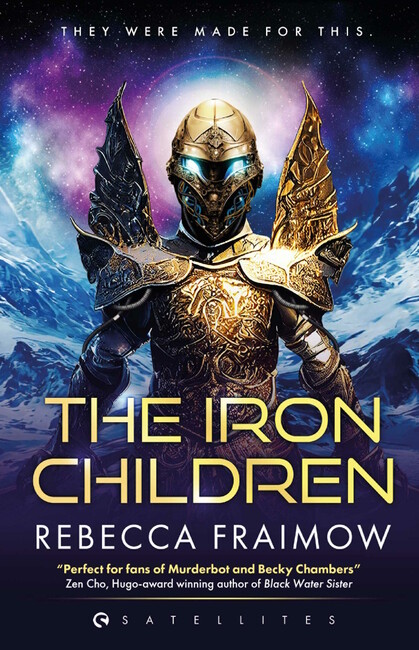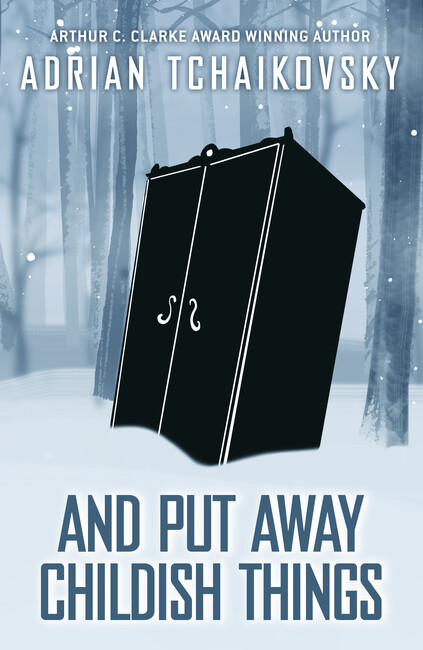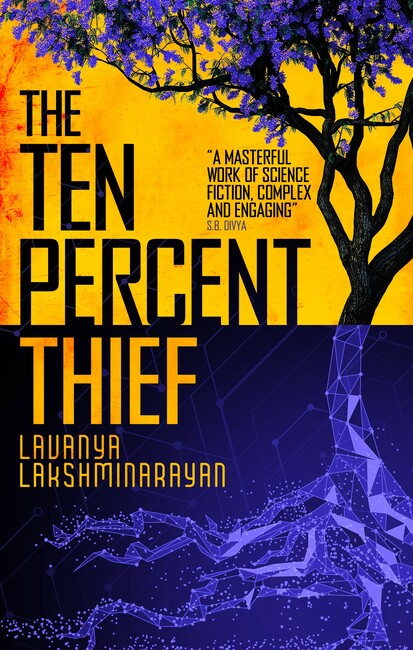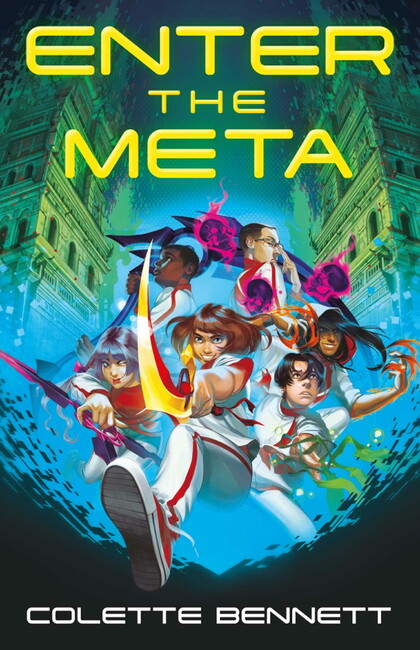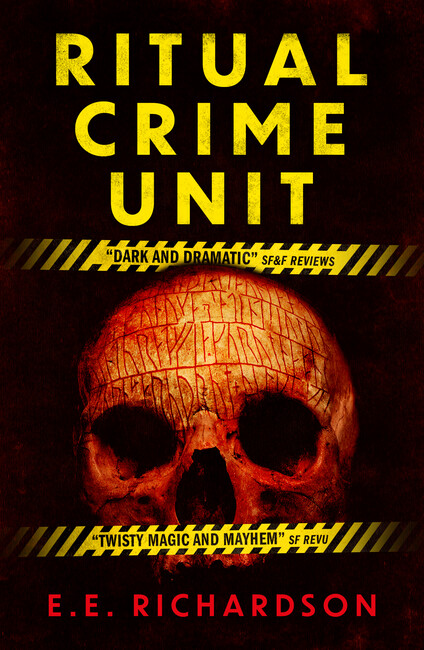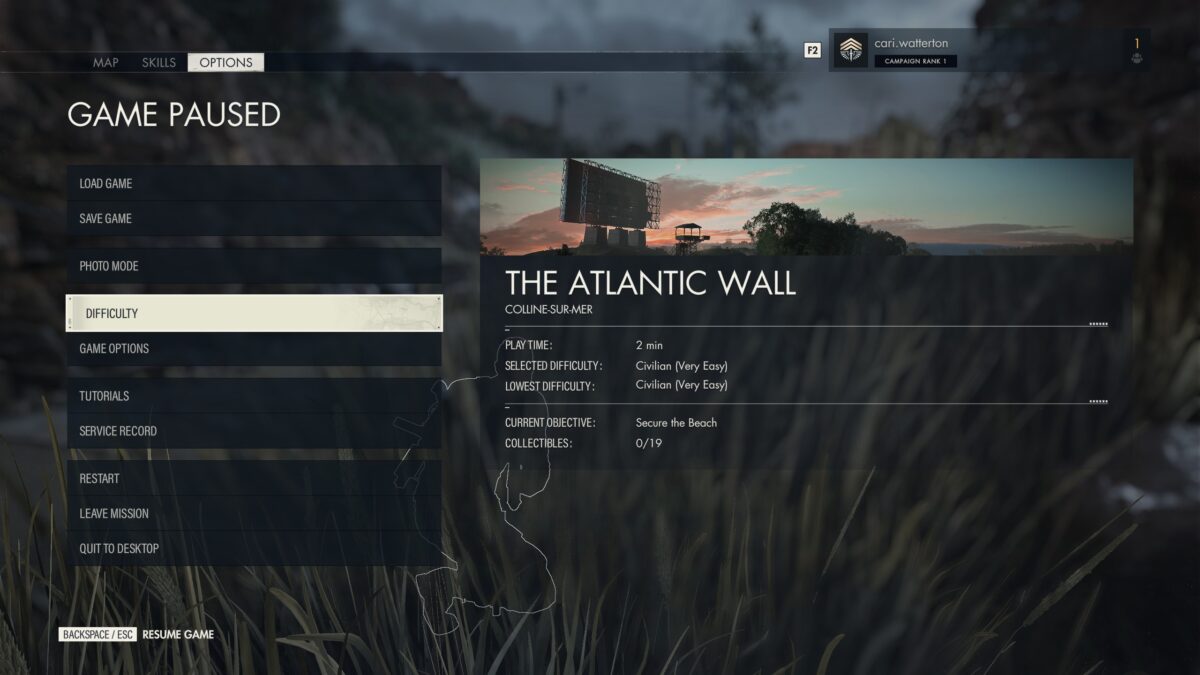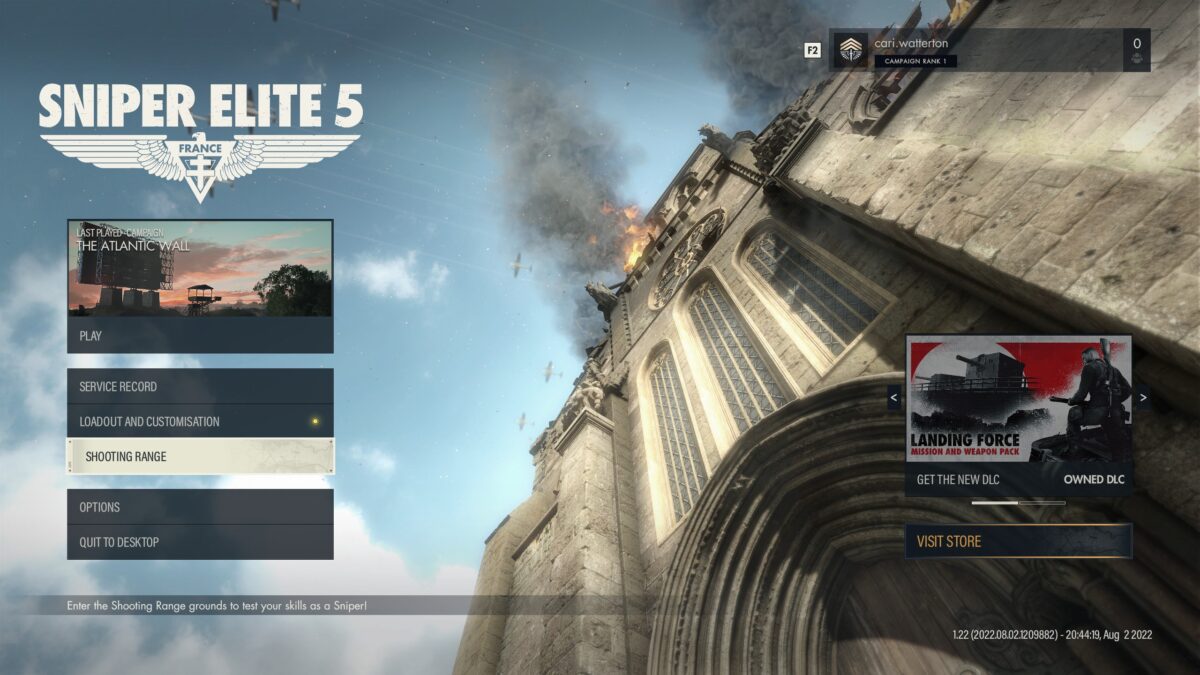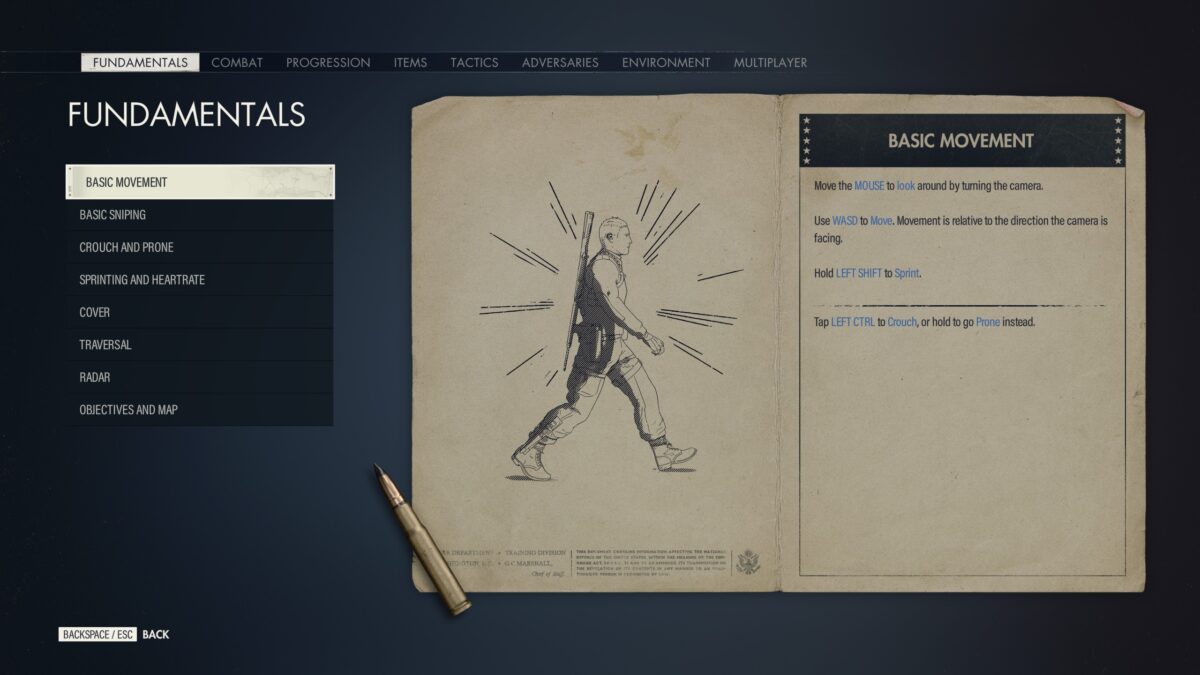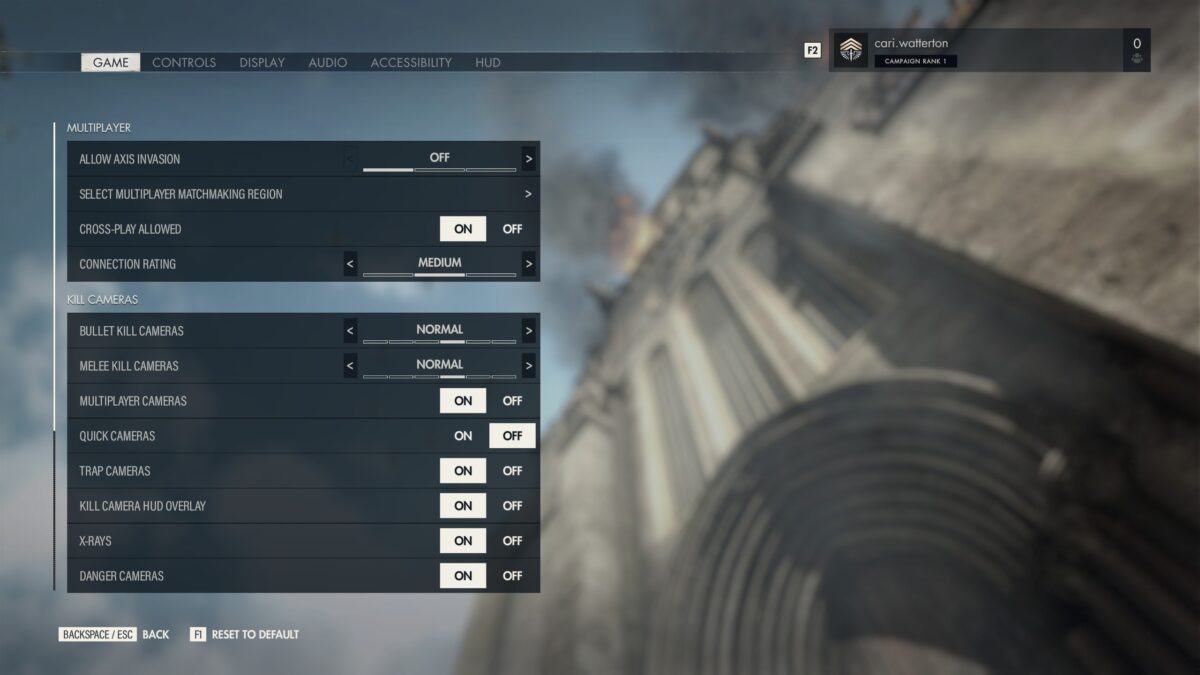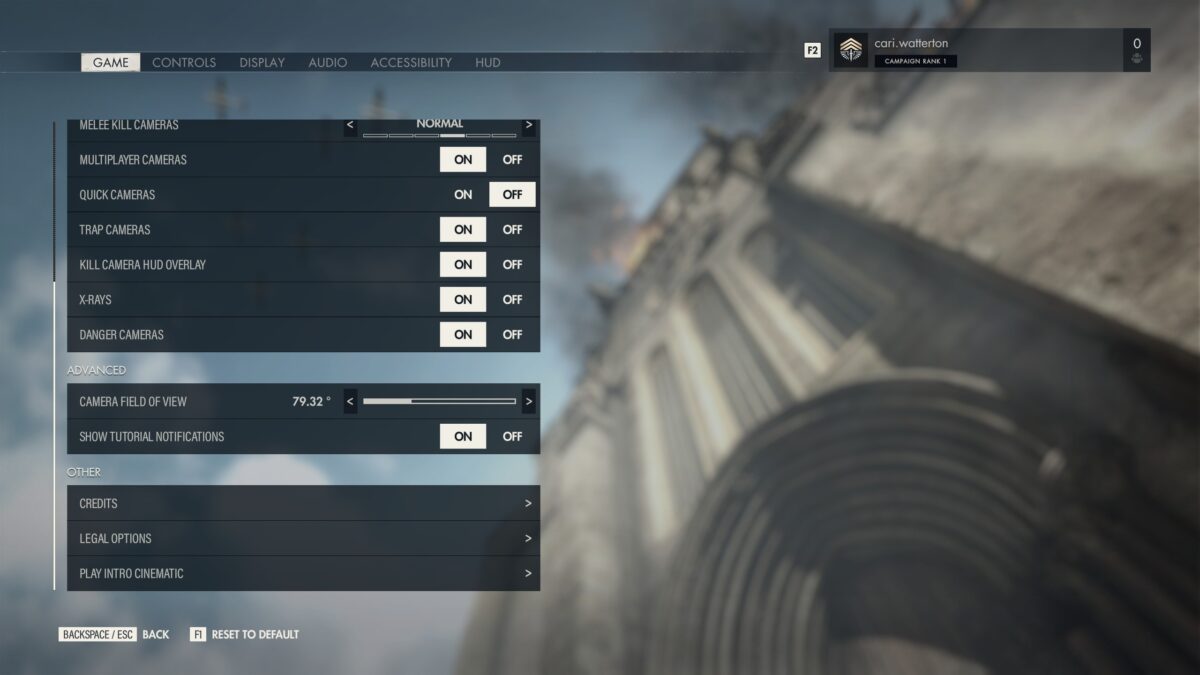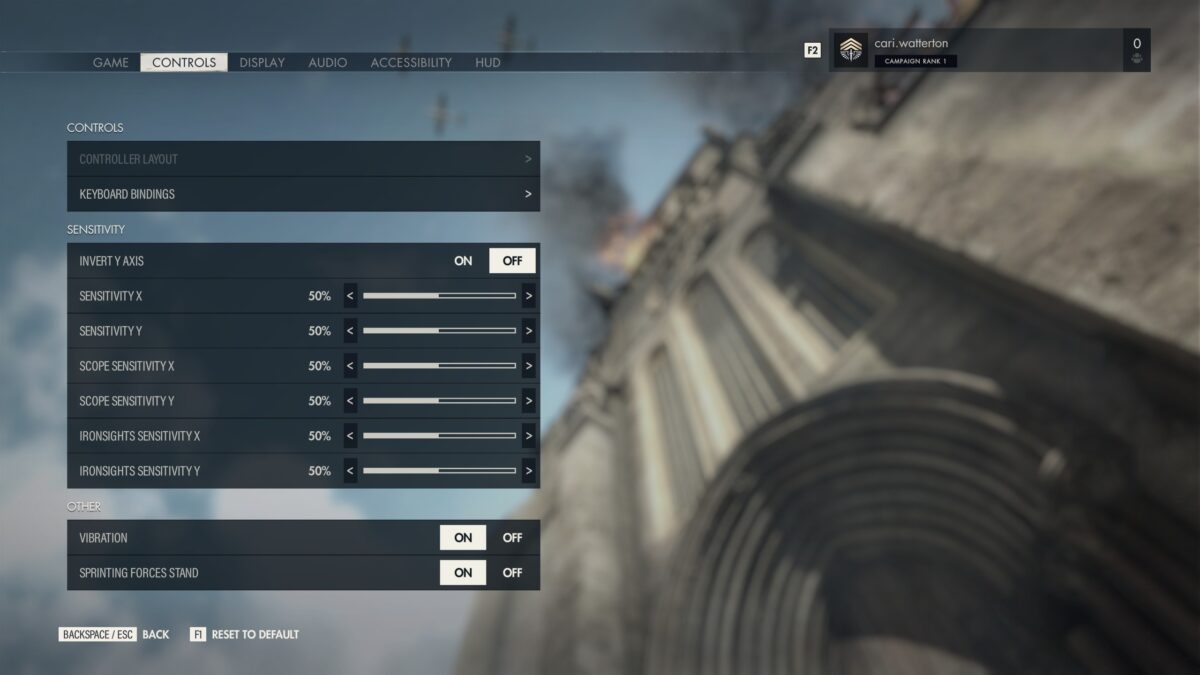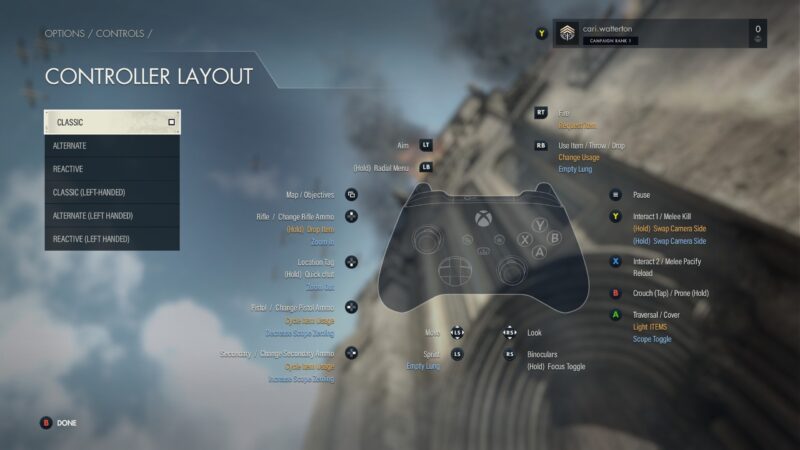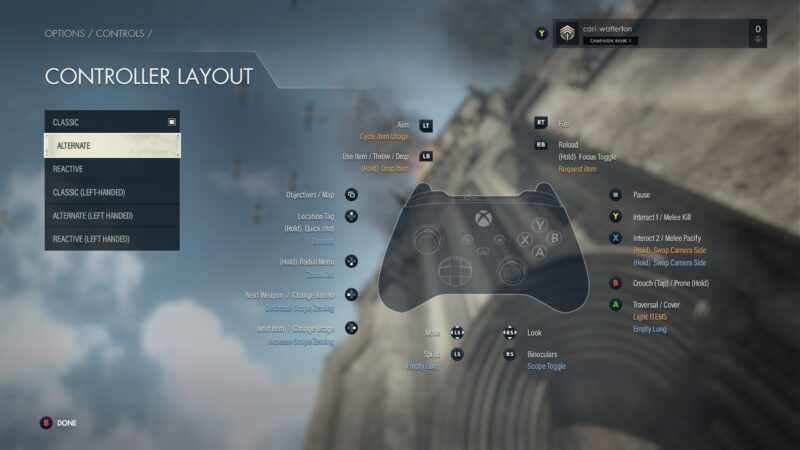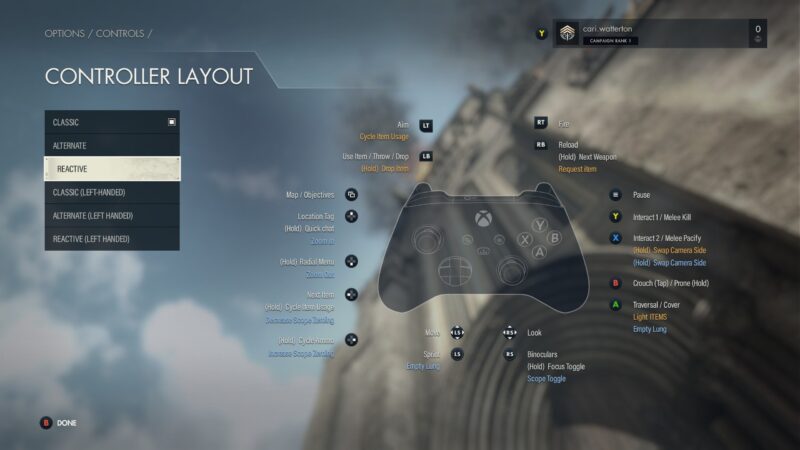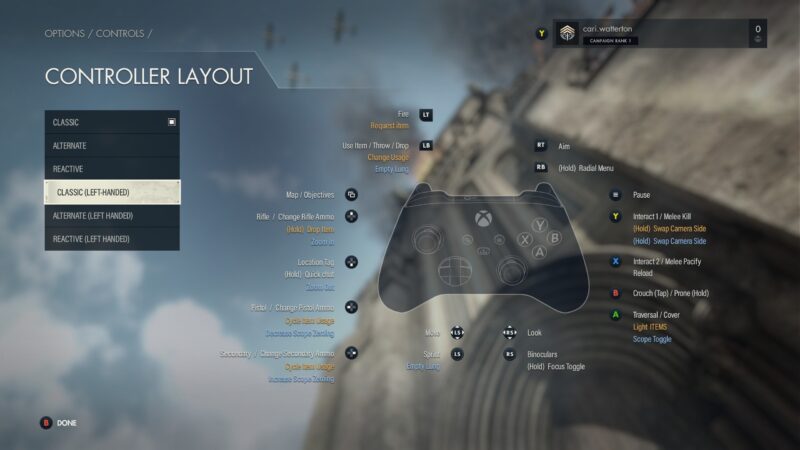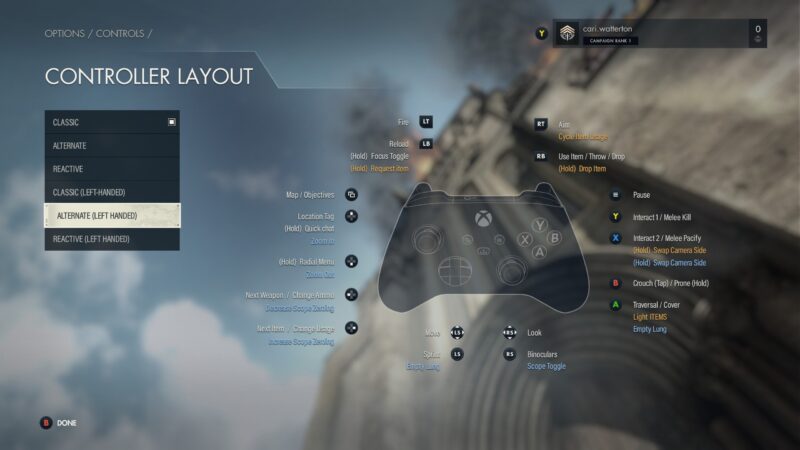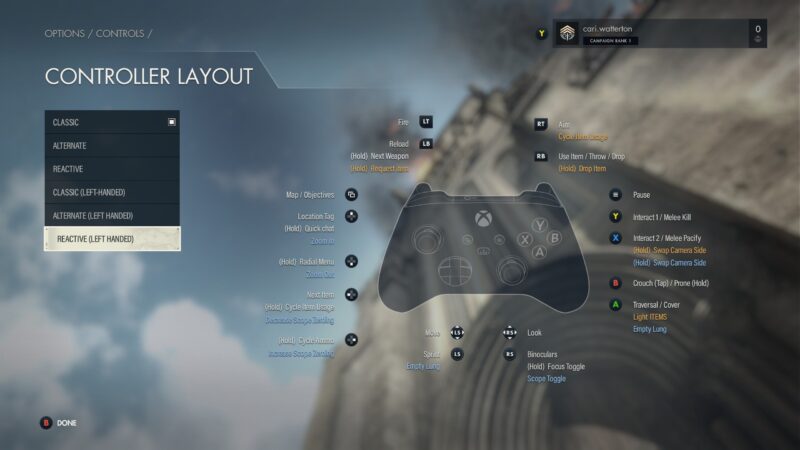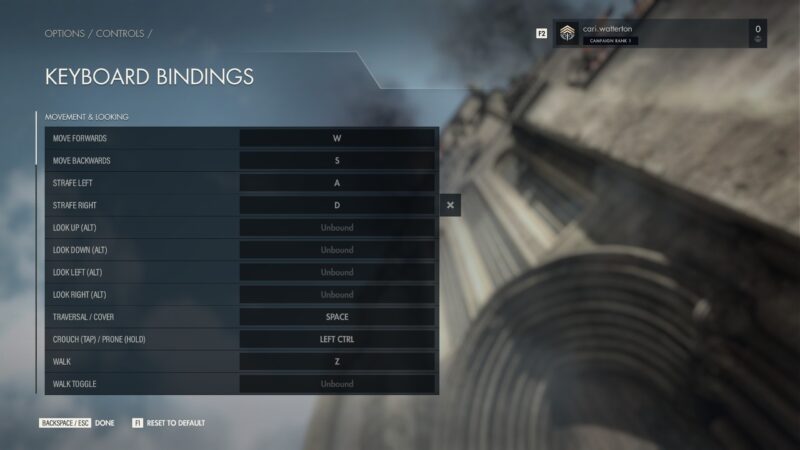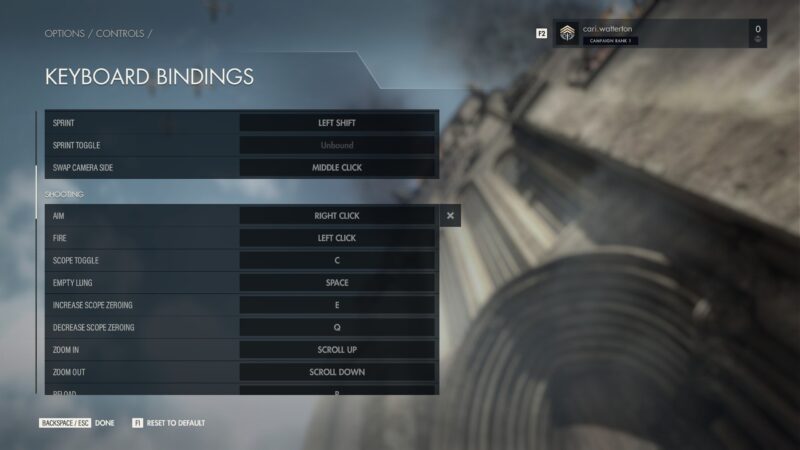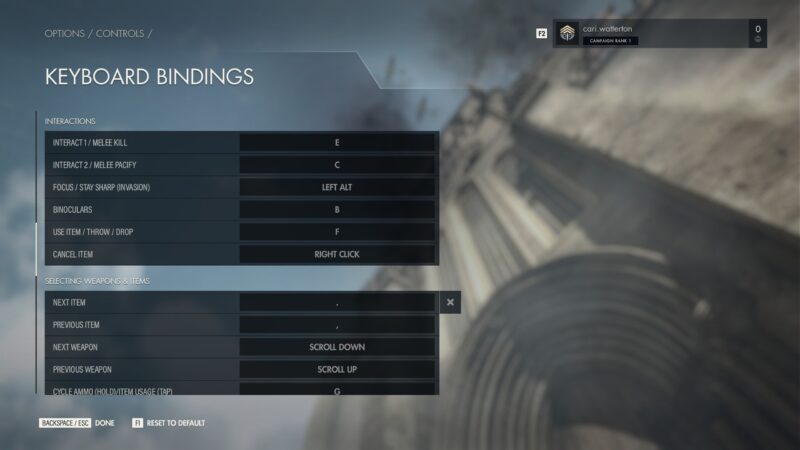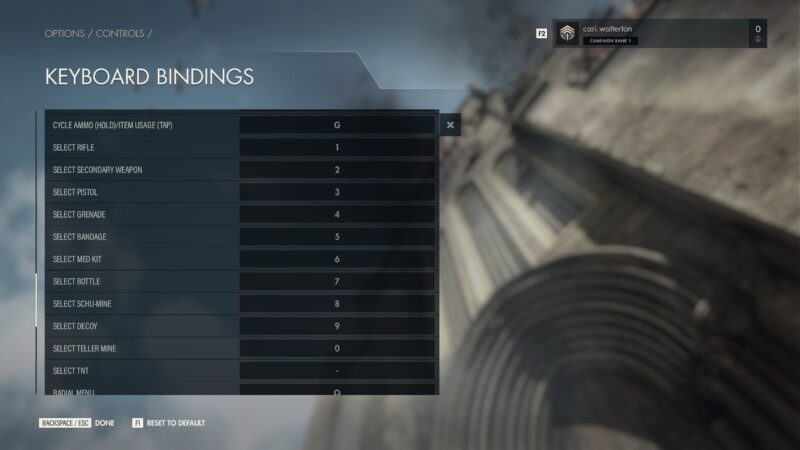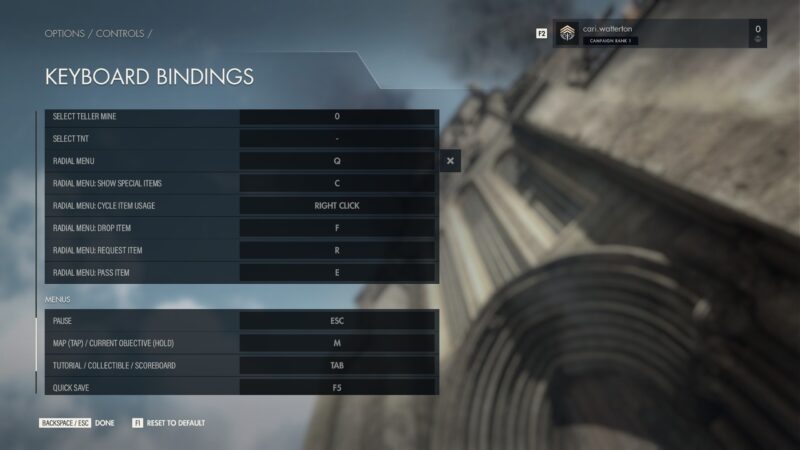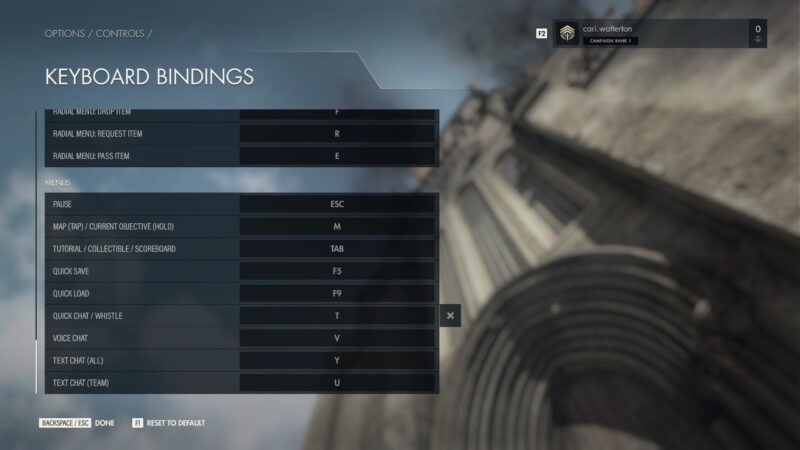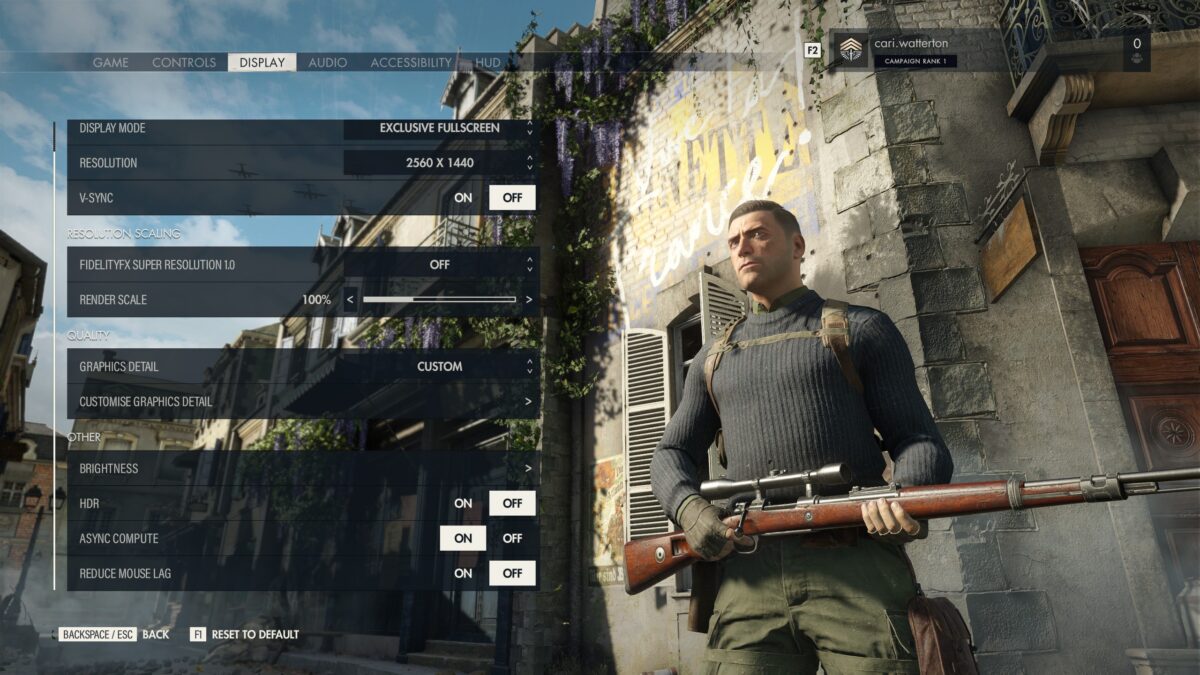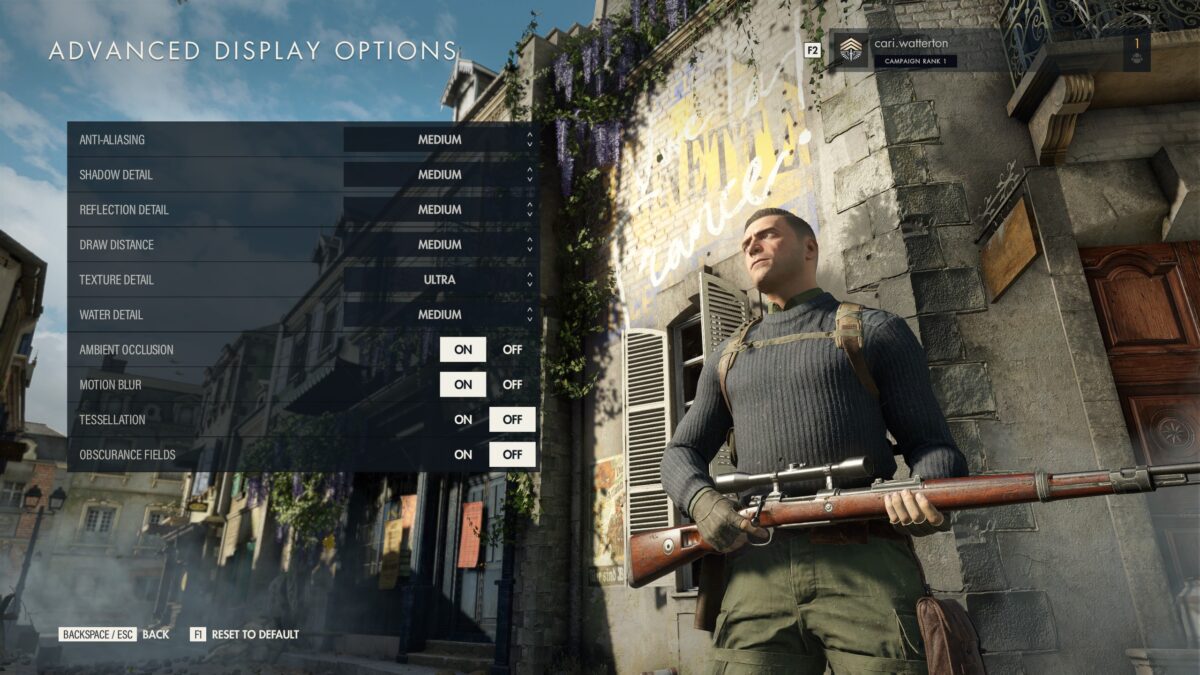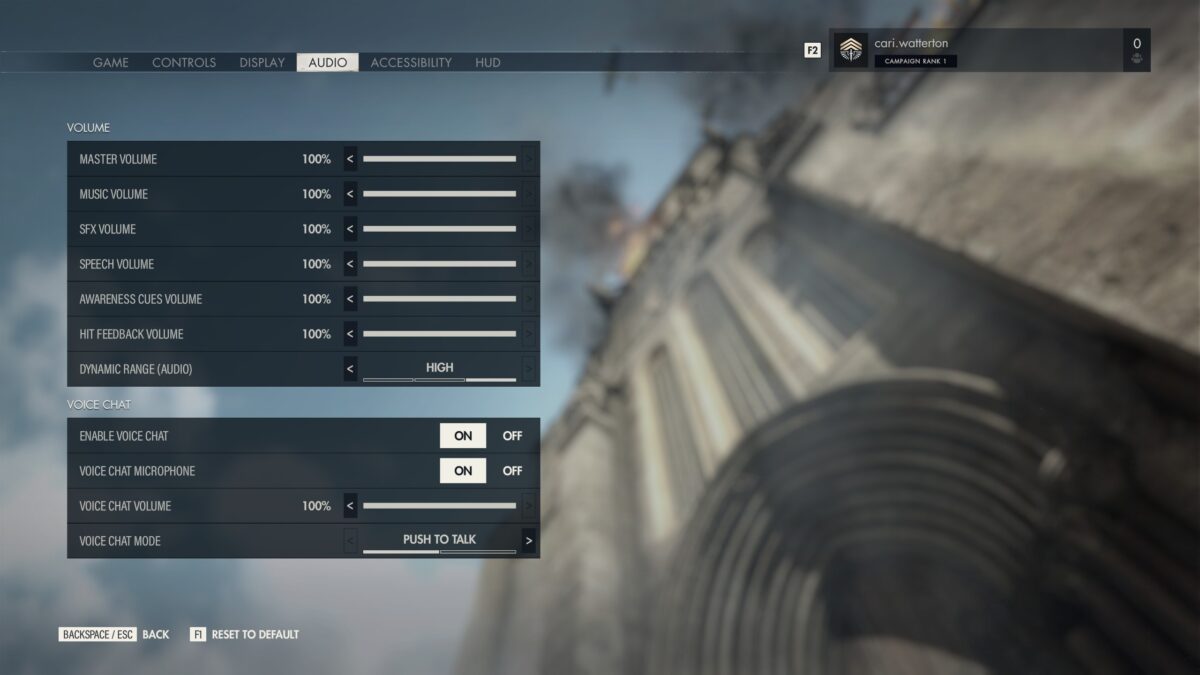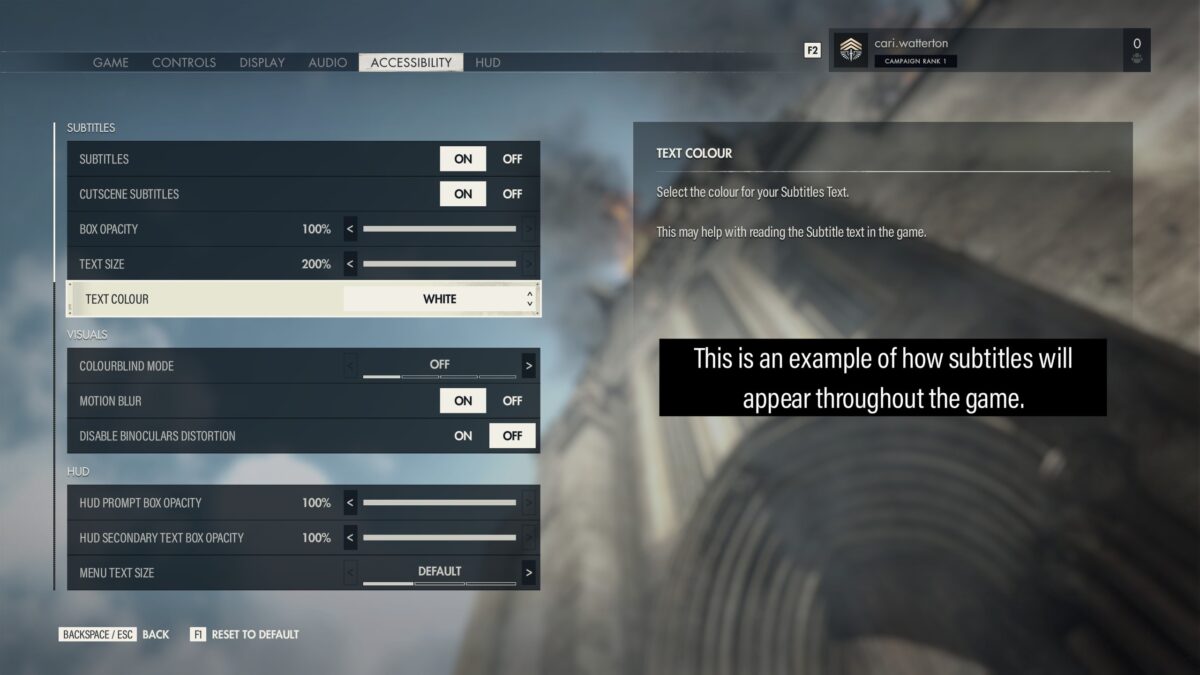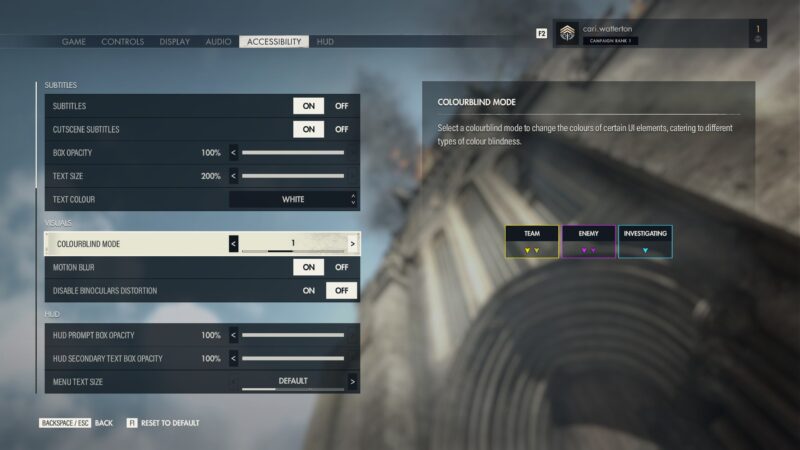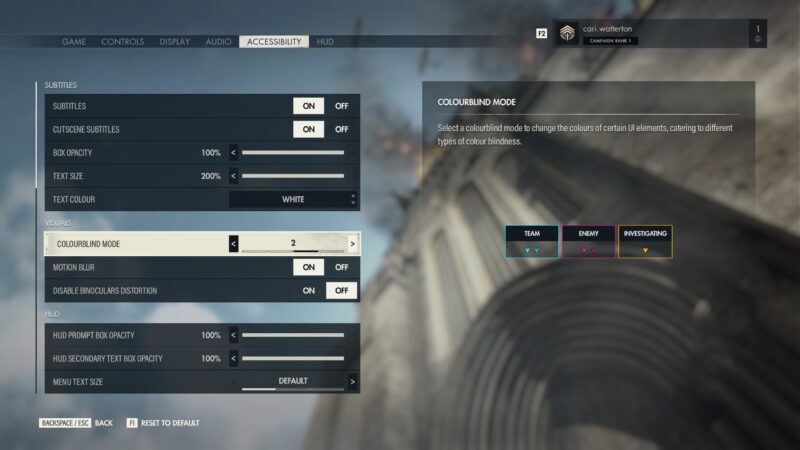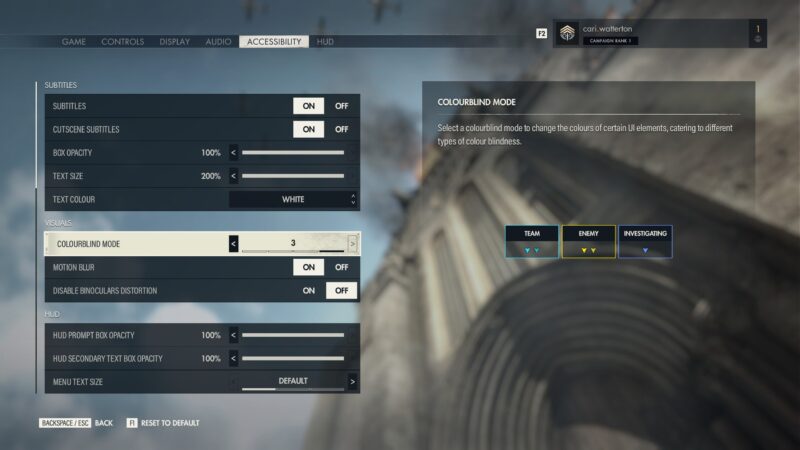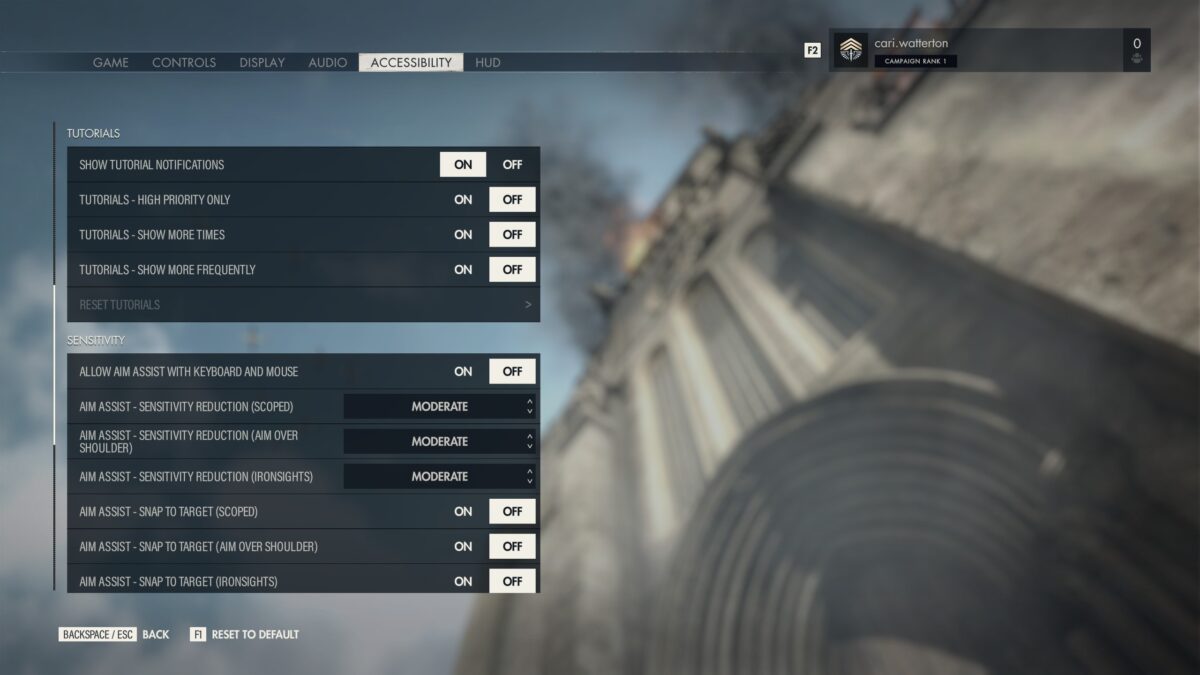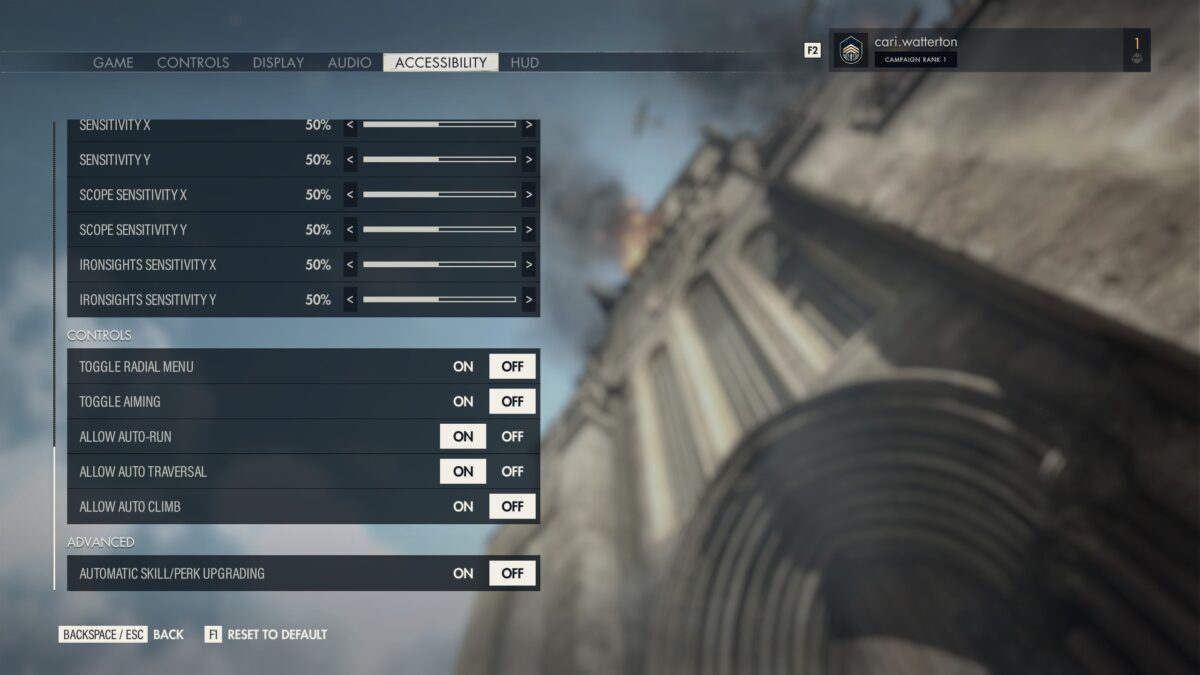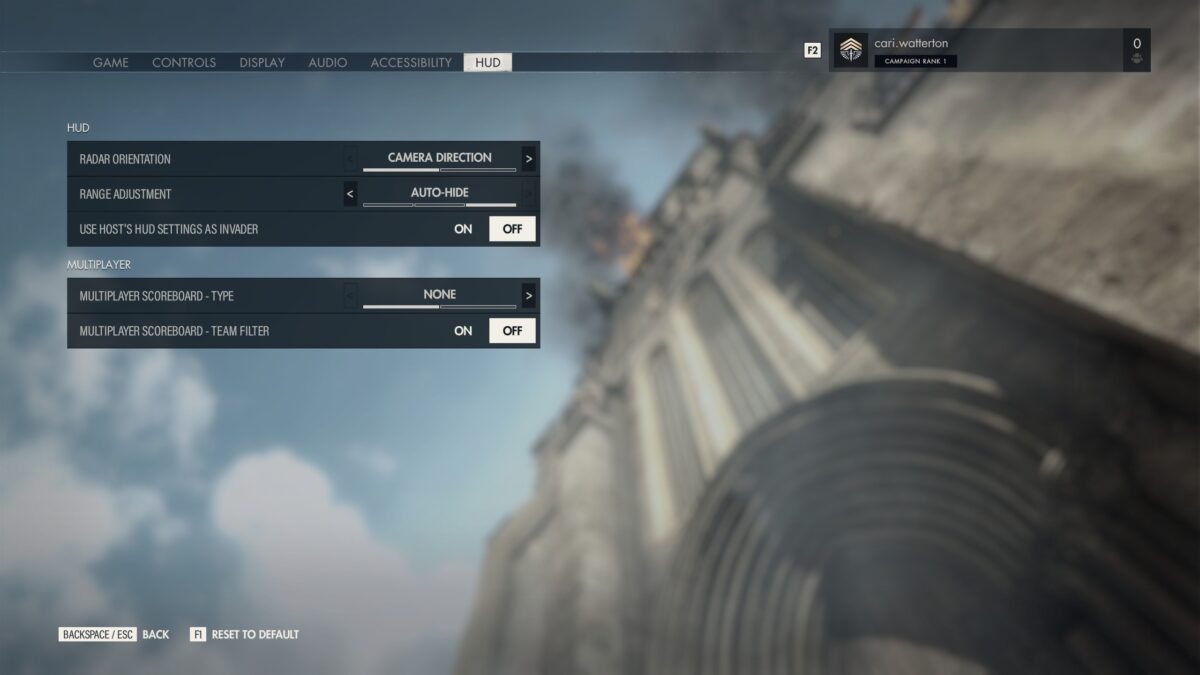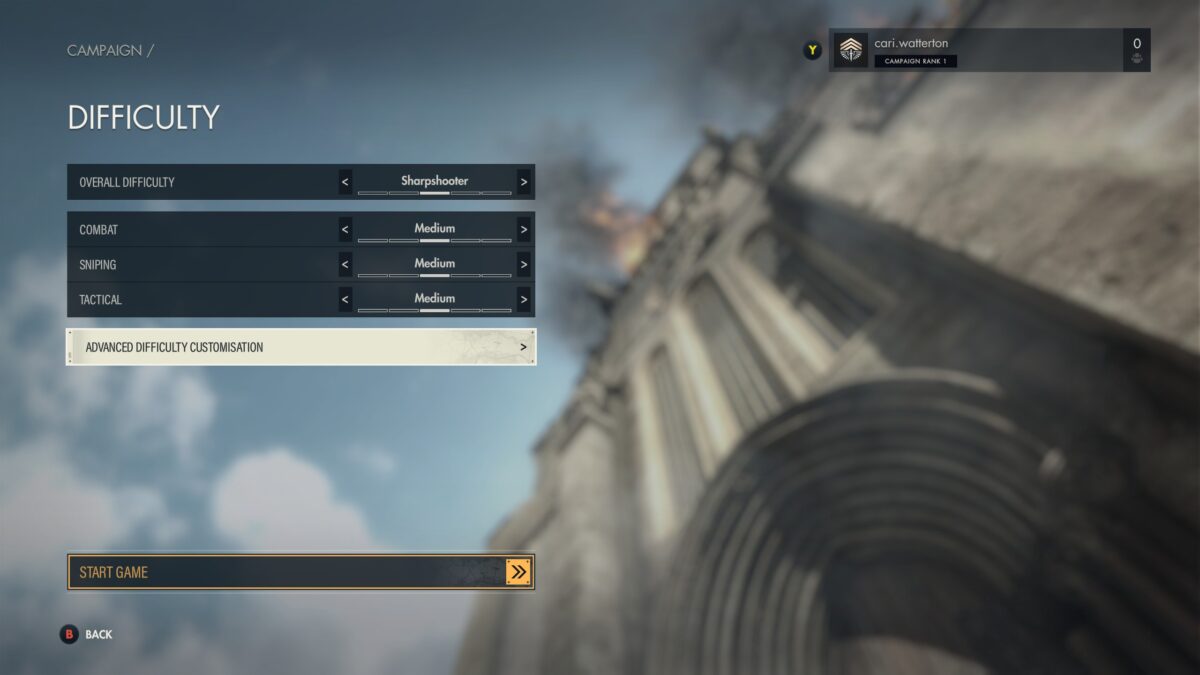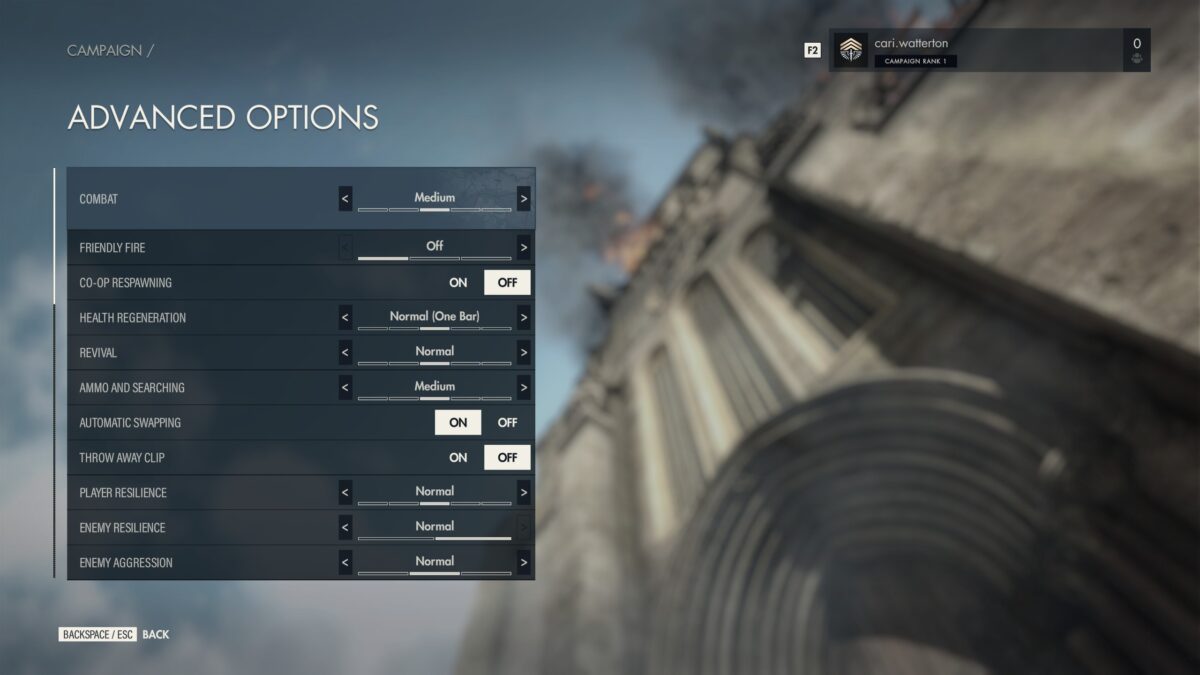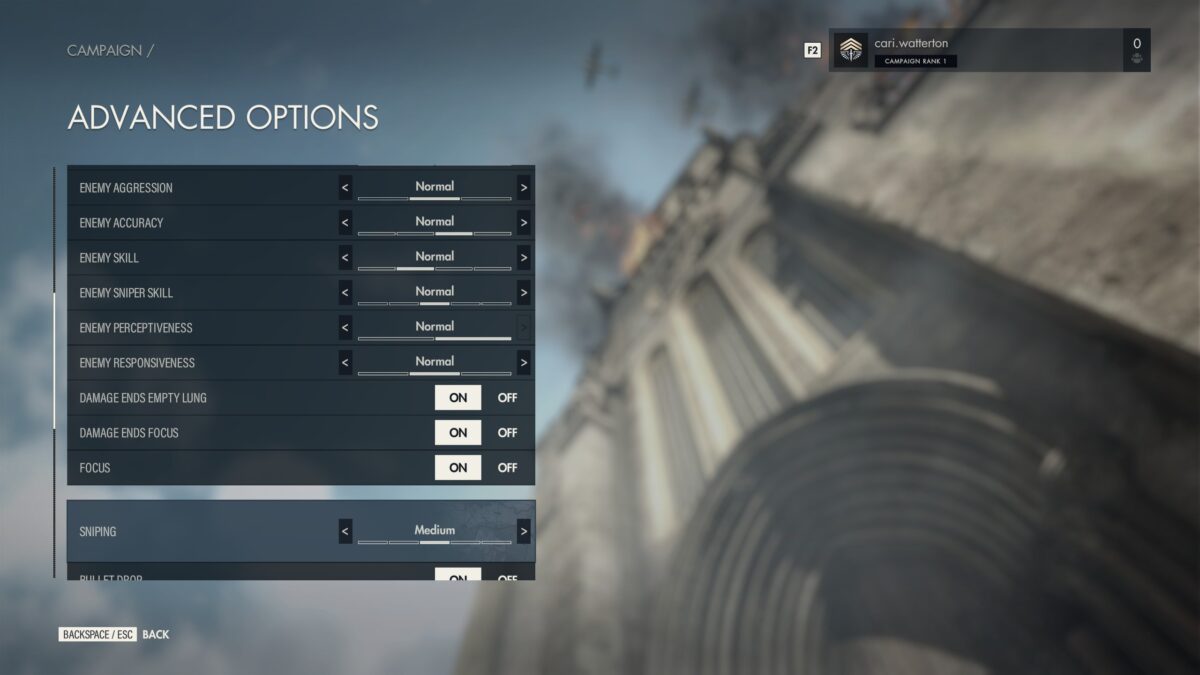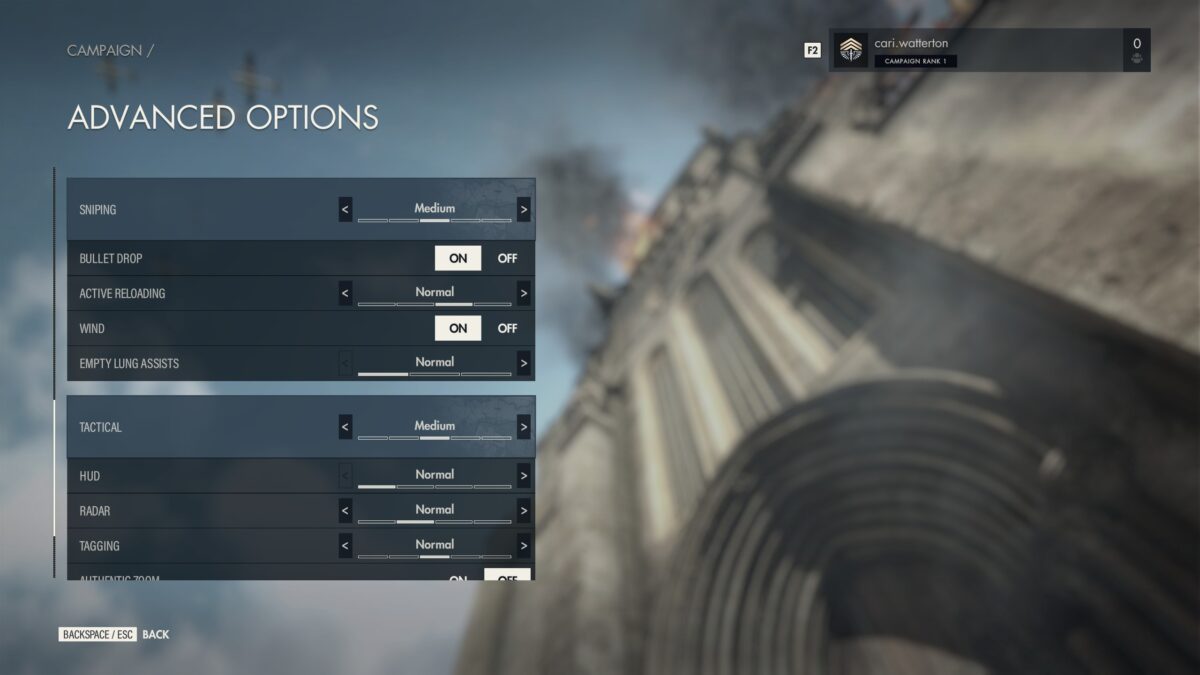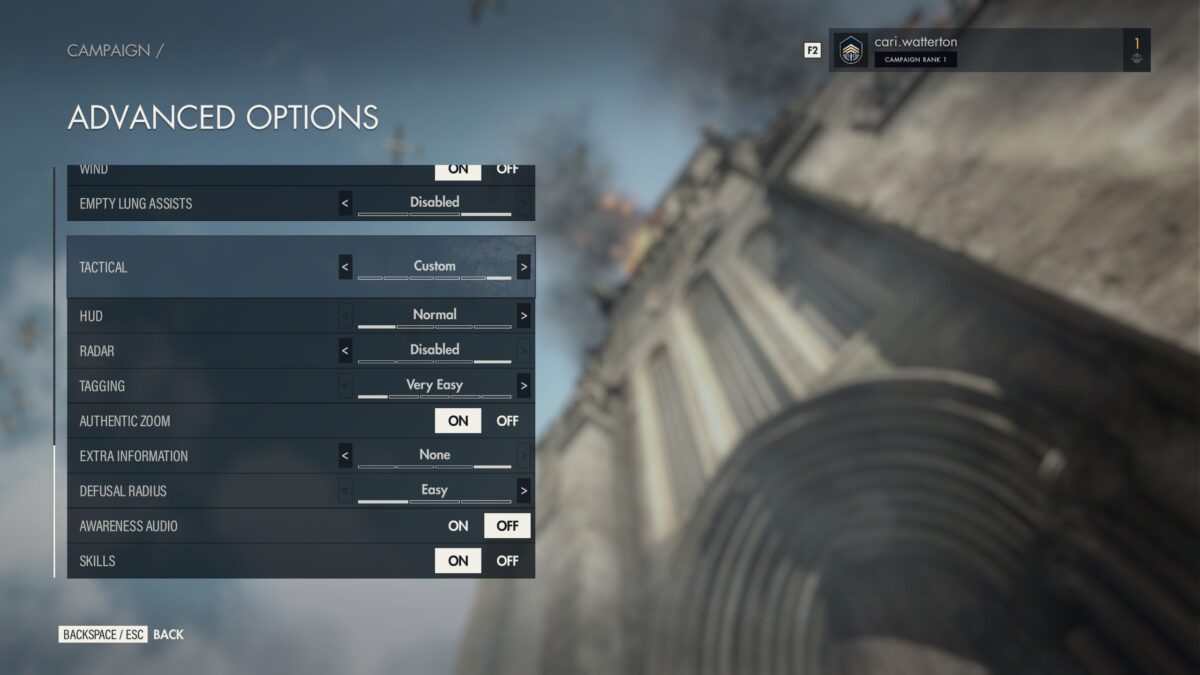Accessibility
We believe anyone can be elite, and Sniper Elite 5 is the most accessible game in the Sniper Elite series. From Aim Toggle to Traversal Assistance, to our extensive difficulty customisation. We’re incredibly proud of what we have achieved.

Accessibility Overview
Sniper Elite 5 allows you to play your way in the campaign, whether that be a stealthy, quieter approach, or running and gunning. It also has a range of game modes, from co-operative campaign and survival to multiplayer team and solo games.
You can adjust the options and difficulty at any time from the pause menu (excluding multiplayer).
When you first launch the game you will be taken through a first time set up for some common settings. You can then access settings from “Options” on the front menu. You can also access the shooting range, which is a practice area to learn the mechanics of the game.
Game
Allow Axis Invasion
Setting which allows other players to invade your game. Options are Off, On or Invite Only.
Select Multiplayer Matchmaking Region
Select the region to use when matchmaking multiplayer games.
Cross-Play Allowed
Enable or disable cross-play. Enable to allow you to play with other players running the game on other platforms. Options are Off or On.
Connection Rating
This affects how we tailor your online experience based on your connection. Options are Poor, Medium or Good.
Bullet Kill Cameras
Control the frequency of bullet kill cameras while you play. Options range from none to frequently.
Melee Kill Cameras
Control the frequency of melee kill cameras while you play. Options range from none to frequently.
Multiplayer Cameras
Toggle bullet cams in multiplayer. Options are Off or On.
Quick Cameras
Toggle on to only show quick bullet cameras. Options are Off or On.
Trap Cameras
Toggle on to show kill cameras from traps like landmines. Options are Off or On.
Kill Camera HUD Overlay
Toggle the UI overlay for bullet cameras. Options are Off or On.
X-Rays
Toggle the display of X-Rays during kill cameras. Options are Off or On.
Danger Cameras
Toggle on to show cameras displaying incoming danger, like an enemy calling in a bombardment. Options are Off or On.
Camera Field of View (only available on PC)
Adjust the field of view. Ranges from 60 to 120.
Show Tutorial Notifications
Toggle to show contextual tutorials on the HUD. Options are Off or On.
Credits
View the game credits.
Legal Options
Configure sharing of game information, or view the EULA, Privacy Policy and License Information.
Play Intro Cinematic
Replay the intro cinematic that is played the first time the game is launched.
Controls
Controller Layout
Choose a preset controller layout. Choose from Classic, Alternate, Reactive, Classic (Left-Handed), Alternate (Left-Handed) and Reactive (Left-Handed). The left-handed variants swap stick functionality.
Keyboard Bindings
Customise the bindings for playing with keyboard and mouse.
Invert Y Axis
Invert the camera controls for the Y axis. Options are Off or On.
Sensitivity X
Set the sensitivity of the camera X axis. Slider from 0 to 100.
Sensitivity Y
Set the sensitivity of the camera Y axis. Slider from 0 to 100.
Scope Sensitivity X
Set the sensitivity of the X axis when in scope. Slider from 0 to 100.
Scope Sensitivity Y
Set the sensitivity of the Y axis when in scope. Slider from 0 to 100.
Ironsights Sensitivity X
Set the sensitivity of the X axis when in ironsights. Slider from 0 to 100.
Ironsights Sensitivity Y
Set the sensitivity of the Y axis when in ironsights. Slider from 0 to 100.
Vibration
Toggle vibrations on/off. Options are Off or On.
Sprinting Forces Stand
When disabled, you will return to crouch if you were crouched when you started sprinting. Options are Off or On.
Display
Display Mode
Set your display mode. Options are Exclusive Fullscreen (game will run in fullscreen mode), Windowed (game will run in a standard window) and Borderless (game will run fullscreen in an invisible window).
Resolution
Set your game resolution.
V-Sync
Toggle Vertical Sync on or off. When enabled it will limit the maximum frame rate to the refresh rate of your display, to reduce screen tearing.
FidelityFX Super Resolution 1.0
A spatial upscaling technology that creates higher resolution frame from lower resolution input. It has four settings; Ultra Quality Mode, Quality Mode, Balanced Mode and Performance Mode.
Render Scale
Render scale modifies the internal frame buffer resolution at which the game renders. Values above 100% will increase visual quality but reduce frame rate. Values below 100% will increase frame rate but reduce visual quality.
Graphics Detail
Adjust the general level of graphical fidelity.
Brightness
Adjust your screen brightness.
HDR
Enabling High Dynamic Range (HDR) output improves the rang of colour and contrast for displays that support it.
Async Compute
Toggle the use of Asynchronous Compute, which when enabled will process graphics rendering and compute shaders in parallel.
Reduce Mouse Lag
Toggle Mouse Lag Reduction, which when enabled will force the GPU(s) to not run too many frames ahead, thus reducing latency.
Audio
Master Volume
Change the overall volume.
Music Volume
Change the volume of game music.
SFX Volume
Change the volume of game sound effects.
Speech Volume
Change the volume of speech and dialogue in the game.
Awareness Cues Volume
Change the volume of enemy awareness sound cues.
Hit Feedback Volume
Change the volume of hit feedback sounds.
Dynamic Range (Audio)
Adjust the difference between loud and quiet sounds. Options are High, Medium and Low.
Enable Voice Chat
Toggle to allow Voice Chat in multiplayer games. When disabled you will not be able to transmit or receive voice chat.
Voice Chat Microphone
Toggles your microphone. When off, mutes your microphone.
Voice Chat Volume
Change the volume of incoming voice chat.
Voice Chat Mode
Toggle between push to talk or voice detection.
Accessibility
Subtitles
Toggle subtitles during gameplay on or off. Some dialogue is in german, but subtitles will display in English. Without subtitles on, you may not be able to understand some of the dialogue.
Cutscene Subtitles
Toggle story subtitles on or off.
Box Opacity
Change the subtitle background opacity.
Text Size
Change the text size of subtitles.
Text Colour
Change the text colour of subtitles. Options are White, Red, Yellow, Green, Blue and Pink.
Colourblind Mode
Change the colourblind mode. This adjusts the awareness indicators of enemies to different colours. Four palettes are available including the default.
HUD Prompt Box Opacity
Change the opacity of HUD Prompt backgrounds.
HUD Secondary Text Box Opacity
Change the opacity of HUD secondary text backgrounds.
Menu Text Size
Change the menu text size. Some HUD text scales with this.
Show Tutorial Notifications
Toggle to show contextual tutorials on the HUD.
Tutorials – High Priority Only
Only show the most important tutorials on the HUD.
Tutorials – Show More Times
Show each tutorial more times before assuming it has been seen.
Tutorials – Show More Frequently
Reduce the time between tutorials. Tutorials will be more common but show all relevant information faster.
Reset Tutorials
All contextual in-game tutorial messages will trigger as if you are playing the game for the first time.
Allow Aim Assist with Keyboard and Mouse
Toggle aim assist with keyboard and mouse. Aim Assist is disabled versus other players.
Aim Assist – Sensitivity Reduction (Scoped, Aim Over Shoulder, Ironsights)
When the crosshair is over a target the sensitivity is reduced to help with precision aiming. Change this setting to alter the strength of the sensitivity reduction. Options are Off, Weak, Moderate and Strong. A separate option is available for each of Scoped, Aim Over Shoulder and Ironsights.
Aim Assist – Snap to Target (Scoped, Aim Over Shoulder, Ironsights)
Allows the crosshair to snap to the closest target when aiming. A separate option is available for each of Scoped, Aim Over Shoulder and Ironsights.
Sensitivity X
Set the sensitivity of the camera X axis.
Sensitivity Y
Set the sensitivity of the camera Y axis.
Scope Sensitivity X
Set the sensitivity of the X axis when in scope.
Scope Sensitivity Y
Set the sensitivity of the Y axis when in scope.
Ironsights Sensitivity X
Set the sensitivity of the X axis when in ironsights.
Ironsights Sensitivity Y
Set the sensitivity of the Y axis when in ironsights.
Toggle Radial Menu
When enabled, the radial menu can be accessed using a toggle as opposed to a hold.
Toggle Aiming
When enabled, the aiming is on a toggle as opposed to a hold.
Allow Auto-Run
When enabled, press the traversal button to start auto run. The character will automatically move forwards. You will be able to change the state (walk, sprint, crouch, prone) using the standard controls.
Allow Auto Traversal
When enabled, you will automatically perform vaults and mantles during auto run, unless crouched or prone.
Allow Auto Climb
When enabled you will automatically climb in the last direction you pressed. Stop with the traversal button.
HUD
Radar Orientation
Controls whether the radar on the HUD rotates with the camera or not.
Range Adjustment
Change the visibility of range adjustment prompts. Options are on, off or auto hide.
Use Host’s HUD Settings as Invader
When disabled, you use the normal HUD and radar, even if the enemy you invade has them disabled. When enabled, you use the HUD and radar difficulty of the game you are invading.
Multiplayer Scoreboard – Type
Change how the multiplayer scoreboard is displayed on the HUD. Options are None and Mini.
Multiplayer Scoreboard – Team Filter
Select whether the HUD scoreboard should display all players or your own team.
Difficulty Customisation
When playing the campaign, you’ll be able to customise the difficulty including the overall difficulty, or the individual difficulty of combat, sniping and tactical.
For further changes, you can use the advanced difficulty customisation.
Combat
Change this heading to adjust the general difficulty of combat.
Friendly Fire
Adjust friendly fire to be either off, full damage or reduced damage.
Co-Op Respawning
When enabled, dead players in co-op in the campaign can respawn. When disabled, co-op campaign will end if either player dies.
Health Regeneration
Change how much health you regenerate and how fast.
Revival
Controls how much health you have after a revival. On Authentic, you need a Med Kit to revive another player.
Ammo and Searching
Controls how many items and how much ammo you find when searching.
Automatic Swapping
When enabled, you automatically switch items or weapons when empty.
Throw Away Clip
When enabled, ammo in your clip is discarded when you reload.
Player Resilience
Controls how resistant you are to damage, including bleeding wounds.
Enemy Resilience
Controls how resistant enemies are to damage.
Enemy Aggression
Controls the aggression with which enemies search for and attack you.
Enemy Accuracy
Controls how accurate enemies are.
Enemy Skill
Controls the intelligence of enemies.
Enemy Sniper Skill
Controls the intelligence and accuracy of enemy snipers.
Enemy Perceptiveness
Controls the hearing and vision of enemies.
Enemy Responsiveness
Controls the speed at which enemies can spot and respond to you?
Damage Ends Empty Lung
When enabled, taking damage forces you out of empty lung.
Damage Ends Focus
When enabled, taking damage forces you out of focus.
Focus
When enabled, the focus ability can be used to highlight unseen enemies.
Sniping
Change this heading to adjust the general difficulty of sniping.
Bullet Drop
When enabled, bullet trajectories will be affected by gravity.
Active Reloading
Controls how large the window for active reloading and active rechambering is.
Wind
When enabled, bullet trajectories will be affected by the wind.
Empty Lung Assists
When enabled empty lung zooms in, slows down time and shows a marker for where your shot will hit.
Tactical
Change this heading to adjust the general difficulty of tactics.
HUD
Controls how much of the HUD is displayed. Setting this to authentic will hide things like the player health and heartrate. Setting it to greatly reduced will disabled the highlight when the player is in stealth grass.
Radar
Controls how much information is displayed on your radar. When increased it will show pips for enemies, whereas on normal will show a vague area where an enemy is. On reduced, enemies are not shown on the radar. You can also toggle the radar off completely.
Tagging
Controls how long tagged enemies remain tagged. On harder settings, tags are only visible through binoculars or on the radar.
Authentic Zoom
When enabled, you cannot zoom when in scope.
Extra Information
Controls the additional information that may be shown on the HUD. Includes highlights for interactable objects and icons for the alarm.
Defusal Radius
Controls how large the region for defusing a placed explosive is.
Awareness Audio
When enabled, plays audio cues as enemies become aware of you.
Accessibility Feedback & Contact
Join the conversation around accessibility in our discord, which is monitored by our community management team and some of the Rebellion devs. It’s a safe space to ask questions, give feedback and join the public discussion around accessibility at Rebellion.
If you have feedback you’d prefer to share privately, you can use our contact form here and select Accessibility as the topic.